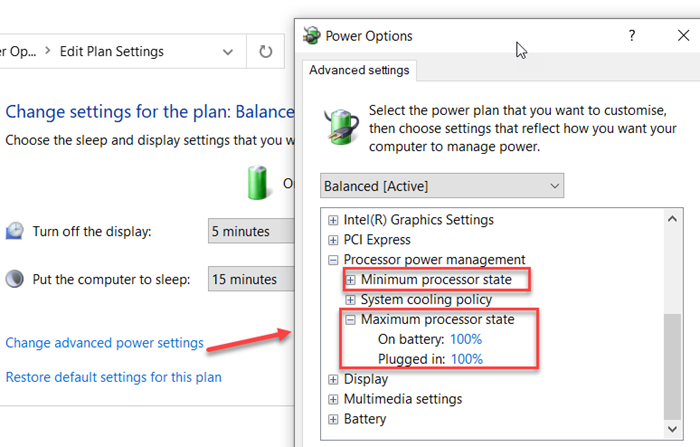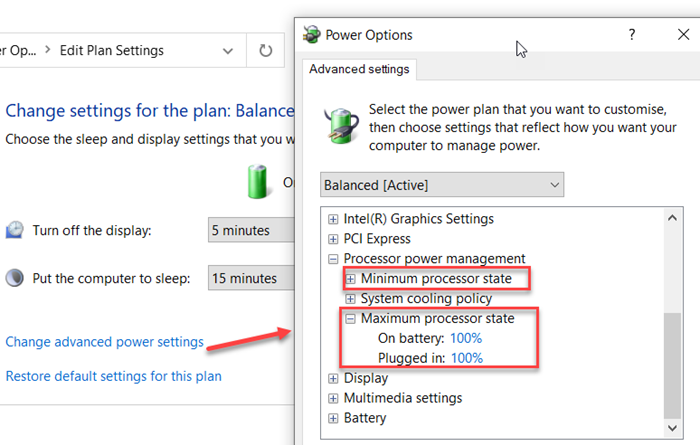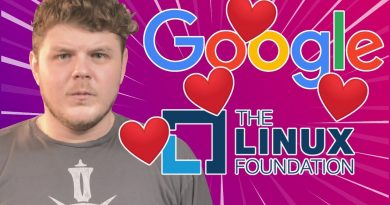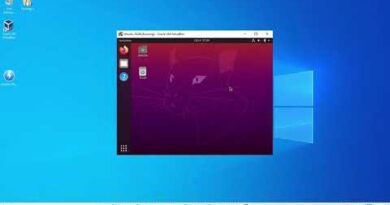Change Processor Power State when on the battery using PowerCFG
The process power state is a feature under Power Options that determines the CPU percentage to be used under different battery conditions. There are two settings— Maximum processor state & Minimum Processor State. So if you need to choose between longer battery life over performance, you can lower the processor usage.
What is Processor Power State?
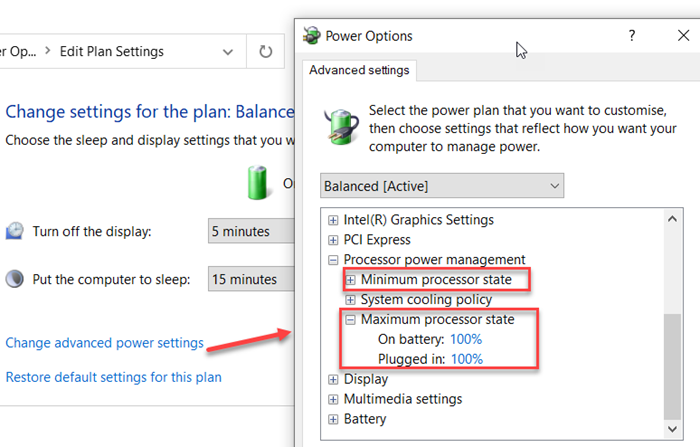
Performance States, also called P-states, are a combination of frequency of the processor, volage, and a few more things. It allows Windows 10 to match with the performance requirement or when there is a need. That said, when you change the maximum processor state percentage, let’s say 50%, it does not mean the processor will run at 50% clock speed. What windows does here is that it chooses to reduce one of the factors it uses to calculate the P-States. So it is possible that if you drop by 50%, then it will only after by 30%.
Change Processor Power State when on Battery using PowerCFG
Now that you know about the P-State and the Power State, here is how you can quickly change them through the powercfg command line in Windows 10. This can be done on an elevated Command Prompt or Power Shell. Type cmd in the Run prompt (Win +R) and use Ctrl + Shift to open it with admin privileges.
Type and enter the command:
powercfg /list
It will list down all the power plans on your computer. On my computer, I have three—
- Balanced (SCHEME_BALANCED),
- Power Saver(SCHEME_MIN), and
- High performance (SCHEME_MAX).
Next, we run the following commands.
The first one is to change the Processor Power State percentage in the balanced plan during power.
powercfg -setacvalueindex SCHEME_BALANCED SUB_PROCESSOR PROCTHROTTLEMIN X
This second is when it’s on battery.
powercfg -setdcvalueindex SCHEME_BALANCED SUB_PROCESSOR PROCTHROTTLEMIN X
- Change SCHEME_BALANCED with SCHEME_MIN or SCHEME_MAX as per your need.
- Replace X with a number between 0 to 100.
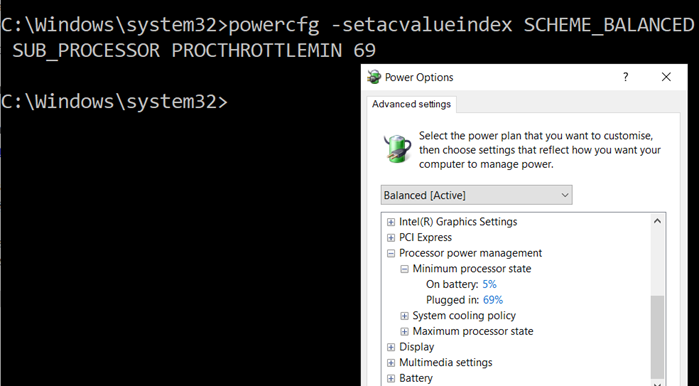
How to add Maximum and Minimum Power State
In case you do not see the power state, you can add or remove using these commands.
Maximum Power State
powercfg -attributes SUB_PROCESSOR bc5038f7-23e0-4960-96da-33abaf5935ec -ATTRIB_HIDE
powercfg -attributes SUB_PROCESSOR bc5038f7-23e0-4960-96da-33abaf5935ec +ATTRIB_HIDE
Minimum Power State
powercfg -attributes SUB_PROCESSOR 893dee8e-2bef-41e0-89c6-b55d0929964c -ATTRIB_HIDE
powercfg -attributes SUB_PROCESSOR 893dee8e-2bef-41e0-89c6-b55d0929964c +ATTRIB_HIDE
While you can make the change even when the machine is plugged in, it only makes sense to do so when you are on the battery.
Read next: How to configure hidden Power Options in Windows 10.