How to prevent Apps from accessing Texts or Messages in Windows 10
As a Windows 10 PC user, you might be much concerned about your privacy, and you might want to block some of the apps to access your texts or messages. In this post, we will show you how to prevent apps from accessing Texts or Messages in Windows 10. If you don’t use apps to read or send messages (text or MMS) on Windows 10 computer, the setting called Messaging may be turned off.
Prevent apps from accessing Texts or Messages in Windows 10
While Windows 10 has well-implemented privacy settings that you can configure, on the OS level, we can prevent apps from accessing Texts or Messages in Windows 10 in either of two methods. We’ll explore this topic under the methods outlined below in this section as follows.
1] Via Settings app
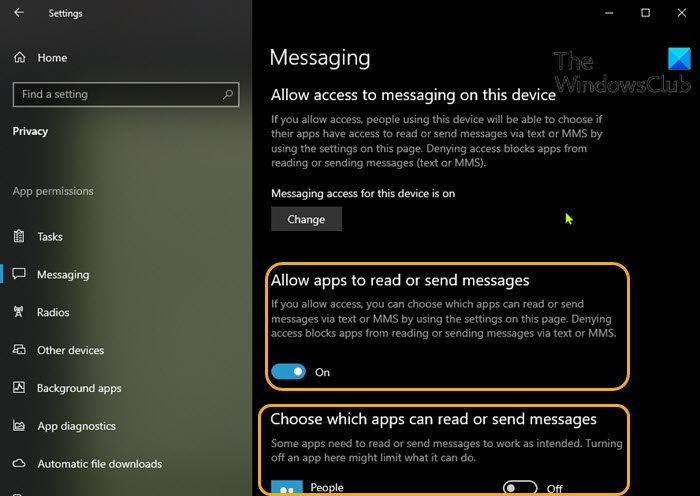
To prevent apps from accessing Texts or Messages in Windows 10 via Settings app, do the following:
- Press the Windows key + I to open Settings.
- Click Privacy.
- Scroll down and click Messaging on the left pane.
- Under Messaging, in the right pane, under Allow apps to read or send messages
- Toggle the button to On or Off for the option to allow or prevent apps to access and read text messages.
- This option is only configurable if you’ve Allow access to messaging on this device set to On.
- Still on the Messaging page, you can scroll down to the Choose which apps can read or send messages section and choose the specific apps which you want to allow or prevent reading texts – simply toggle the button to On or Off for the option corresponding to app name for this.
- Exit Settings app when done.
Your settings should be saved and applied immediately.
2] Via Registry Editor
Since this is a registry operation, it is recommended that you back up the registry or create a system restore point as necessary precautionary measures. Once done, you can proceed as follows:
HKEY_LOCAL_MACHINESOFTWAREMicrosoftWindowsCurrentVersionCapabilityAccessManagerConsentStorechat
- At the location, on the right pane, double-click the Value entry to edit its properties.
- Now, change the Value data to Deny to prevent apps from reading texts or messages.
- Click OK or hit Enter to save the change.
- Restart PC.
That’s it on the 2 ways to prevent apps from accessing Texts or Messages in Windows 10!
Related post: Allow or deny Apps permission to access Account info, Name and Picture.




