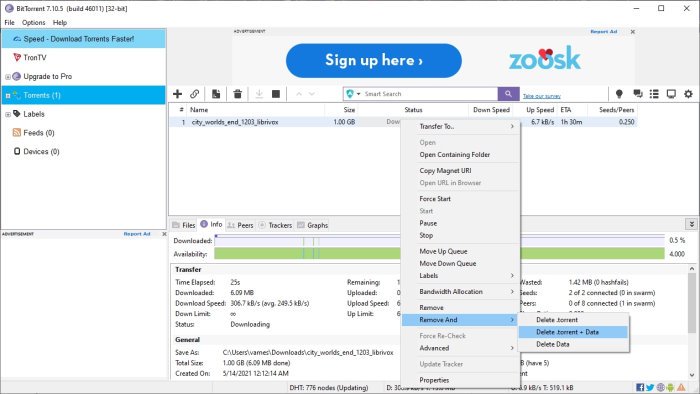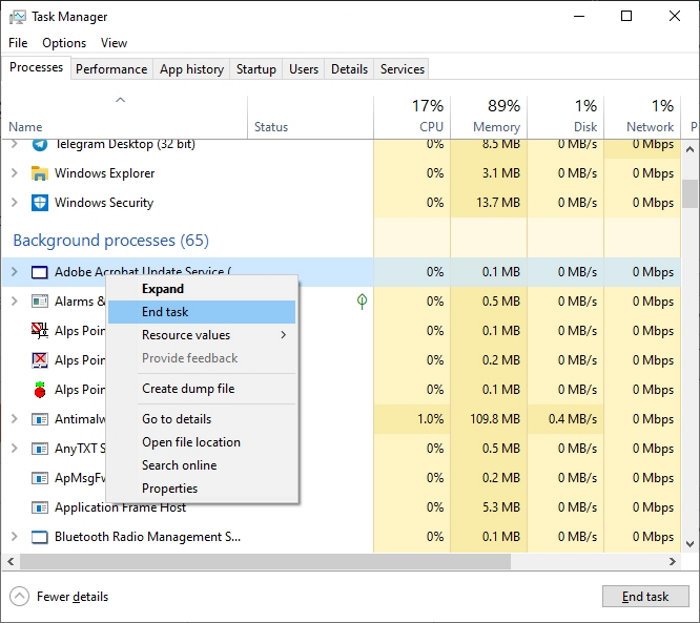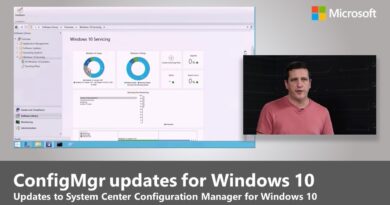Fix BitTorrent error The process cannot access the file on Windows 10
We understand that many folks still find a use for the BitTorrent client, and that’s fine. There are better tools that are 100 percent free with no features locked behind a paywall, but at the same time, BitTorrent is quite mature due to its age.
Now, we’ve come to understand that in recent times, some users of the popular platform have come across a strange error – ‘The process cannot access the file because it is being used by another process’ This error usually pops up when the user is attempting to download peer-to-peer files.
Fix BitTorrent error The process cannot access the file
This problem affects several BitTorrent builds, though things could change dramatically if the developers release an update that solves everything in the near or distant future. However, until then, we will have to work with a few solutions that have the potential to send this issue to bed.
- Restart BitTorrent client or your PC
- Disable Microsoft Defender in Windows 10
- Exclude the download folder from being scanned
- Remove or Disable third-party anti-virus software from Windows 10
- Save the file outside of cloud folders
- Disable or close applications that are interfering with BitTorrent file
Let us talk about this in greater detail.
1] Restart BitTorrent client or your PC
This problem can be encountered if the BitTorrent client is attempting to write to a file that is presently being accessed by another process or application. What you can do is restart the BitTorrent client and see. If that does not help, Restart your PC and see.
2] Disable Microsoft Defender in Windows 10
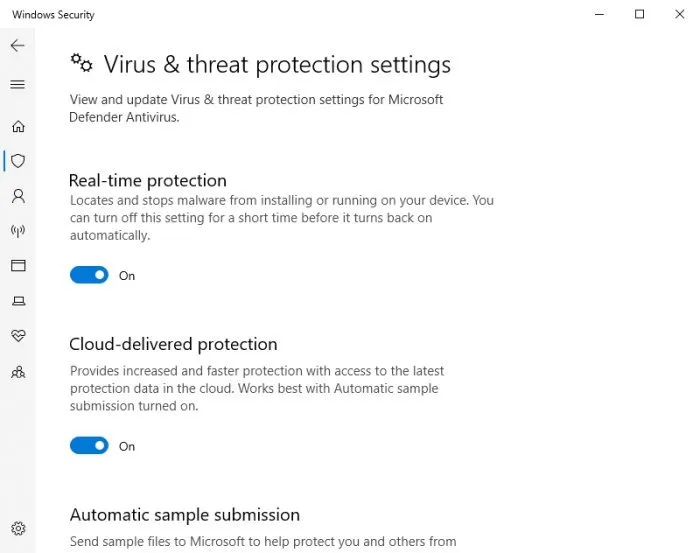
The first option you should take is to turn off Microsoft Defender’s real-time protection. For those who are wondering, real-time protection means the software automatically scans your computer for potential problems.
If this feature is disabled, then you’ll have to perform the scan manually. Getting this task done could solve the BitTorrent error, at least for the short term.
To get the job done, please navigate Start > Settings > Update & Security > Windows Security > Virus & threat protection > Manage settings (or Virus & threat protection settings in older versions of Windows 10).
When you come across Real-time Protection, please turn it off, then restart your computer and try again to download your torrent file.
3] Exclude the download folder from being scanned
If you’re not interested in disabling real-time protection throughout your entire computer, then how about whitelisting the download folder? We can accomplish this via Microsoft Defender with ease.
Open the Microsoft Defender tool by clicking on the Windows key + R to launch the Run dialog box. From there, copy and paste ms-settings:windowsdefender into the box, then hit the Enter key.
Right away, the Settings area should open. The next step is to select Open Windows Security, then click on Virus & threat protection. From there, look for Virus and threat protection settings, and click on Manage settings right away.
Under the section that reads, Exclusions, you will want to choose Add or remove exclusions > Add an exclusion. Select the folder you want to exclude from scanning, and that’s it; you’re good to go.
4] Remove or Disable third-party anti-virus software from Windows 10
For those using a third-party tool for virus protection, your best bet is to uninstall it altogether. Bear in mind when this is done, your computer will revert to Microsoft Defender as the default protection software.
OK, in order to get rid of the program, please open the Run dialog box by selecting the Windows key + R. Copy and paste appwiz.cpl into the box, then hit Enter. Right away, the Programs and Features window should appear.
Locate the third-party anti-virus tool, right-click on it, then select Uninstall to have it removed from your computer for good.
Read: BitTorrent Project Maelstrom browser for Windows.
5] Save the file outside of cloud folders
When you’re downloading files via BitTorrent, we believe one of the best ways to avoid facing ‘The Process Cannot Access the File’ error is to make sure the download folder is not stored in the cloud. For example, the folder shouldn’t be hosted by OneDrive, Dropbox, Google Drive, etc.
You may have to re-download the torrent file. But first, you must remove the current torrent file and data.
To do this, open BitTorrent then navigate to the affected torrent. Right-click on it, then select Remove And > Delete Torrent + Data > Yes, and that’s it for that.
6] Disable or close applications that are interfering with BitTorrent file
In many situations, the reason why you’re coming face-to-face with ‘The Process Cannot Access the File’ could have a lot to do with interference from other apps. Maybe these apps are writing data to the same file BitTorrent is involved with, which causes the error to pop up.
To solve the issue, open the Task Manager by selecting Ctrl + Shift + Esc on your keyboard. Once the Task Manager is open, click on the Processes tab. If you do not see that tab, please click on More Details at the bottom, and right away, the tab should appear.
Finally, locate the application(s) affecting your BitTorrent file and right-click on it. Select the End Task option, and that should be enough to do the trick.
Related: The process cannot access the file because it is being used by another process error on Windows 10.