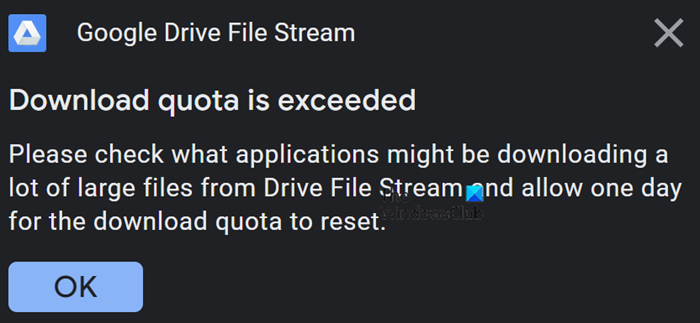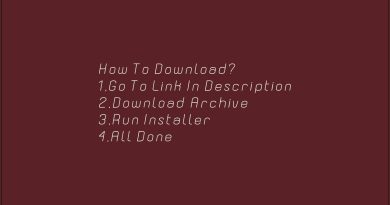How to bypass Google Drive Download quota is exceeded error
Google Drive has been a very vastly used utility for professional purposes lately. Not only can you store data on it, but also share it and coordinate work with your peers. Granting access to various documents can really help delegate and speed things up. However, when the files get too big or you have too many people involved on a single drive server, you may run into threshold errors, specifically one that says “Download quota is exceeded”. In this article, we will instruct you on how to sidestep this error.

Here’s a quick glossary of all the topics that we will be covering in this article:
- What is the ‘Download Quota is exceeded’ error and what causes it
- How to bypass Download Quota is exceeded error on Google Drive
- How do I turn off Google Drive limits?
What does ‘Download quota exceeded’ mean in Google Drive?
This problem may be alien to some people, so let us explain first exactly what this issue refers to. Generally, users are free to upload, download and share data on Google Drive, but that is subjected to a quota, a limit regarding your downloads. So, if a substantially large number of people download a file uploaded on the drive, that file will be blocked from being downloadable any further after a limit. The reason is to minimize potential abuse.
The time period for which the file is locked depends upon the traffic it receives. It is typically 24 hours but can vary. Let us now begin with the process of avoiding this issue.
How to bypass Download Quota is exceeded error on Google Drive
It’s possible to download a file that is on the verge or has already reached its download limit on Drive. The process simply requires you to switch the account being used from your own to some other.
To proceed, you have to get a copy of your Google Drive file. Here’s how that can be done:
- Get a link to the file that you want to download despite it having reached its download limit
- Get to the file’s preview page and make a copy of it
- Name the copy and select the folder you want to store that file in
- Visit the folder selected above
- Since you are now the owner of the file and it is a copy of the original, you can download it without triggering the error
First things first, make sure that you’re logged into your Google Account and visit your Google Drive page. Here, locate the file that you want to download without raising the download quota flag. Once located, right-click on the file, and from the list of options, select ‘Get Link’. This will generate a link. Open this link in a new tab.
Here, you’ll see a preview of the file. From the file tab on top, click on Make a copy. That will be done instantly. Once done, select the folder in which you want to add this file. Open that folder on the Google Drive homepage.
Once there, right-click on the file options and select the Make a copy option. This will create a copy of the file with you as its owner. Since you are now the owner, you can download it on your computer locally. Just right-click on the file and select Download.
You won’t be able to scan the file for any viruses, but if the original had none then it’s unlikely for the copy to have any either. Proceed to download anyway and you’re done. The download process will begin without you having triggered a ‘Download quota exceeded’ error.
The process is similar if you are the owner of the file that has exceeded its download quota. In that case, simply make a copy and, if you want, restrict access to the copy since the only reason you have to make a copy is because too many people viewed and downloaded the original.
How do I remove a limit on Google Drive?
If you are the owner of a file and want to restrict access to it, you can do so. Google Drive allows you to limit people from downloading or printing your files. Here’s how:
- Open Google Drive and locate the file you want to restrict access to
- Select that file and from the top, click on Settings
- Uncheck the option that says ‘Viewers and commenters can see the option to download, print, and copy’
- Similarly, if you want a file that you have shared to not be shared any further, uncheck the Editors can change permissions and share.
- Save the settings and click on Done.
We hope that the process told above was easy to understand and that you’re not having any issues trying to download popular files without triggering any issues anymore.
Read next: How to use Google’s new Threadit tool.