Debian 12 – The First 12 Things You Should Do After Installation!
Debian 12 codenamed “Bookworm” is AWESOME! If you’re the proud owner of a brand new Debian install, then this is the video for you! We’ll go over 12 things you should consider implementing in Debian 12, from productivity apps to gaming. This is definitely a can’t-miss video for Debian fans!
Thanks to Akamai for sponsoring today’s video!
• Set up your own cloud server with Akamai’s Connected Cloud ➜ https://learnlinux.link/akamai
*Learn Linux TV – Your Home For Linux-Related Fun and Learning!*
*Support Linux Learning (commission earned)*
• Receive a 5% discount on an LPI exam voucher ➜ https://learnlinux.link/lpi-voucher
• Affiliate store for Linux compatible hardware/accessories ➜ https://learnlinux.link/amazon
• Become a channel member here on YouTube ➜ https://learnlinux.link/join
• Become a Patron on Patreon ➜ https://learnlinux.link/patron
• Mastering Ubuntu Server 4th Edition ➜ http://ubuntuserverbook.com
• Awesome KVM for your Homelab ➜ https://learnlinux.link/tinypilot
*Individual Sections*
00:00 – Intro
00:43 – Set up your very own Linux server with Akamai! (Sponsor)
02:11 – Tweak 1: Install Updates
04:26 – Tweak 2: Enable Flatpak
12:10 – Tweak 3: Install (normal) Firefox
17:08 – Tweak 4: Install Thunderbird
19:28 – Tweak 5: Install Google Chrome
23:27 – Tweak 6: Upgrade to a more recent version of LibreOffice
28:15 – Tweak 7: Add another desktop environment
30:52 – Tweak 8: Install the Nvidia driver (if necessary)
34:36 – Tweak 9: Install Steam
36:31 – Tweak 10: Add multimedia codecs & install VLC
38:56 – Tweak 11: Add the “back ports” repository
42:13 – Tweak 12: Install the Synaptic package manager
— Official blog post for this video —
Check out this page if you want to copy/paste commands etc ➜ learnlinux.tv/debian-12-12/
*Recommended stand-alone videos from Learn Linux TV*
• Essential tweaks for ALL Linux Servers ➜ https://linux.video/all-servers
• How to create a bootable flash drive for installing Linux ➜ https://linux.video/flash-usb
• Installing an operating system for Raspberry Pi ➜ https://linux.video/pi-imager
• How to connect to a Linux server via ssh ➜ https://linux.video/ssh
• Understanding Linux permissions ➜ https://linux.video/perms
• OpenSSH Guide ➜ https://linux.video/ssh-guide
• How to better secure OpenSSH ➜ https://linux.video/secure-ssh
• 10 Linux Terminal Tips and Tricks to Enhance Your Workflow ➜ https://linux.video/cli-tricks-1
• Over 15 Terminal Tricks You Should Learn ➜ https://linux.video/cli-tricks-2
*Recommended Courses from Learn Linux TV*
• Get up to speed with managing an OpenStack Cloud ➜ https://linux.video/openstack
• Learn how to write your own Bash Scripts ➜ https://linux.video/bash
• Install, configure, and maintain a Proxmox VE Cluster ➜ https://linux.video/pve
• Automate tedious setup jobs by learning Ansible ➜ https://linux.video/ansible
• Learn how to exit vim (and use it too) ➜ https://linux.video/vim
*Linux-related Podcasts*
• Enterprise Linux Security ➜ https://enterpriselinuxsecurity.show
• The Homelab Show ➜ https://thehomelab.show
*Fun Linux-related Projects*
• Run your own Gitlab CE Server ➜ https://linux.video/gitlab
• Build a Kubernetes Cluster on Proxmox ➜ https://linux.video/pve-k8s
• Set up your own Nextcloud Server ➜ https://linux.video/nextcloud
*Official Learn Linux TV Sites*
• Main site ➜ https://www.learnlinux.tv
• Community ➜ https://community.learnlinux.tv
*FAQ*
• Which distro do I use? ➜ https://learnlinux.link/mydistro
• My recording gear (commissions earned) ➜ https://learnlinux.link/recording-stuff
*Content Ethics*
• The following article covers the rules and guidelines Learn Linux TV abides by ➜ https://www.learnlinux.tv/content-ethics
*Disclaimer*
LearnLinuxTV produces technical content that will hopefully be helpful to you and teach you something new. However, this content is provided without any warranty (expressed or implied). LearnLinuxTV is not responsible for any damages that may arise from any use of the content and information that’s being provided. The viewer is expected to follow best judgement and to make his/her/their best decisions while working with production or non-production software, systems and hardware.
#Linux #Debian #linuxtips
by Learn Linux TV
linux web server
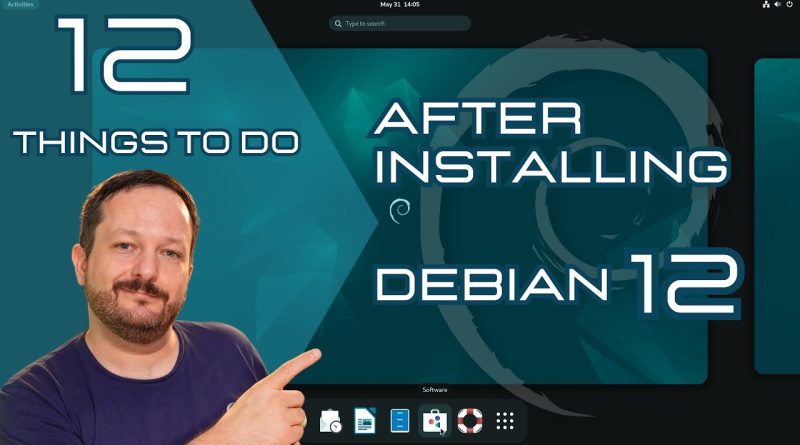
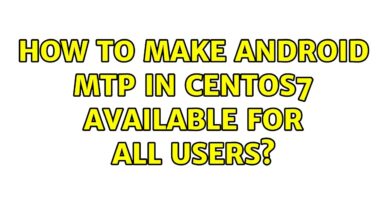


thank you extremely useful
awesome video thanks for sharing
2023 Debian is still the worst distro there is
Very cool. Thank you!
Great video! I´ve installed Debian 12 with the KDE Plasma environment and I don't have the GNOME SOFTWARE, I only have DISCOVER, how do I install GNOME SOFTWARE?
How to install Firefox with xfce
Windows 11 is a lot better, has linux by default inside, and no problems with drivers for example wifi card.
I am going to try Dibian 12 soon, that's why I'm here, very clear and straight forward for our new to linux user, I've always want to learn how to add extra repository in linux, the way you gave true to life example just excellent, Thanks
mentioning every step as root user was unnecessary. most of us don't use root accounts and the ones that use should of known all of these anyways
Do yourself a massive favor and if you are a KDE lover like me don't use the Wayland KDE, choose Plasma Xserver instead. On Wayland I was getting a host of weird time consuming problems like my second monitor not working. Each issue demands time to research with no obvious indication on the issue …when I switch off of Wayland to Xserver zero weird issues!
I prefer mpv over VLC
why it says gtk warning
after install.
I tried to uninstall Firefox and got all the way to where the terminal asked me for my password, but the terminal would not let me enter a password. ?????
Ya, right, I downloaded Debian to try on my VM. It took several hours to load up, and then the audio part would not work right. I also tried Zorin OS and had no trouble at all. Also, you cannot get help with Debian but you can with the Zorin Community. So, which do you thin people want to use?
I would start from installing synaptic 🙂
Thank you for your video
Awesome and helpful video!
Not sure if due to dual booting, laptop manufacturer (asus), gpu (nvidia 2060-q), but my debian 12 kde plasma had a hard time recognizing the nvidia driver as installed. Running nvidia-smi, I could see it downloaded and installed, but not active. The nvidia app wouldn't recognized the gpu, after following all of the steps you had shared here.
After much researching online, I followed the recommendation to disable safe boot of my laptop, and then it worked. gpu is fully recognized and utilized (tested steam games and get about same performance as in windows 10). Now am struggling to configure options for power plans and gpu profiles which don't show up anywhere. If you could make a video or share recommendations, I will greatly appreciate it.
And am happily following the channel as a new subscriber 😀
the libreoffice purge commands aren't in your blog.
Looks like after years still nobody can install steam on debian using "recommendend" method by package manager. Everybody uses flatpak. Apt can't install 32 bit libraries even with multiarch and directly feeded with i386 packages.
How about comparing some distributions on RPi 5 when it's released.