How to Download balena etcher in kali Linux. I struggle so you don't have to.
To download Balena Etcher on Kali Linux, you can follow these steps:
1. Open a web browser: Launch a web browser such as Firefox or Chromium.
2. Go to the Balena Etcher website:
3. Navigate to the downloads page: Once you are on the Balena Etcher website, click on the “Download” tab in the top navigation menu.
4. Select the Linux version: On the downloads page, you’ll see various download options. Look for the Linux version and click on it. Kali Linux is based on Debian, so you can choose the “Debian and Ubuntu” version.
5. Download the installer: After selecting the Linux version, you will be redirected to a new page where the download should start automatically. If it doesn’t, there should be a link to click on to initiate the download.
6. Wait for the download to complete: The Balena Etcher installer file, typically named something like “balena-etcher-electron-x.x.x-x-x.deb,” will be downloaded to your system. The x.x.x represents the version number.
7. Open the terminal: To install Balena Etcher, you will need to use the terminal. You can open the terminal by clicking on the terminal icon on your desktop or by using the keyboard shortcut Ctrl+Alt+T.
8. Navigate to the download directory: In the terminal, use the cd command to navigate to the directory where the Balena Etcher installer file was downloaded. For example, if it was downloaded to the Downloads directory, you can use the following command:
cd Downloads
9. Install Balena Etcher: Once you are in the correct directory, use the dpkg command to install the Balena Etcher package. Replace “x.x.x-x” with the actual version number you downloaded.
sudo dpkg -i balena-etcher-electron-x.x.x-x-x.deb
You will be prompted to enter your password. Note that when you type your password in the terminal, you won’t see any visual feedback (no asterisks or dots). Press Enter after entering your password.
10. Resolve dependencies (if needed): If there are any missing dependencies, the installation process will display an error. To resolve dependencies, you can use the following command:
sudo apt-get install -f
This command will automatically install the required dependencies.
11. Launch Balena Etcher: After the installation is complete, you can launch Balena Etcher by searching for it in the applications menu or by running the following command in the terminal:
balena-etcher-electron
Now you should have successfully downloaded and installed Balena Etcher on Kali Linux. You can use Balena Etcher to create bootable USB drives or SD cards for flashing operating systems or other disk images.
by Calm San Network
linux download


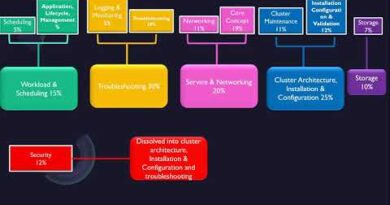

Thanks man!
Boss you don't know how grateful I am to you, animal beast titan machine, you are the best kisses baby ❤
ty
thanks bro
gap yu lekin uzbekistandan hello like
Thanks dude
Ty
Well-done bro 🔥🔥🔥