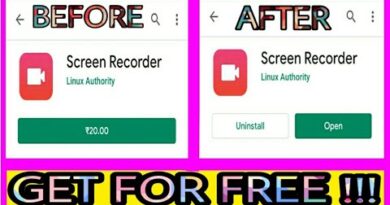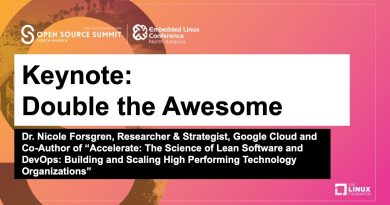Use Vssadmin command-line to manage VSS in Windows 10
Microsoft Windows systems create snapshots or backup copies of files on your hard drive even when you use them. The technology used to implement this is called the Volume Shadow Copy Service (VSS). You can use the Volume Shadow Copy Administrative Command-line tool or Vssadmin for managing the VSS.

It has a library of associated commands for listing shadow copy writers and providers, creating and deleting VSS associations and copies, as well as resizing VSS associations. This post shows you how to effectively make use of these commands.
VSS components
Before delving into how to manage VSS using Vssadmin, we’ll first have a look at the various components of the Volume Shadow Copy Service (VSS). Thanks to the use of shadow copies or snapshots, these components let you perform crucial operations, such as backing up your server in a way that doesn’t affect logged-in users or running programs.
Let’s explore the various VSS components and the tasks they perform on your server.
1] VSS requester
Examples of VSS requesters include the System Center Data Protection Manager and the Windows Server Backup program. The primary function of these components is to request for the VSS to take a shadow copy.
2] VSS writer
Windows Servers can have several VSS writers. These are components that the application software provides to ensure that the data is set for creating shadow copies. Some examples of VSS writers include the following:
- WMI Writer
- Registry Writer
- Hyper-V
- Exchange Server
- Performance Counter Writer
- NTDS Writer
- System Writer
- DHCP Jet Writer
- SQL Server
- Active Directory System Service
- ASR Writer
- WINS Jet Writer
- Certificate Authority Writer
… etcetera.
3] Storage volume
A storage volume is a crucial component of the VSS that holds the data that you are about to copy.
4] VSS provider
VSS providers are included in storage arrays provided by hardware vendors. They create and manage shadow copies. Some examples of VSS providers are the Microsoft Software Copy provider and the Microsoft File Share Shadow Copy provider.
5] Source volume
A source volume is where the system keeps the shadow copy storage files that the VSS provider uses.
Now that you know the VSS components, let’s take a look at how they work. Here, I’ll give an overview of the Vssadmin commands and how you can use them to manage the VSS.
Using Vssadmin command-line to manage VSS
To manage VSS using the Vssadmin command-line tool, you first need to log in to the server as an administrator. When you’re in, launch Command Prompt with administrative privileges. Search for Command Prompt, right-click it, and choose Run as Administrator.
When in the elevated Command Prompt, below are the commands for managing VSS. To run any, type it out and press ENTER.
| Command | Usage |
| Vssadmin add shadowstorage | Adds a volume shadow copy storage association |
| Vssadmin create shadow | Creates a new volume shadow copy |
| Vssadmin delete shadows | Deletes volume shadow copies |
| Vssadmin delete shadowstorage | Deletes volume shadow copy storage associations |
| Vssadmin list providers | Lists registered volume shadow copy providers |
| Vssadmin list shadows | Lists existing volume shadow copies |
| Vssadmin list shadowstorage | Lists all shadow copy storage associations on the system |
| Vssadmin list volumes | Lists volumes that are eligible for shadow copies |
| Vssadmin list writers | Lists all subscribed volume shadow copy writers on the system |
| Vssadmin resize shadowstorage | Resizes the maximum size for a shadow copy storage association |
You use the above commands with syntax and switches. These specify system volumes on which to carry out the action. They also streamline the commands. Below are the various parameters for Vssadmin.
| Syntax | Usage |
| /Oldest | Deletes the oldest shadow copy |
| For=VolumeSpec | Specifies the volume for which the shadow copy is to be deleted |
| /Quiet | Prevents the command from showing messages while running |
| /All | Deletes every shadow copy of the specified volume |
| /shadow= {{insert ShadowID}} | Specifies the Shadow copy to delete by ShadowID |
You can read more about this at TechNet.