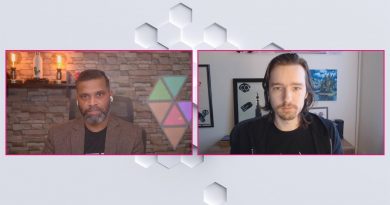Backing up an OS Image and convert to Berryboot. Ubuntu Mate download Links. Raspberry Pi 4.
How to Back up your SD card as an image file. It can then be written to an SD card with all of your files logins and programs intact,
You can then convert your image to a smaller Berryboot image with can be run alongside other operating systems on a single sd card, usb stick or ssd drive.
Links below for 7.2GB fresh image with Ubuntu mate gui no Ethernet needed
And 2GB Berryboot ready version (slow to boot but once finished works great)
###DOWNLOADS###
UbuntuM 7.2GB sd card image password leepspvideo
https://drive.google.com/file/d/11tbitnx1lCelzvBAku-U2uq3eLrdWIhu/view?usp=sharing
UbuntuM 2GB Berryboot image password leepspvideo
https://drive.google.com/file/d/1BnmXB4BuBJRr8c2AIlYeVWvLXE1Mb1xZ/view?usp=sharing
Win 32 Disk imager (Windows program to copy your SD card to a .img file that can be rewritten to an sd card.
https://sourceforge.net/projects/win32diskimager/
###############
My videos
BerryConverter. Convert images for Berryboot. Raspberry Pi 4. Multi OS Launcher.
Desktopify Raspberry Pi 4. A better Ubuntu Desktop installation.
My New Favourite Operating System. Raspberry Pi 4.
All of my Pi videos are here (200 plus)
Raspberry Pi 4 Raspbian and more
Normal Ubuntu installation
How to Install Ubuntu Distros with Desktopify
Login ubuntu
ubuntu
Follow instructions to create a password
git clone https://github.com/wimpysworld/desktopify.git
cd ./desktopify
sudo ./desktopify –de ubuntu-mate
Other desktops can be chosen just replace ubuntu-mate with one of these:
lubuntu
kubuntu
ubuntu-budgie
ubuntu-kylin
ubuntu-mate
ubuntu-studio
xubuntu
Reboot to launch your Desktop
GitHub
https://github.com/wimpysworld/desktopify
Wimpys YouTube channel
Raspberry Pi 4 8GB – Install Ubuntu Desktop 20.04 LTS
source
ubuntu download