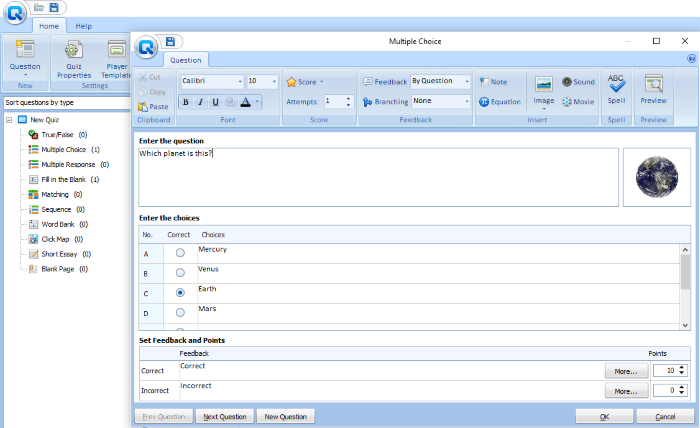Best Free Quiz Maker software for Windows 10 PC
Creating a quiz is not an easy task, as it requires a lot of time. If you are in a teaching profession, you have to create quizzes for students of different grades frequently. In this article, we have brought some of the best free quiz maker software for teachers. These freeware make the quiz creating process simple and also save your time. They come with a lot of features like inserting images, audio and video files into questions, etc.
Best Free Quiz Maker Software for PC
We have covered the following quiz maker freeware in this article:
- QuizFaber
- Wondershare Quiz Creator
- iSpring Free QuizMaker
- Solen Test Maker
- Easy Test maker
Let’s see what features they offer.
1] QuizFaber

QuizFaber is a fully-featured free quiz maker software for Windows that lets you create the following types of questions:
- Multiple Choice
- Multiple Answer
- True or False
- Open Answer
- Fill in the Blanks
- Matching
- Custom
To add a new question, simply click on the green Plus icon on the left panel. You can also insert media to a particular question, including images, video, sound, VLC media player file, Windows media payer file, etc. Apart from that, formatting options are also available in the software. You can make a text bold, Italic, and underlined, and change its font size and style. The software saves a quiz in its own format. But you can export it in multiple formats, including, Excel, Word, XML, PDF, HTML, etc. Print a quiz option is also provided in the software. Moreover, the custom export option is also there using which you can export only the selected questions.
You can also run the quiz on your web browser so that the students can attempt it. After the submission of the test, it displays the detailed analysis like marks obtained, the total number of right and wrong answers, etc. If you want, you can print the quiz result.
2] Wondershare Quiz Creator
Wondershare Quiz Creator is an excellent offline quiz maker freeware that comes with a pool of features. It lets you create many different types of quizzes, including:
- True/False
- Multiple Choice Questions
- Fill in the Blanks
- Matching
- Sequence, and more
All the quiz-making options are available on the left panel. To begin, double click on any of the options and enter your question. You can also import multimedia to a particular question, including images, sound, and videos in JPG, JPEG, BMP PNG, GIF, MP3, MP4, AVI, and more formats. The preview option is available for each question.
Wondershare Free QuizMaker also lets you set different points and feedback for each question. By using the formatting options, you can change the font style, size, and color of the text and make it bold, Italic, or underlined.
Using the “Quiz Properties” option, you can set a quiz title, author information, passing percentage, display message at the end of the quiz, etc. You can also publish the quiz on the server of Wondershare Quiz Creator but for this, you have to create an account. It saves the quiz in its own format. If you want to save the quiz in word or excel format, go to “New Quiz > Create a Quiz in Word or Create a Quiz in Excel.”
3] iSpring Free QuizMaker
iSpring Free QuizMaker comes with three quiz templates, multiple-choice, multiple response, and short answer. To add a question, click on the “Question” button on the top left corner of the software and select the type of question. Alternatively, you can also press the “Ctrl + M” buttons. Like QuizFaber and Wondershare Quiz Creator, this free software also lets you add media files to a particular question, including images, video, and audio. For these files, the following formats are allowed:
- Images: BMP, GIF, JPG, PNG, TIFF, WDP
- Videos: AVI, MKV, MP4, MPG, WMV
- Sound: MP3, WAV, WMA
You can set different marks for each question. In addition to this, the software also lets you enter the time limit for each question. You can also write a message which you want to be displayed at the end of the quiz. When you are done, you can preview it by clicking the “Preview” button. Click on the “Publish” button and the software saves a publishing copy on your computer. This file will be opened in your web browser where students can attempt the quiz. You can also send this file via email to your students and ask them to attempt the quiz. One drawback of the software that I found is that the export option is missing.
4] Solen Test Maker
Solen Test Maker is another simple free quiz maker software for teachers. Its interface is very easy to understand. It lets you create quizzes in two formats:
- Multiple Choice format
- True False format
After entering each question, you have to click on the “Add Question to Test” button. The software also has a preview box that shows all the questions you added to a particular test. From here, you can edit, remove, and change the serial number of a particular question. To change the serial number, select the question and click on any of the Up or Down keys on the left side. It saves the project in its own format. One demerit of the software is that you cannot export the created test but its “Take a Test” feature lets your students attempt the test on PC and submit it. When they submit, the software displays their result.
To start a test, go to “Test > Take a Test.” After that go to “File > Open” and select any of the saved files. Now, click on the “Begin” button.
5] Easy Test Maker
Easy Test Maker is a simple freeware to create tests, using which you can create two types of quizzes for your students:
- Objective questions (Multiple Choice Format)
- Subjective questions (Written Questions and Answers Format)
Its interface is very easy to understand. It is an executable jar file, therefore, you have to install JAVA on your computer to run it. The software has no limit for adding the number of questions to a particular test. To create a test, first, you have to enter your name. This feature is useful when different teachers use the same software to create the quizzes. You can change the quiz format by clicking the “Answer Type” button. After entering each question, you have to save it by clicking the “Save” button. The “Project Options” button on the top left corner of the software has the following options:
- Delete Test
- Print Test
- Preview Test
- Export Test
- Preview Answer Key
- Print Answer Key
- Delete Current Question
The export option lets you save your project in text format. You can preview the test anytime while creating it. The print feature did not work for me.
Which software is your favorite? You can tell us in the comment section.