Can we Revive this OLD Gaming Beast? ASUS G750JM
Welcome to this comprehensive tutorial on fixing a corrupted BIOS in your ASUS G750JM laptop! If you encounter any issues or have questions, feel free to leave a comment.
In this video, I demonstrate the step-by-step process of repairing the corrupted BIOS using a CH341A programmer and a SOIC 8 pin clip. Essential tools include the CH341 programmer, SOIC 8 pin clip, a functional computer or laptop, required software such as AsProgrammer, CH341Par, Ser.exe drivers, a hex file editor like HxD, and basic tools like screwdrivers (small flathead and Philips head).
This guide is not exclusive to the ASUS G750JM; it is applicable to other models in the Asus G750 series, such as Asus G750 JW, Asus G750JH, Asus G750JX, and similar Asus laptops with comparable internals.
Downloads:
Hex editor: https://mh-nexus.de/en/downloads.php?product=HxD20
AsProgrammer: https://github.com/nofeletru/UsbAsp-flash/releases
Drivers: https://www.onetransistor.eu/2017/08/ch341a-mini-programmer-schematic.html
Bios: Google your specific model name with drivers after it, like Asus G750JM bios, and look for the original ASUS website.
🌐 Resources and Tips:
– Purchase the programmer on Amazon, eBay, or AliExpress, ensuring compatibility with 3.3V.
– Additional forum tutorials: https://rog-forum.asus.com/t5/rog-gaming-notebooks/g750jh-bricked-bios-after-update-solved/td-p/584248/page/2
– Upgrade your laptop after fixing it! https://www.youtube.com/watch?v=EnyPFNYiNrM&t=0s
Here are the timestamps so you can skip to what you’re looking for!
0:00 – Introduction
0:18 – Removing the battery and discharging the laptop by holding the power button for 30 seconds
0:25 – Lift the flap and remove the rubber plugs on the back
0:55 – Removing screws on the backplate
2:42 – Removing 2 Ram sticks out of 4
3:20 – Removing disk / CD drive
3:33 – Removing back speaker plate
3:50 – Disconnecting the speaker cable
4:11 – Removing 2 screws holding the top plate to the frame
4:23 – Unclipping the top plate from the backplate
4:50 – Disconnecting 4 ribbon cables from the top plate
5:33 – Removing the CMOS battery
5:45 – Identifying the BIOS chip, and its model name, winbond …
6:05 – Discharging the laptop by holding the power button for 30 seconds
6:13 – Removing ram, fan connectors, ribbon cables, display cable
7:03 – Plugging in the laptop charger, after it turns on hold power button for ~10 secs until light turns off
7:22 – Prepare your ch341a programmer and clip
7:50 – Attaching the SOIC clip carefully
8:20 – Plug in your programmer to your computer
8:40 – Open your programmer software and identify IC, choose correct model name from your chip.
9:10 – Read IC, save the read as backup1
9:40 – Read IC again, save the read as backup2
9:52 – Compare hash codes of the backups, make sure they are the same with CMD.
~$ certutil -hashfile filename md5
10:30 – Open HEX editor and load the 2 files, update file and backup file.
11:17 – Create a new Hex file, newbios = backup[0 to 1FFFFF] + update[800 to 6007FF]
12:56 – Open the newbios file in your Programmer, here AsProgrammer
13:04 – Program the IC with your created newbios file that is exactly 8192 KB
13:23 – Read the IC for a final time, save as afterflash
13:45 – In CMD, compare hashfiles of the newbios and afterflash
14:17 – Unplugging the programmer, charging cable and then the SOIC clip
14:45 – Discharging the laptop by holding the power button for 30 seconds
14:57 – Reconnect the fan connectors, display, ribbon cables, ram sticks etc.
15:37 – Testing if the bios was properly programmed
16:06 – Putting the laptop back together
21:30 – Final test to see if the keyboard and everything works
If you find this tutorial helpful, show your support by liking, subscribing, or leaving a comment. Your feedback helps me gauge the effectiveness of the tutorial. Thanks!
Tags:
Fix corrupted bios, repair broken laptop, fix bios corruption, unresponsive laptop, failed bios update, bios update stuck, Windows update failed, laptop not turning on, laptop black screen, how to flash bios with ch341a programmer, no soldering, ASUS g750jm gaming laptop,
techtutorial, bios, ch341a, diytech, asus, asusrog, fix corrupted bios, repair broken laptop, fix bios corruption, unresponsive laptop, failed bios update, bios update stuck, Windows update failed, laptop not turning on, laptop black screen, how to flash bios with ch341a programmer, no soldering, ASUS g750jm gaming laptop
#techtutorial #bios #ch341a #diytech #asus #asusrog
how to repair windows 7

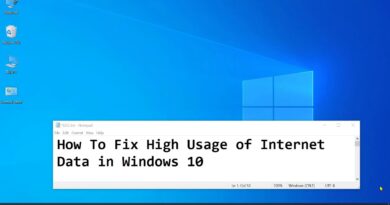
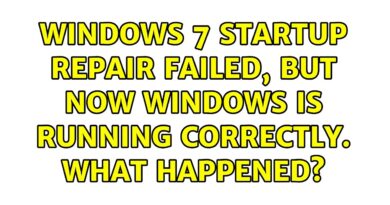

at this rate you have to build me a pc
You are a genius ❤