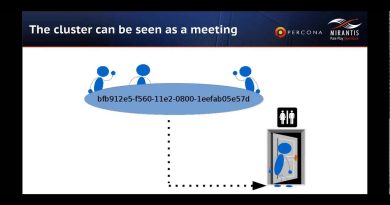Create a System Image Backup in Windows 10
How to create a backup with system image Windows 10
– You should always create a full backup to safeguard your files and Windows 10 setup. This guide will show you the instructions to complete this task with the System Image Backup tool.
– As part of your recovery plan, a full backup should be at the top of your list since it is the best strategy against hardware failure, and apps and upgrade problems, as well as malware attacks that can corrupt your files and damage your Windows 10 installation. If you are not proactively creating full backups, you will be putting at risk documents, priceless pictures, and configurations you have spent long hours setting up.
– If you use Windows 10, you have many different methods to create a backup. For example, you can use third-party solutions to backup the entire system or copy files to an external drive manually or upload them to a cloud storage service like OneDrive. However, if you do not want to use manual methods or third-party tools, you can always create a full backup using the legacy built-in System Image Backup tool.
———–
Get Start:
. Open Start – Click Settings – Click on Update & Security – Click on Backup
. Under the “Looking for an older backup?” section, click the Go to Backup and Restore (Windows 7) option.
. Click the Create a system image option from the left pane
. Select the On a hard disk option.
. Use the “On a hard disk” drop-down menu and select the location to export the Windows 10 full backup.
. Click the Next button.
. (Optional) Select any additional hard drives to include them in the backup.
. Click the Next button.
. Click the Start backup button.
. Click the No button.
Quick note: You’ll also receive a prompt to create a system repair disc, but because most devices no longer include an optical drive, you can skip it. If you have to restore the machine, you can use a USB installation media to access the recovery enviroment.
Click the Close button.
Once you complete the steps, the tool will create an image of the entire system that includes everything on the primary hard drive and other drives you may have selected.
While the backup is in progress, you can continue working on the device since it uses the “Shadow Copy” feature to backup files even if files are open and apps are running.
After the process is complete, you can disconnect and store the external drive in a safe place. If you have valuable data, you may want to consider keeping the backup in a different physical location.
_______
SUBSCRIBE TO THIS HTU CHANNEL!!!
If you like the video, why not subscribe, so you won’t miss future videos!
Subscribe Here: https://www.youtube.com/channel/UCwxMCQV019yan9qL3BgyT3g?sub_confirmation=1
*** Learn more about Tuts ***
How to install Ubuntu Server 20.04 LTS – https://youtu.be/x4Nf2fTA22k
Connect to a Windows PC from Ubuntu 20.04 using Remote Desktop Connection ( Remmina ) https://youtu.be/vlkmPw1wUSA
How to Install CentOS 8 Core – https://youtu.be/NeQqFBYTbsA
How To Install CentOS 7 Core https://youtu.be/47Lx1-CnBAM
_______
📺Playlists:
macOS Tips: – https://www.youtube.com/watch?v=O6kjRirgc6k&list=PLuhXGJTh9FwEzLrS74FcDdyc7Yda2PSV-
Windows 10 Tips: – https://youtube.com/playlist?list=PLuhXGJTh9FwGODDmjB6d9O6wrU0mDds9_
Linux Installs: – https://youtube.com/playlist?list=PLuhXGJTh9FwGGTS6HIh1tfx3SD05PQOrC
Bash shell script tutorial: – https://youtube.com/playlist?list=PLuhXGJTh9FwFNzwFwrhnccw5conMlV-OI
Linux Commands: – https://youtube.com/playlist?list=PLuhXGJTh9FwFYGgkEyHIEr8VA7DDsPWgV
OpenStack Tuts – https://youtube.com/playlist?list=PLuhXGJTh9FwGdLVKLMaAN_0sj68bg1vE1
Graphics – Design: – https://youtube.com/playlist?list=PLuhXGJTh9FwENQMC6crbNcJutClAgR6fZ
Printer: – https://www.youtube.com/playlist?list=PLuhXGJTh9FwFalwKRrusH6L97IiMJtZrs
CCNA: – https://www.youtube.com/playlist?list=PLuhXGJTh9FwEzbFTN_geU1mWi2O_17Rr9
📺Latest Videos:
How to install HP LaserJet P2035n on Windows 10 – https://youtu.be/XYHvKqxtIrQ
How To install Wireshark on Windows 10 and macOS – https://youtu.be/g1FmqiDYryU
How to change the mouse pointer size and color in Windows 10 – https://youtu.be/4sxjt16SjSU
How to Install WiFi Explorer Pro Pro-level tool for Wi Fi diagnostics – https://youtu.be/FqTnF4dKBOg
_______
Useful Links/Commands:
#linux #tutorial #macOS #Windows #Printer #Camera #CCNA #Graphic #Windows10 #Windows7 #Tutorial
Thank You For Watching and please visit my channel
Blog: http://howtoused.blogspot.com
YouTube Channel: http://youtube.com/howtoused
Make sure to Subscribe below for Future Installs, Updates, Reviews, and Tips!!!
source
centos 7