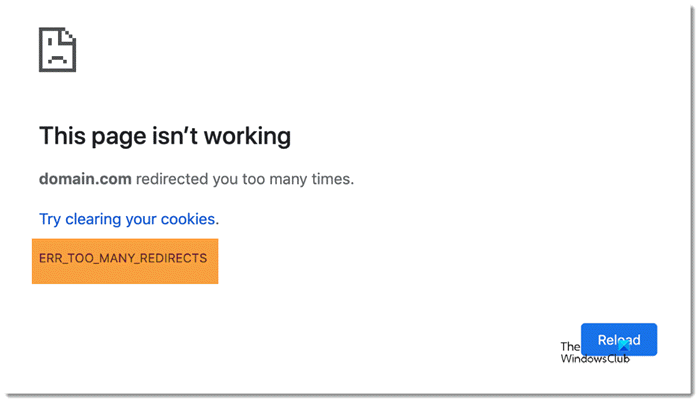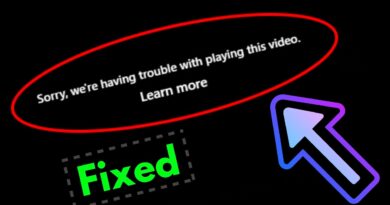ERR_TOO_MANY_REDIRECTS, This page isn’t working on Chrome
[ad_1]
At times, Chrome shows ERR_TOO_MANY_REDIRECTS error message while accessing a website. If you are getting the same while opening any website on Google Chrome, you may find some solutions here. This error is similar to The page isn’t redirecting properly error on Firefox.
The entire error message says something like this-
This page isn’t working
[website-name.com] redirected you too many times.
Try clearing your cookies
ERR_TOO_MANY_REDIRECTS
For your information, there are two types of solutions you should follow. One, some solutions are for a regular user. Two, the rest of them are for a website admin.
ERR_TOO_MANY_REDIRECTS error on Chrome
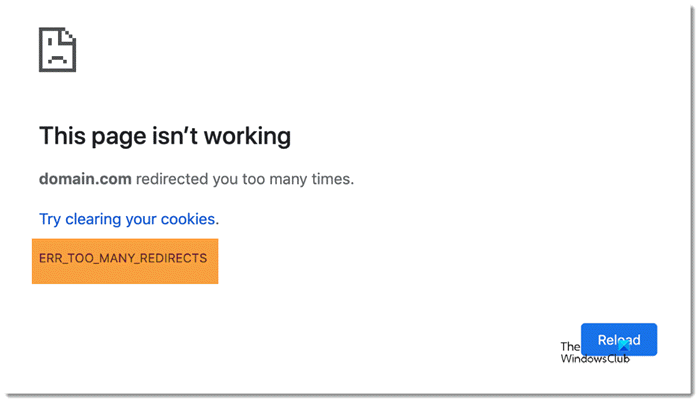
To ERR_TOO_MANY_REDIRECTS error, follow these suggestions. The first 7 suggestions are meant for end-users whereas the rest are for website administrators:
- Hard reload
- Clear cache and cookies
- Change internet connection
- Flush DNS cache
- Disable extensions
- Disable VPN
- Scan PC for malware/adware
- Check .htaccess file for redirection
- Check WordPress URL
- Check SSL installation
- Check wp-config.php file
- Disable cache plugin
- Activate default theme
- Disable CDN
- Remove suspicious scripts from root directory
- Disable redirection plugin
Keep reading to learn more about these solutions.
1] Hard reload
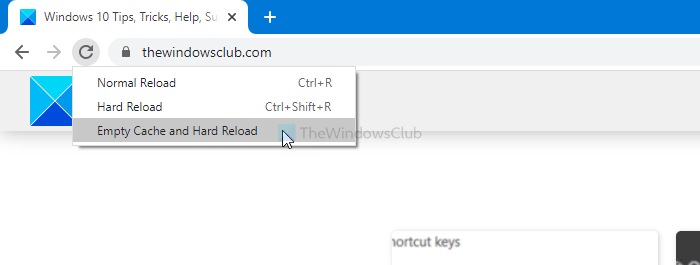
Hard reload clears the cache for the site and loads the page like a fresh visit. Therefore, it can solve the issue on your Chrome browser. As you are using Google Chrome browser, you can follow this tutorial to empty cache and hard reload a webpage in Chrome.
2] Clear cache and cookies
As the error message says, you should try the recommended solutions, clearing the cache. Instead of clearing cookies and cache for a specific website, you should clear the cache in Chrome for all sites.
3] Change internet connection
At times, your ISP blocks a specific website for some regulations. If it happens, there is a chance of getting such an error message in some situations. If you are using an Ethernet connection, try using a mobile hotspot or vice versa. Don’t forget to restart your browser before refreshing the webpage.
4] Flush DNS cache
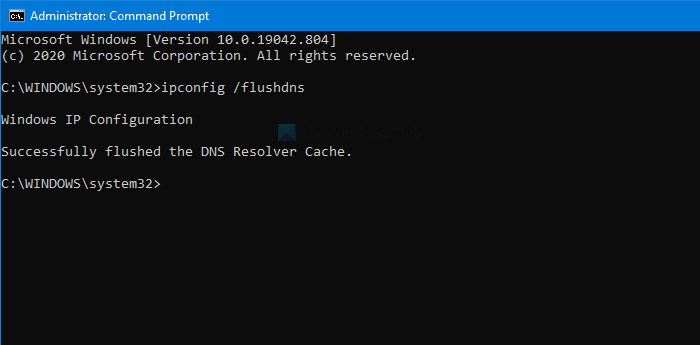
Flushing the DNS cache solves these kinds of issues immediately. If the website admin recently changed the server and following that, you can’t access the website because of the error message; this solution works like a magic wand.
5] Disable browser extensions
Browser extensions are supposed to improve the user experience and increase productivity. However, the same thing can cause this error message as well. If that is the case, you should disable all extensions at once to eliminate all extension conflicts at once. Following that, restart the Chrome browser and try to open the website.
6] Disable VPN
If you are using a VPN app, try disabling it temporarily. At times, the problem lies in the VPN server, and as a result, you encounter this error message. Therefore, turn off your VPN app for a moment, and browse the website without an anonymous connection. If it opens, contact the VPN support for clarification.
7] Scan PC for malware/adware
If your computer has adware or malware, you may find the same issue on Chrome and other browsers. An adware/malware acts weirdly with your settings and files. Therefore, don’t forget to scan your PC with an antivirus.
All these aforementioned solutions are for a regular computer user. However, if you are a website admin and want to fix this issue, the following solutions are for you.
8] Check .htaccess file for redirection
If you recently added some redirections (www to non-www, http:// to https://, etc.) in the .htaccess file, and the website started showing the error message after that, it is better to remove them. In other terms, your code has some issues, and you need to fix them. In case you do not know about these, try to backup your existing .htaccess file and save it with the default codes-
# BEGIN WordPress
RewriteEngine On
RewriteRule .* - [E=HTTP_AUTHORIZATION:%{HTTP:Authorization}]
RewriteBase /
RewriteRule ^index.php$ - [L]
RewriteCond %{REQUEST_FILENAME} !-f
RewriteCond %{REQUEST_FILENAME} !-d
RewriteRule . /index.php [L]
# END WordPress
9] Check WordPress URL
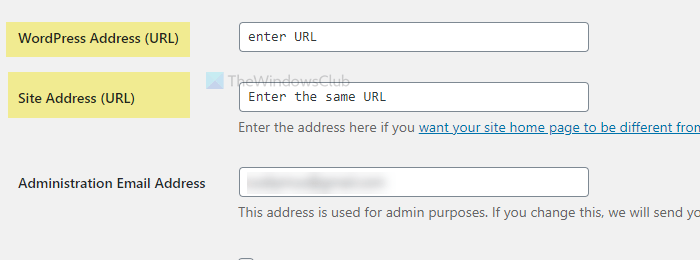
Two things need to be correct all the time- WordPress Address (URL) and Site Address (URL). There is a spelling mistake or wrong domain extension (.com, .net, .org, etc.) in those fields; you can find the same error message. Therefore, log into your WordPress dashboard, and visit Settings > General. Here you can find those two fields where you have to enter the correct URLs.
10] Check SSL installation
ERR_TOO_MANY_REDIRECTS is a common SSL connection error, and it can be fixed by validating the SSL installation. When you install an SSL certificate on your website, it moves from http:// to https://. However, if the certificate isn’t issued or installed correctly, this error might occur. Therefore, go through the entire installation process to validate all the steps.
11] Check wp-config.php file
wp-config.php is as important as the .htaccess file and both store important settings for your site. In this file, you can find two things-
define( 'WP_HOME', 'https://your-domain.com' ); define( 'WP_SITEURL', 'https://your-domain.com' );
Make sure these two URLs are correct. If not, do make the necessary changes.
12] Disable cache plugin
Loading a website as fast as possible is the ultimate goal of many website designers, and the cache plugin is one of the helping hands they have. However, if you set up the cache plugin incorrectly, such an issue might occur at times. Therefore, deactivate whatever cache plugin (W3 Total Cache, WP Rocket, WP Super Cache, etc.) you are using and reload your website. If it loads correctly, you have multiple ways to fix the issue-
- Ask the hosting company’s support to provide a compatible cache plugin for their server.
- Delete all files of the cache plugin, including the site_transient entries related to the plugin.
Then, you can go through the installation steps with a fresh version.
13] Activate default theme
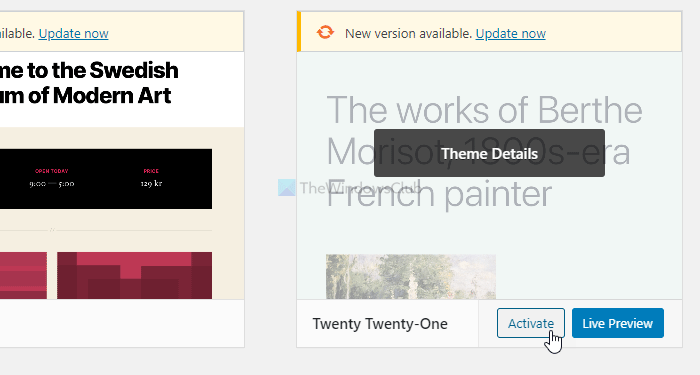
The theme makes the website look different from others and a better reading environment for the readers. However, if you use a nulled or pirated theme, it can cause some issues. Not only nulled themes but also this problem can occur with an original copy. Therefore, try to activate the default theme that you get with every new major version of WordPress. If it solves your issue, it’s time to check a few files, including header.php, functions.php, index.php, etc.
14] Disable CDN
CDN or Content Delivery Network is handy when your website contains tons of media files for the readers. However, if the CDN installation has some NS or DNS conflicts, your website can end up showing this error message instead of the original page. Therefore, check yourself or ask for a professional’s help.
15] Remove suspicious scripts from root directory
Your website can get attacked in different ways, and it is always wise to keep an eye on the files in your root directory. You can download the default WordPress installation file and compare it with your installation. If you find anything suspicious, search for it to know if it is there for a plugin, theme, or anything else.
16] Disable redirection plugin
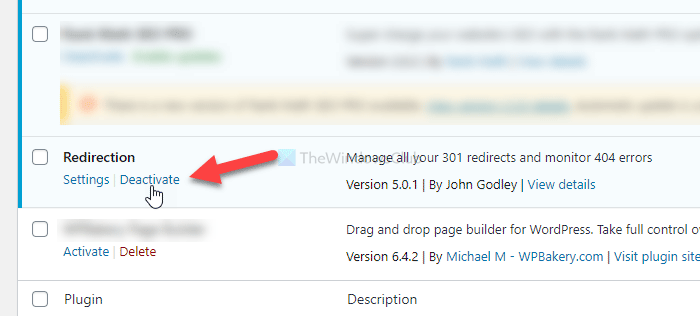
Many people often use a redirection plugin for setting up a 301 redirection or affiliate link cloaking. However, the same can cause the issue as well. Therefore, if you are using such a plugin to redirect an existing page to another one, it is better to deactivate that and try loading the webpage again.
These are some of the working solutions you can use to fix the issue. Hope they help.