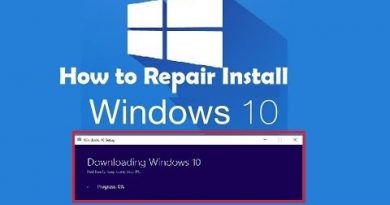Fix an HP Laptop with a Black Screen | HP Computers | HP
Learn how to fix your HP laptop when you turn it on and can hear the fans or hard drives working, but the screen remains blank.
To learn more on fixing an HP Laptop with a black screen, visit our support site https://support.hp.com/us-en/document/c03518165.
For other helpful videos go to http://hp.com/supportvideos or http://youtube.com/hpsupport.
More support options are available at http://hp.com/support.
Continue the Conversation:
http://hp.care/SupportForums
http://hp.care/FacebookSupport
http://hp.care/TwitterSupport
Follow these steps to fix your HP laptop with a black screen:
– Reset the laptop to attempt to resolve a blank screen.
– Press and hold the Power button until the laptop turns off, and then disconnect any cables, including the power adapter.
– If your laptop has a removeable battery, slide the battery release latch, and then remove the battery.
– Press and hold the Power button for 15 seconds.
– Reconnect the power adapter to the laptop and a wall outlet, but do not reinstall the battery, if you previously removed one.
– Press the Power button to turn on the laptop.
– If the screen remains blank, continue to the next step.
– Test the laptop video card by connecting to an external monitor or television, if you have one available.
– Connect an HDMI, VGA, or DisplayPort cable from the laptop to the external monitor or television.
– If the monitor or television remains blank, press the F4 key or the Function and F4 keys to switch the display to the external monitor.
– If the monitor or television displays correctly, go to hp.com/drivers to install the latest graphics drivers for the laptop to fix the blank screen issue.
– If the screen remains blank, disconnect the cable used to connect to the external monitor or television, and then continue to the next step.
– Recover and install the last working version of the BIOS.
– During this process, make sure the laptop is plugged into a wall outlet.
– Press and hold the Power button until the laptop turns off.
– Press and hold the Windows and B keys, then press and hold the Power button for one second, and then release all three.
– The Power LED light remains on, and the screen remains blank for about 40 seconds.
– If the HP BIOS Update screen displays, the issue is resolved.
– If the screen is still blank, continue to the next step.
– If your laptop has a panel to access the memory, reseat the memory modules to make sure the connection is secure.
– Disconnect the power adapter from the laptop and power source.
– Press and hold the Power button until the laptop turns off.
– Remove the access panel and set it aside.
– On each memory module, push out the two securing latches to release the module, and then slide it out to remove it from the computer.
– Avoid touching the metal contacts when handling the modules.
– Reseat the module in the bottom slot, and slide it into place.
– Push down on the module to lock the two securing latches in place.
– If equipped, repeat this process for installing the second module in the top slot.
– Reinstall the access panel.
– Reconnect the power adapter to the laptop and a wall outlet.
– Press the Power button to turn on the laptop.
– If the screen displays, the issue is resolved.
– If you previously removed a battery, turn off the computer, reinstall the battery, and then turn the laptop back on.
#HP #HPSupport #HPComputers
SUBSCRIBE: www.youtube.com/HPSupport
SHOP NOW: http://store.hp.com/us/en/
About HP:
HP Inc. creates technology that makes life better for everyone everywhere — every person, every organization, and every community around the globe. Through our portfolio of printers, PCs, mobile devices, solutions, and services, we engineer experiences that amaze.
Connect with HP:
Visit HP WEBSITE: http://www.hp.com
Like HP on FACEBOOK: https://www.facebook.com/HP
Follow HP on TWITTER: https://twitter.com/HP
Follow HP on INSTAGRAM: https://www.instagram.com/hp
Follow HP on LINKEDIN: https://www.linkedin.com/company/hp
This video was produced by HP.
How to Fix an HP Laptop with a Black Screen | HP Computers | HP
Chapters
00:00 – Intro
00:14 – Step 1: Reset the laptop
00:57 – Step 2: Connect an external monitor
01:55 – Step 3: Recover the BIOS
02:36 – Step 4: Re-seat the memory modules
source
how to repair windows 7