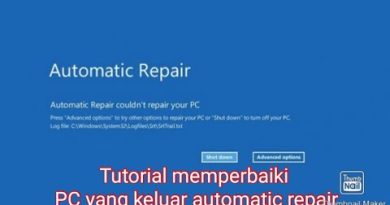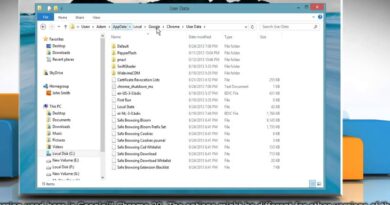Fix Temporary Profile login Error on Windows 10 / 8 / 7
Getting Temporary profile login popup message while login to windows . Due to this temporary profile login lose all your desktop data. looking for solutions to get rid of this Temporary Profile login problem. Here we have some best working solutions to fix this temp profile login error permanently.
Read more about temp profile login issue : https://www.windows101tricks.com/fix-temp-profile-login-error-youve-signed-temporary-profile-windows-10/
A user profile holds user settings and preferences like desktop backgrounds, sound settings, screen savers, logon screen, colour schemes and several other such settings.
It is stored in the user’s C:Usersuser name profile folder, and contains the account’s settings for desktop backgrounds, screen savers, pointer preferences, sound settings, and other features. User. When you log on to your Windows profile, all your profile’s information and settings are picked up from some registry entries and configuration files saved on your C:Usersuser name profile folder.
Corruption of a single file can unable the windows from accessing it and it will log you on to a temporary profile with showing a message like,
“You’ve been signed in with a temporary profile. You can’t access your files, and files created in this profile will be deleted when you sign out. To fix this, sign out and try signing in later. Please see the event log for more details or contact your system administrator.”
or in In Windows 7, the error message looks like:
“You have been logged on with a temporary profile. You cannot access your files and files created in this profile will be deleted when you log off. To fix this, log off and try logging on later. Please see the event log for details or contact your system administrator.”.
The pop-up notificating message “You’ve been signed in with a temporary profile” means that the operating system was unable to correctly load your profile. The profile is most likely damaged. This error can occur if somebody deleted data from the profile or tried to rename the path to the profile.
How to Fix “You’ve been signed in with a temporary profile” Error?
Before getting started, you need to find the SID (Security Identifier) of your user account that is experiencing the temporary profile problem.
To do this, just press the Windows + R keys to open the Run box. Type cmd and press Enter.
When the Command Prompt launches, type the following command, replacing Tom with the name of your affected account. Press Enter and you’ll see the SID that will be used in steps below.
wmic useraccount where name=’srikant’ get sid
After finding the SID, close the Command Prompt. Now we begin to fix the registry settings. Press the Windows + R keys to open the Run box. Type regedit and press Enter. fallow steps on video.
how to repair windows 7