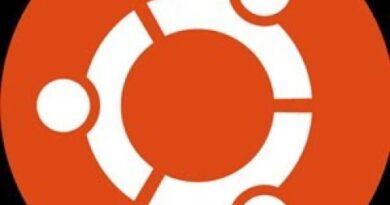How to change default File Format for saving in Word, Excel, PowerPoint
If you do not want to save files in the default format, you can change the default file format for saves in Word, Excel, and PowerPoint. It is possible to opt for a different format even though those apps offer options to do the same while saving a file. This tutorial lets you change the default file extension for saves so that you do not need to change the format manually while saving a file every time.
By default, Microsoft Word saves all files in .docx format, Excel saves files in .xlsx format, and PowerPoint saves files in .pptx format. However, let’s assume that you want to send some Excel spreadsheets to someone who has an old version of Excel. In this case, you must save the file in .xls format instead of .xlsx.
Note: We have included screenshots of Excel. However, if you want to make the change in Word or PowerPoint, you must follow the same steps. The list of file extensions will be different as per the app.
How to change the default File Format for Saves in Office
To change the default file format for saves in Excel, follow these steps-
- Open Excel on your computer.
- Click the File option from the top menu bar.
- Click on the Options button.
- Switch to the Save tab.
- Expand Save files in this format drop-down menu.
- Choose a format.
- Click the OK button.
Let’s delve into the steps to know more about them.
To get started, you need to open Excel on your computer. If you have already opened a spreadsheet, click on the File option from the top menu bar. Following that, you need to click the Options button. In case you didn’t open a spreadsheet, you can find the Options button right on your screen after opening Excel on your computer.

By default, you should land on the General tab. You need to switch from the General tab to the Save tab.
Here you can find a drop-down list called Save files in this format. You need to expand this list and choose a file format as per your requirement.
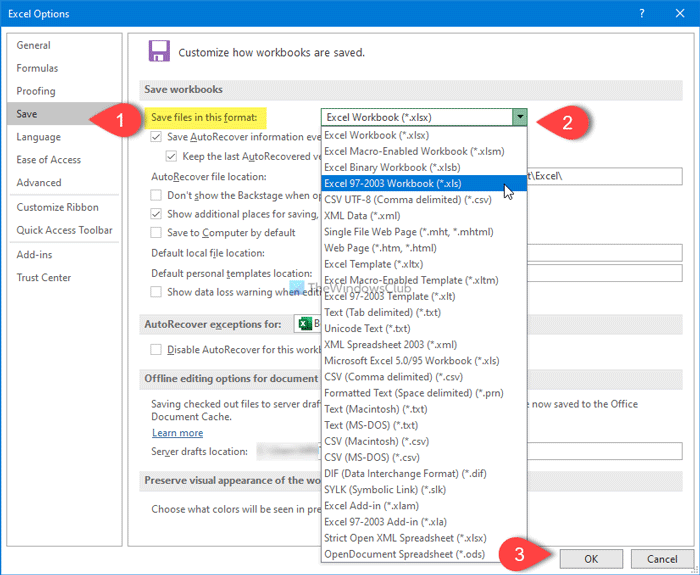
At last, click the OK button to save the change.
That’s all! Now your files will be saved in the preset format automatically.