How to disable Adobe AcroTray.exe from Starting at Startup
[ad_1]
ActoTray.exe is a service from Adobe Acrobat used for various purposes, including monitoring genuine use of the Adobe Software. However, because the service keeps running in the background, it slows down the Windows Startup and makes PC slow as it takes up CPU resources. This post will look at various methods to disable Adobe AcroTray.exe from starting at a startup.
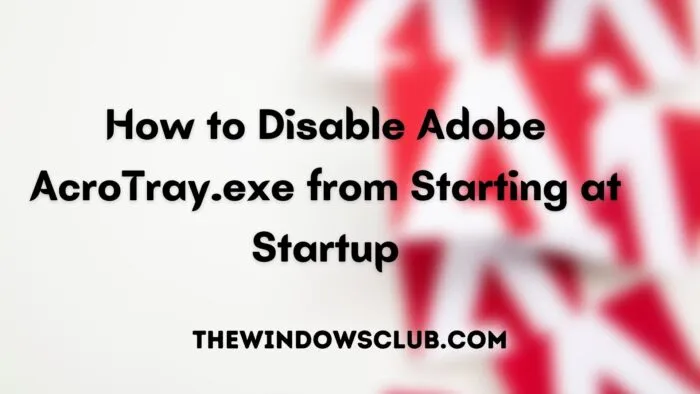
How do I stop AcroTray.exe from loading?
You can disable it from the Windows Startup or disable the service, so it doesn’t load. However, if you launch Adobe Acrobat, it will automatically launch it.
Should I disable the AcroTray startup?
There is no harm in disabling Acrotray from Startup as it will be launched when you launch any of the adobe software.
How to disable Adobe AcroTray.exe from Starting at Startup
While Adobe offers it has a startup service for various reasons, including ways to launch Adobe software faster, but then it doesn’t need to be running all the time. Even if disabled, the service can be launched when Adobe requires it. In simple words, the service doesn’t need to be part of the Startup. These are suggested methods to disable it.
- Windows Startup
- Windows Service
- Autoruns Utility
- ShellExView
One of the biggest problems disabling AcroTray.exe is that it can be invoked by other programs and even the context menu. It makes the PC even slower because first AcroTray.exe is started, and then you get the complete right-click menu. That’s where the ShellExView comes into the picture. It removes the menu that is associated with Adobe, and the program will no longer be triggered.
1] Disabling via Windows Startup
- Use Ctrl + Shift + Esc to launch the Task Manager.
- Switch to Startup Tab
- Locate the AcroTray program, and right-click on it
- Choose to disable the program via Task Manager
Next time your PC restarts, it will not load the program, and it will not run in the background unless you or any other program launches it.
2] Disable using Windows Services
- Type services.msc in the Run prompt (Win +R), and press the Enter key
- Locate Adobe Acrobat Update and Adobe Genuine Software Integrity Services
- Double click to open it, and change the Startup Type to Manual
- Click on the OK button to apply the changes.
Similar to disabling from the Startup, the service can be manually invoked, and if you do not want to use it, you can manually stop the program using the Task Manager.
3] Autoruns Utility
Autoruns is a popular freeware from Microsoft that offers an advanced view of programs set to run as the computer boots up automatically. Once you have the utility, locate any Adobe Related programs, including the Adobe Updater, Startup Utility, Adobe Acrobat Synchronizer. and the Acrobat Assistant (AcroTray)
4] ShellExView
It’s a free startup manager program from NirSoft which allows you to remove items from the context menu. As you install the software, each adds its own context. The same applies to Adobe Acrobat. So when you right-click on a file, this launches the AcroTray.exe.
So the best way to resolve this is by downloading the program and then disable Adobe Acrobat Create PDF from Selection, Adobe Acrobat Create PDF Helper, and Adobe Acrobat Create PDF Toolbar. If you see anything else, then you can disable that too. It’s a small sacrifice you need to make to get rid of the problem.
How do I get rid of AcroTray exe application error?
If you are getting AcroTray.exe has stopped working or AcroTray.exe not loading, or AcroTray.exe has encountered a problem and needs to close, you can restart the and then launch any of the Adobe applications on your computer.
Should I disable the Adobe GC invoker utility?
It is recommended not to, but if it’s taking a lot of resources on your PC, then you can. It’s a tool that is part of Adobe Software Integrity Service validation testing. If there is a licensing issue, it can figure it out.




