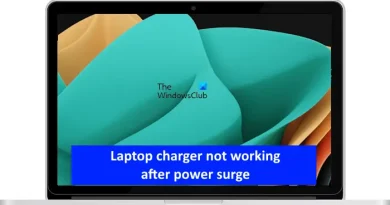How to Fix Windows 10 Black Screen After Login? (7 Ways)
Windows 10 black screen after login? Check this video and you will learn 7 solutions on how to fix the Windows 10 black screen after login problem.
Official tutorial for reference: https://bit.ly/2JFM3rB
Timestamps:
Introduction: 0:00s
1. Wake Display Using Right Key Combinations 2:19s
2. Roll Back Display Driver Update 2:59s
3. Re-install Display Drivers 3:38s
4. Use a System Restore 4:33s
5. Restart Windows Explorer 4:50s
6. Check for Loose Connections 5:20s
7. Disconnect Unnecessary Devices
How to Fix the Windows 10 Black Screen After Login Problem?
There are different factors that can trigger the black screen after login into Windows 10 error. However, it’s not difficult to fix the error. Check the following methods to fix Windows 10 black screen issue.
1. Wake Display Using Right Key Combinations
If you encounter a black screen after login, simply press “Windows key + Ctrl + Shift + B”. This will automatically restart the video driver and wake the screen up. Apart from this, you can also use “Windows + P” or the “Ctrl + Alt + Del keys” key combinations to wake up a screen and fix the black screen instantly.
2. Roll Back Display Driver Update
It may happen due to a corrupt driver update. To fix the black screen in this case, you’ll have to roll back the display driver update and go to the previous driver.
Step 1 – Press “Windows+X” on your PC and select “Device Manager”.
Step 2 – Locate and expand the “Display Adapter” menu and double-tap the display driver.
Step 3 – In the next dialog box, switch to the “Driver” tab and click the “Roll Back Driver” button.
3. Re-install Display Drivers
Step 1 – Again, press “Windows+X” and select “Device Manager” from the list.
Step 2 – Right-click the display driver and click “Uninstall Driver”. Now, wait for the un-installation process to complete.
Step 3 – Once uninstalled, again right-click it and click the “Update Driver” option. Let your PC automatically find the appropriate update as per your drivers.
4. Use a System Restore
Step 1 – In your Windows 10, type “System Restore Point” in the Cortana search box and click “Create a Restore Point” from the search results.
Step 2: Now, switch to the “System Protection” tab and click “System Restore”.
Step 3: Choose a restore point from the list and follow the on-screen instructions to restore your PC
5. Restart Windows Explorer
Step 1: Press Ctrl + Shift + Esc keys or use the Cortana search box to open Task Manager.
Step 2: In the task manager window, simply click “Windows Explorer” from the list and press “Restart” to restart the process.
6. Check for Loose Connections
If you still encounter Windows 10 black screen after login, take a look at the wire that connects the monitor to your PC and check it for physical damage. If you see any wear and tear, replace the cable and this will definitely fix the Windows 10 black screen after the login issue.
7. Disconnect Unnecessary Devices
if you have connected too many peripherals, it might cause a black screen after login. You can remove all the external devices one-by-one and check which one is causing the black screen error.
#Wondershare #WondershareRecoveritDataRecovery
SUBSCRIBE to get more solutions: https://www.youtube.com/c/RecoveritDataRecoverySoftware?sub_confirmation=1
Follow us on Facebook https://www.facebook.com/RecoveritDataRecovery/
Follow us on Twitter https://twitter.com/WS_Recoverit
Follow us on Instagram https://www.instagram.com/recoverit_datarecovery/
how to repair windows 7