How to insert Text from Word file into a Publisher publication
Microsoft Publisher is a software that is used to create many creative publications such as calendars, booklets, cards, certificates, and much more creations you can think of but did you know that you can import text into the publication of Microsoft Publisher using the Insert File feature? Using the Insert File feature is a quick way to import a document into Publisher without going back and forth to copy from one document to another to copy and paste a document into the Publisher’s publication.
Insert file is a feature in Publisher that inserts text from a file into the publication. If you select a text box, the text from the file will be added to the textbox; if a textbox is not selected, a new text box will be created containing the file’s text.
Insert text from Word file into Publisher
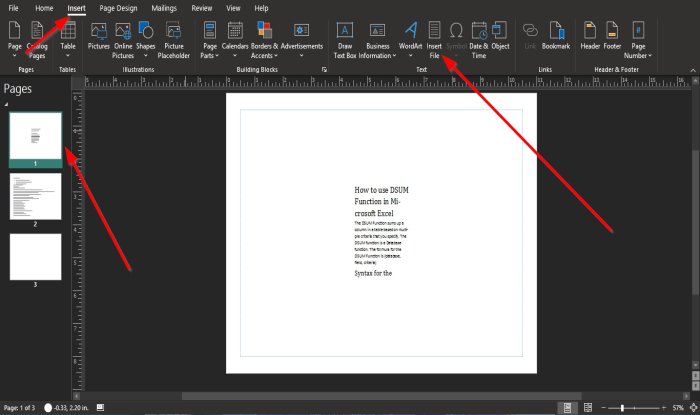
In this tutorial, we will explain how to import text from a Word document into a Publisher publication.
- Open Publisher.
- Click the Insert tab on the menu bar.
- On the Insert tab in the Text group, select the Insert File button.
- An Insert Text dialog box will appear.
- Inside the dialog box, click the file you want into the publication, then select Ok.
- The text from the file you selected will appear in the publication.
If there is a lot of text, Microsoft Publisher will display the document in multiple publications or pages.
You will see a Navigation Pane where you can navigate the file imported into the publication on the left pane beside the publication.
You can resize the text box if you want.
We hope this tutorial helps you understand how to insert text from a file into a publication in Publisher.
Read next: How to use the Building Blocks features in Publisher.


