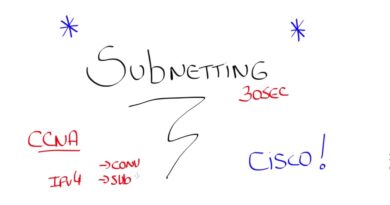How to set static or fixed IP address on a Windows 10 computer?
Hi my name is Roger Ahuja and I’m going to take a minute and show you how to assign a static or fixed IP address to a computer on your local network. So I’m using Windows 10 here I’m going to right click on the start button and go to network connections. Then I’ll pick the network connection I want right click on it and go to properties. And then go to internet protocol TCPIP 4 and then go to properties again. And here I can assign a specific address. Now you want to make sure when you assign an address it’s not going to conflict with anything else that’s on your network. So usually your router has certain IP addresses that it’s going to assign to any device that connects to your network. And they’re usually somewhere like from 50 to 100 or 100 to 200 whatever that range might be you want to use something other than that. K, so just to touch briefly on a couple of things here. the subnet mask here is typically 255.255.255.0 and if you want to know more about subnet mask you can do some research on that and the default gateway typically is the router IP address and in my case it’s going to 192.168.2.1 that’s whatever device is giving the internet access to your computer. As far as the DNS servers, you can take a look and see what your internet service provider is providing you or you can use 4.2.2.2 that’s a good DNS server out there as well as 8.8.8.8 so those are couple of options. Now I’m going to cancel this and I’m going to show you another way of doing this. Which is to do it on the router itself. Let me log into my router real quick here. So here I just want to point out the address range I was talking about earlier. Like this router is set to assign from 192.168.2.100 to 199. So I could safely set something to anything between well this one is at 1 so say from 2 to 99 and it shouldn’t conflict with anything and this information is usually available in the DHCP server settings and then on the router I can go here to the DHCP Server that’s what assigns the IP addresses to all the devices on your network. So I’m going to go to DHCP reservations and here I can assign a fixed IP to a specific device. So if you look over here I have my HP 4100 and my color HP laser printer is assigned an IP address. And you might want to do this with a server or any other device that needs to be on a fixed IP so it’s not moving around on the network and that’s it.
source
ip address