How to stop the Save Password prompt in Firefox
[ad_1]
This post will help you stop the Save password prompt in Firefox from appearing every time you save a password. Whenever you log in to some website whose credentials aren’t stored to Firefox password manager, it prompts Would you like Firefox to save this login for that website? In that panel, you have Save and Don’t Save options. The Save password message panel appears every time you log in to the same or other sites. If you don’t want to use it, you can simply use Firefox options and turn off this panel.

Stop showing Save Password message in Firefox
These are the steps to stop Firefox from asking you to save logins and passwords for websites:
- Open Firefox
- Access Options page
- Access Privacy & Security
- Uncheck Ask to save logins and passwords for websites.
At first, open the Firefox browser, and access the Options page. For this, open the Firefox menu by clicking on the hamburger icon (three horizontal bars) available on the top right corner and select Options in that menu.
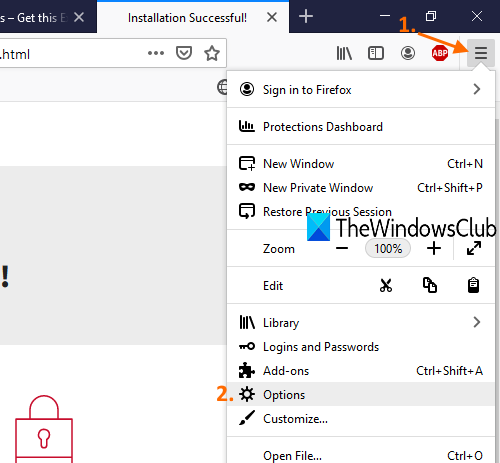
In Options, click on the Privacy & Security visible on the left side.
Scroll down and look for the Logins and Passwords section. Under that section, uncheck the Ask to save logins and passwords for websites option.
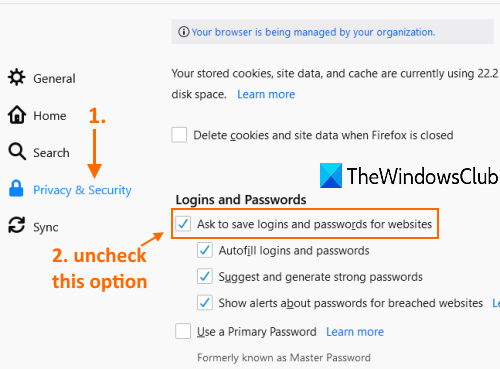
Now Firefox won’t prompt you for saving login credentials for any website.
Use Exceptions list to stop Save password prompt for selected sites in Firefox
The above option completely turns off the save password message panel. However, if you want to use this feature but want to turn it off for a few sites only, then you can follow these steps:
- Launch Firefox
- Access Options page
- Go to Privacy & Security
- Use the Exceptions button
- Add a website to the exceptions list
- Save Changes.
Launch the Firefox browser and then open the Options page.
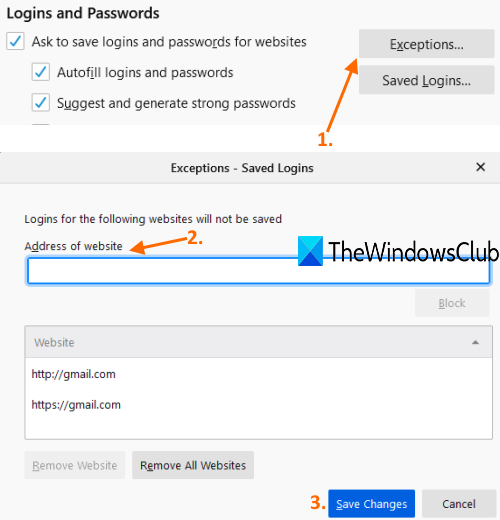
Access Privacy & Security and go to the Logins and Passwords section. Under that section, click on the Exceptions button. Exceptions box will appear. In that box, enter the website URL in the given field and press Enter. Add more sites of your choice and press the Save Changes button.
Now the Exceptions list is ready. Firefox won’t prompt you to save login details for all those websites.
This way you can make Firefox stop showing the save password message panel.



