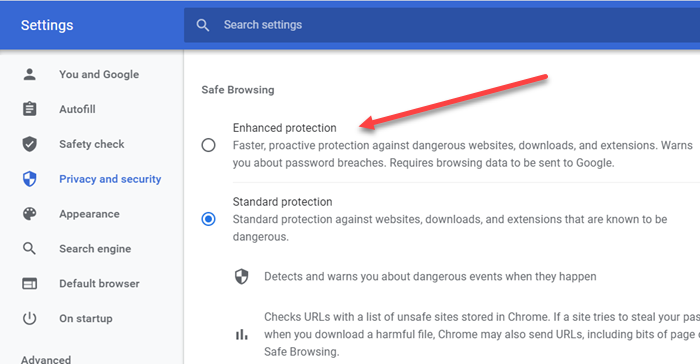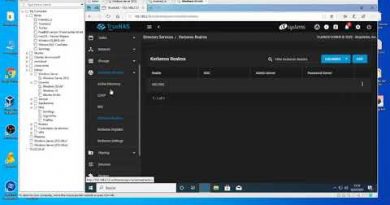How to Turn on Enhanced Safe Browsing in Google Chrome
Unlike earlier, browsers have become more concerned about users being safe even if you keep down the Privacy discussion for now. Most of the browsers come with built-in security and a combination of online checks to make sure users don’t land up on the wrong pages where they end up losing data or money. Chrome also offers various levels of safe browsing features, and one such feature is Enhanced Safe Browsing.
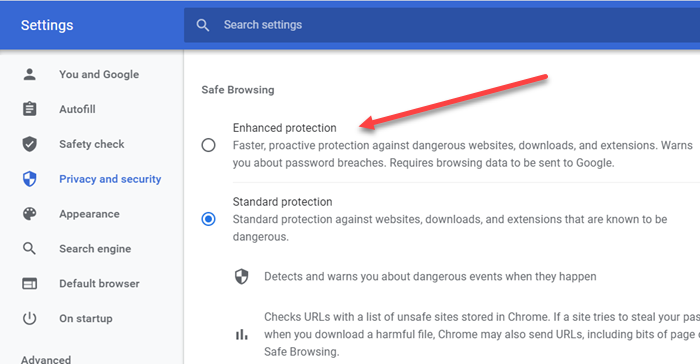
Turn on Enhanced Safe Browsing in Google Chrome
Enhanced Safe Browsing for Chrome can be enabled from Privacy & Security settings. It is available for both Desktop and Mobile versions.
- Open Chrome, click on the three-dot vertical menu and select Settings.
- Navigate to Privacy and Security
- Locate Safe Browsing section
- Select the radio button — Enhanced Protection.
Having done this, all your download, website URLs, extensions, etc, will be scanned through strictly. This feature will also warn about password breaches.
Do remember that enabling this means browsing data will be sent to Google.
What is Enhanced Safe Browsing?
If you look closely at the list of settings available under Safe browsing, there are three—
- Enhanced,
- Standard, and
- No protection.
The second one is enabled by default, where users are protected against any dangerous website before they land on it and checks URLs with a list of unsafe sites stored in Chrome.
Compared to this, Enhanced Safe Browsing offers predictions, improved security, sends URLs to safe browsing to check. Here is the complete list of features.
- Predicts and warns you about dangerous events before they happen.
- It keeps you safe on Chrome and may be used to improve your security in other Google apps when you are signed in
- Improves security for you and everyone on the web
- Warns you if passwords are exposed in a data breach
- Sends URLs to Safe Browsing to check them.
- Sends a small sample of pages, downloads, extension activity, and system information to discover new threats.
- Temporarily links this data to your Google Account when you’re signed in to protect users across Google apps.
Apart from these, you can also choose to use Secure DNS, i.e., Google DNS, Cloudflare, Open DNS, and others.
The biggest drawback of using Enhanced Safe Browsing is that your browsing data is being shared with Google to use it as a common pooled data to want others. It is also associated with your account, which many privacy concerned users won’t like.
Have you tried Enhanced Safe Browsing?