How to use DAYS and DAYS360 functions in Excel
[ad_1]
The DAYS function in Microsoft Excel returns the number of days between two dates. The formula for the DAYS (end_date, start_date). The DAYS360 function returns the number of days between two dates centered on a 360-day year (twelve 30-day months), used in some accounting calculations. The formula for the DAYS360 function is; DAYS360(start_date, end_date, [method]).
The two methods are the Us method and the European Method. The US Method is used if the starting date is the last day of the month; the first day becomes equal to the same month’s thirtieth. The European method starting date and ending dates that happens on the thirty-first of the month become equal to the thirtieth day of the same day.
Syntax of Days and Days360 Function in Excel
Days
- End_date: The end date.
- Start_date: The start date.
Days360
- End_date, start_date: The two dates between which you want to know the number of days. If the start_date occurs after the end date, the DAYS360 function returns a negative number (Required).
- Method: A logical value that determines to use the US method or European Method. The Us method is FALSE European Method is true (Optional).
How to use a DAYS function in Excel
In this tutorial, we will find the number of days between the dates in the month.
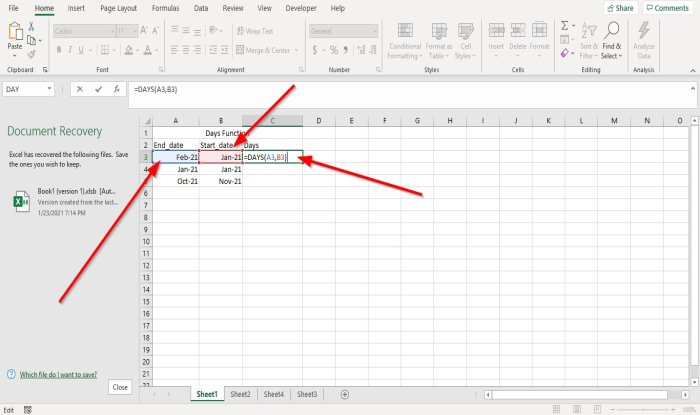
Click the cell where you want to see the result, then type =DAYS (A3, B3).

Place the cursor at the end of the cell. You will see a plus symbol; drag it down. You will see the other results in the other cell.
Their two other options that you can place the DAYS function into the cell.

Option number one is to click on fx; an Insert Function dialog box will appear.
In the Insert Function dialog box, you can select the category of function you want. Select the category Date and Time.
In the Select a function list, select DAYS.

A Function Arguments dialog box will appear. In the dialog box, where you see end_date type A3 or click the cell A3, it will appear in the entry box.
At Start_date, type B3 or click the cell B3, which automatically appears in the entry box.
Now, click OK you will see your result.
Click on the bottom edge and drag to see other results.

Option Two is to go to the Formulas tab. In the Function and Library group, click Date and Time; select DAYS in its drop-down list. Functions Arguments dialog box will appear.
In the Functions Arguments dialog box, at the End_date, type A3 or click the cell A3, which automatically appears in the entry box.
At Start_date type, B3 or click the cell B3, it will automatically appear in the entry box.
Select Ok; you will see your results.
Read: 10 most useful Excel Tips and Tricks.
How to use a DAYS360 function in Excel
In this tutorial, we are going the numbers of days between two dates based on a 360 period, using the US method and Euro method.

Click the cell where you want to place the result. Type = DAYS360 then bracket.
Inside the bracket, type A3, B3, FALSE for US or A3, B3, TRUE for Eur, then close the bracket. FALSE and TRUE are optional.

Press Enter, you will see your result.
Click on the bottom edge and drag to see the other results.
There are two more options that you can place the DAYS360 function into the cell.

Option number one is to click on fx; an Insert Function dialog box will appear.
In the Insert Function dialog box, you can select the category of function you want. Select the category Date and Time.
In the Select, a function list, click DAYS360.

A Functions Arguments dialog box will appear. In the dialog box, where you see Start_date type A3 or click the cell A3, it will appear in the entry box.
At End_date, type B3 or click the cell B3, which will automatically appear in the entry box.
Now, click Ok you will see your result.
Click on the bottom edge and drag to see other results.

Option Two is to go to the Formulas. In the Function and Library group, click Date and Time; in its drop-down list, select DAYS360. Functions Arguments dialog box will appear.

In the Functions Arguments dialog box, where you see Start_date type A3 or click the cell A3, it will appear in the entry box.
At End_date, type B3 or click the cell B3, which will automatically appear in the entry box.
At Method, type TRUE or FALSE into the entry box.
Select Ok; you will see your results.
I hope this is helpful; if you have questions, please comment below.
Read next: How to use Hour, Minute, and Second Function in Microsoft Excel.



