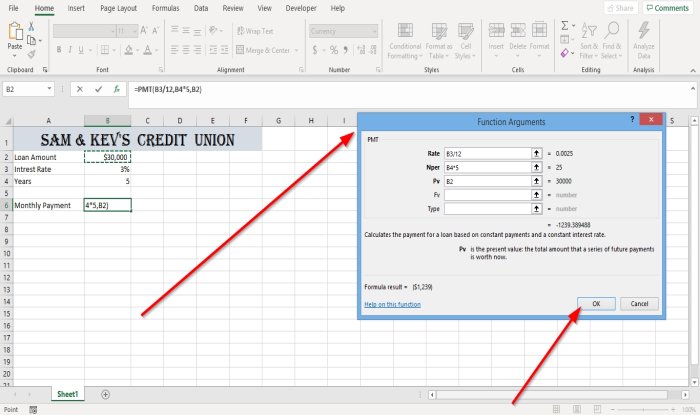How to use PMT Function in Excel
[ad_1]
The PMT function in Excel is a financial function used to calculates the payment of a loan based on payments and interest rates. The formula for the PMT function is PMT(rate,nper,pv,[fv], [type]).
Syntax of the PMT Function
- Rate: The interest rate for the loan (Required).
- Nper: The total number of payments for the loan (Required).
- Pv: The present value or total amount that a series of future payments is worth now (Required).
- FV: The balance you want to achieve after the last payment paid or future payments (Optional).
- Type: The number zero or one and indicates when the payments are due.
How to use PMT Function in Excel
In this tutorial, we want to find the monthly payment.
Open Microsoft Excel.
Use an existing table or create a table.

In the cell opposite monthly payment, type =PMT then bracket.
Inside the bracket, type B3 because that is the cell that contains the interest rate. Then divide B3 by twelfth (B3/12) to convert a yearly interest rate to a monthly interest rate. Then place a comma.
Type B4, because this is the cell that contains the year which will contribute to the total payments for the loan, but because we are paying monthly payments, we have to multiply the number of years by twelfth to the number of payments (b4*12). Then Comma.
We will now enter the present value of the loan (Pv), which is the loan amount in cell B2.

Then close the bracket and press Enter; you will see results.
There are two other options to use the PMT function.

Option one is to click the Insert Function (fx) button at the top of the spreadsheet.
An Insert Function dialog box will open.
In the Insert Function dialog box, select the Financial category.
Select PMT from the Select a Function group and click OK.
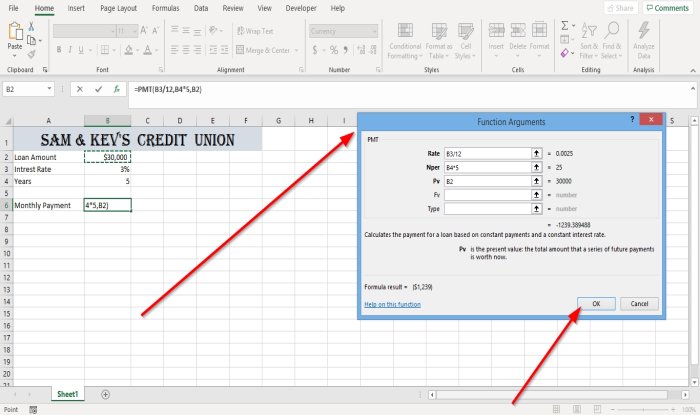
A Function Arguments dialog box will appear.
Inside the dialog box, where you see Rate, type B3 /12 in the entry box.
Where you see Nper type B4*12 in the entry box.
Where you see Pv, type B2, and click OK, you will see the results.
Fv and Type are optional; they are not necessary.

Option two is to click the Formulas tab.
On the Formula tab, click the Financial button in the Function Library group, and select PMT.
An Arguments Function dialog box will appear.
In the Arguments Function dialog box do the same thing mentioned above in option one to see results.
Read: How to use DSUM function in Microsoft Excel.
If you have questions, please comment below.