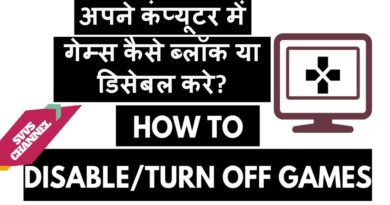Install CentOS 7 in UEFI Mode (Dual Boot Windows 8)
This is a sample video showing how to install CentOS 7 in UEFI Mode and Dual Boot with Windows 8
Step1: Make some space for installing CentOS 7 in Windows
Step2: Boot CentOS 7 Live Disc in UEFI mode
Step3: Start Installation
Step4: Make some partitions in the free space
Step5: Continue with the installation
Step6: Boot into newly installed CentOS 7
Here is what I do from 1:46 to 2:21
I click on “I will configure partitioning”.
I click on Done.
I select standard partition as the partitioning scheme.
I click on “Click here to create them automatically”
I delete the partition /boot/efi
I select the EFI partition already created by Windows 8 (which was installed in UEFI mode)
Then I set it’s mount point to /boot/efi (Since there is no need to have more than one EFI partitions, I deleted the previous one)
I click on update settings.
Then, since my RAM is 4GB, I intend to have only 2GB of Swap Space. Hence I decrease the amount of swap space to 2GB.
I click on update settings.
Since I had opted not to create a new EFI partition, some space was free, which I intend to allot to the partition mounted on /
Since I don’t know the exact amount of space remaining, I enter 177GB and then click update settings, installer is intelligent enough to allocate the maximum remaining amount it can.
Then I click Done.
Then I click Accept Changes.
Wanna support me? Visit: https://www.patreon.com/nehaljwani
source
centos 7