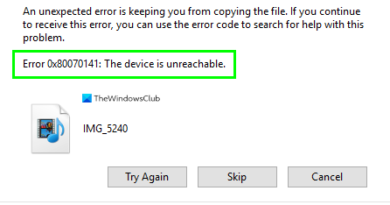Install Web Based Download Utility with AriaNg on Debian/Ubuntu
#Aria2 #AriaNg #WebUI
Full steps can be found at https://i12bretro.github.io/tutorials/0425.html
——————————————————————–
Quick Setup
——————————————————————–
01. Log into the Linux device
02. Run the following commands in a terminal window
# update software repositories
sudo apt update
# install available software updates
sudo apt upgrade -y
# install aria2
sudo apt install aria2 -y
# run the aria2 RPC server
sudo aria2c –dir=/home/$USER/Downloads –enable-rpc=true –rpc-allow-origin-all=true –rpc-listen-all=true –rpc-listen-port=6800 –rpc-secret=SomethingSecure -D
03. Open a web browser and navigate to https://github.com/mayswind/AriaNg/releases
04. Download the latest AllInOne.zip release
05. Extract the AllInOne .zip file
06. Double click the extracted index.html to open it in the default web browser
07. Select AriaNg Settings from the left navigation menu
08. Select the automatically generated RPC connection in the top sub-navigation menu
09. Scroll down to the Aria2 RPC Secret Token field and paste the rpc-secret string, SomethingSecure in this example
10. Click the Reload AriaNg button on the notification popup
11. The AriaNg will now be able to communicate with aria2 over RPC
——————————————————————–
Starting Aria2 on System Boot
——————————————————————–
01. Run the following commands in a terminal window
# kill aria2 if it is running
sudo killall aria2c
# create aria2 conf directory
sudo mkdir /etc/aria2 -p
# create aria2.conf
sudo nano /etc/aria2/aria2.conf
02. Paste the following into the aria2.conf file
dir=/home/i12bretro/Downloads
enable-rpc=true
rpc-allow-origin-all=true
rpc-listen-all=true
rpc-listen-port=6800
rpc-secret=SomethingSecure
03. Press CTRL+O, Enter, CTRL+X to write the changes to aria2.conf
04. Continue with the following commands in terminal
# create the service file
sudo nano /etc/systemd/system/aria2.service
05. Paste the following into the aria2.service file
[Unit]
Description=Aria2c
Requires=network.target
After=dhcpcd.service
[Service]
ExecStart=/usr/bin/aria2c –conf-path=/etc/aria2/aria2.conf
[Install]
WantedBy=default.target
06. Press CTRL+O, Enter, CTRL+X to write the changes to aria2.service
07. Continue with the following commands to start the new service on system boot
# set the service to start on system boot
sudo systemctl enable aria2
# start the service now
sudo systemctl start aria2
08. Reboot the system
09. Once the system comes back up, relaunch ariang in a web browser and verify it can connect to the aria2 RPC server
source
ubuntu download