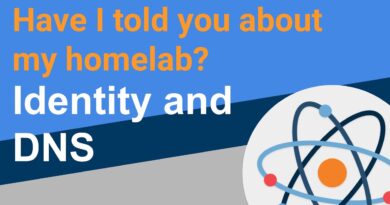Installing Heimdall Application Dashboard on Existing Apache Webserver
#Heimdall #WebDashboard #ApacheHTTPD
Full steps can be found at https://i12bretro.github.io/tutorials/0423.html
01. Log into the Linux web server and run the following commands in terminal
# update software repositories
sudo apt update
# install available software updates
sudo apt upgrade -y
# install git
sudo apt install git
# create heimdall install directory
sudo mkdir /var/www/heimdall
# clone the git repository to the working directory
sudo git clone https://github.com/linuxserver/Heimdall.git /var/www/heimdall
# cd to the working directory
cd /var/www/heimdall
# generate artisan key, if prompted answer yes
sudo php artisan key:generate
# make www-data the owner
sudo chown -R www-data:www-data /var/www/heimdall
# set permissions
sudo chmod -R 755 /var/www/heimdall/
# create heimdall apache conf
sudo nano /etc/apache2/sites-available/heimdall.conf
02. Paste the following configuration into heimdall.conf
Alias /heimdall “/var/www/heimdall/public”
Directory /var/www/heimdall/public-
Options Indexes FollowSymLinks MultiViews
AllowOverride all
Order allow,deny
allow from all
/Directory-
03. Press CTRL+O, Enter, CTRL+X to write the changes to heimdall.conf
04. Continue with the following commands in terminal
# enable apache rewrite module
sudo a2enmod rewrite
# enable the heimdall site
sudo a2ensite heimdall
# restart apache2 service
sudo systemctl restart apache2
05. Open a web browser and navigate to http://DNSorIP/heimdall
06. Welcome to Heimdall Application Dashboard running on your existing Apache web server
Source: https://github.com/linuxserver/Heimdall
by i12b retro
linux web server