Not enough printer memory available to print page
If the Printer memory is unavailable when printing an Excel worksheet or a PowerPoint presentation, then this post may help. This is the error message you’ll receive could be Not enough printer memory available to print page. Fortunately, you can follow some simple suggestions to fix the error.
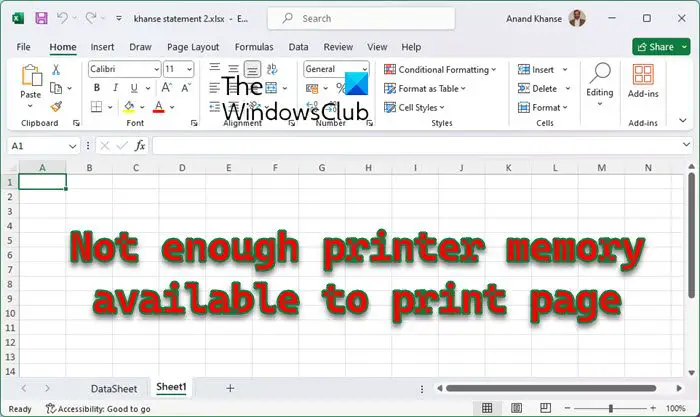
Why is my Printer memory unavailable when printing?
The printer memory unavailable error can occur if the printer memory is too low. Some printer drivers are, by default, set to the lowest setting available. However, this can occur due to other reasons. Some of them are:
- Large File Size
- Outdated or Corrupted Printer Driver
- Interruptions from Installed Add-ins
- Misconfigured Printer Settings
- This problem can also occur because the memory setting on the Microsoft Windows printer driver is low.
Fix Not enough printer memory available to print page Excel or PowerPoint error
To fix the Not enough printer memory available to print page error in Excel or PowerPoint, follow these suggestions:
- Run Printer Troubleshooter
- Update Printer Drivers
- Reset the memory setting on the printer driver
- Increase the Printer Drivers Memory Setting
- Run Excel or PowerPoint in Safe Mode and retry printing
- Reinstall the printer
Now, let’s see these in detail.
1] Run Printer Troubleshooter
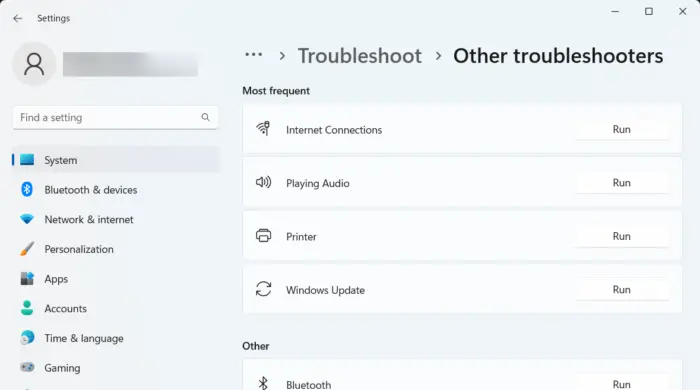
Start by running the Printer troubleshooter, i.e., an inbuilt tool in Windows devices that scans and fixes printer errors. Here’s how:
- Click Windows + I to open Settings.
- Navigate to System > Troubleshoot > Other Troubleshooters.
- Here, click on Run beside Printer. The troubleshooter will now start running and fix any errors with the printer.
2] Update Printer Drivers

Next, ensure you have the latest printer drivers installed on your PC. Outdated or corrupted drivers may not be optimized for handling print jobs and cause the printer memory to have the error.
Update the Printer drivers and see if the error is fixed.
3] Reset the memory setting on the printer driver
To fix this problem, reset the memory setting on the printer driver and see. To change the printer driver memory setting, follow these steps:
- Open Windows Settings, and then click Printers.
- Right-click the Printer icon, and then click Properties.
- Click the Device Options tab.
- In the Printer Memory list, click the correct setting, and then click OK.
4] Increase the Printers Memory Setting
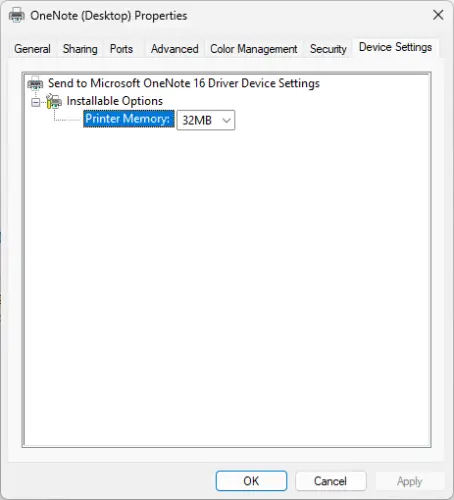
Modify the memory setting of the printer driver to the memory installed on the printer. Here’s how you can do it:
- Press Windows +I to open Settings.
- Navigate to Bluetooth & devices > Printers & scanners and click on your printer.
- Scroll down and click on Printer properties.
- The Printer Properties tab will now open; navigate to Device Settings here.
- Click on Printer Memory and select the highest memory available.
- Click OK to save the changes and see if the Printer memory is unavailable error gets fixed.
5] Run Excel or PowerPoint in Safe Mode and retry printing
It’s possible the error is caused due to interruptions from third-party add-ins. If that’s the case, run Excel or PowerPoint in Safe mode and see if the printer memory is unavailable. The error gets fixed. Here’s how:
Press Windows + R to open Run.
Type powerpoint /safe (or excel /safe)and hit Enter.
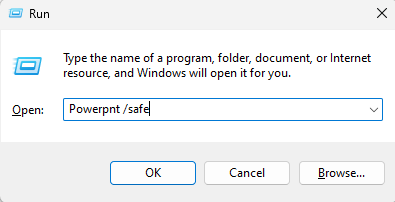
PowerPoint will now run in safe mode.
If the error gets fixed, try enabling add-ins individually to identify the culprit.
Read: Fix Excel printing problems in Windows
6] Reinstall the printer
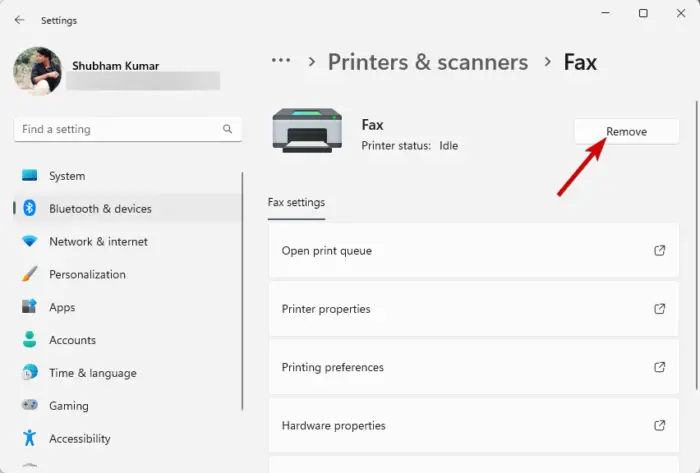
Lastly, if these suggestions don’t help, consider reinstalling the printer. Here’s how you can uninstall the printer:
- Press Windows + I to open Settings.
- Navigate to Bluetooth & devices > Printers & scanners.
- Select the printer you want to uninstall and click on Remove.
Once you uninstall it, reinstall it and see if the error’s fixed.
Read: Can’t remove Printer; Deleted Printer keeps reappearing
How do I fix my Printer out-of-memory error?
To fix the printer out of memory error, restart the printer and clear the print spooler. Also, if you’re trying to print a large document or image, consider reducing the print job size and adjusting the print quality.
Fix: Printer not printing anything on paper
How to fix Not enough memory resources are available to complete this operation?
To fix Not enough memory resources are available error, close unnecessary programs and increase the virtual memory. However, if that doesn’t help, update system drivers and check system logs for errors.
Read: Cannot use PowerPoint Video Background across Slides.


