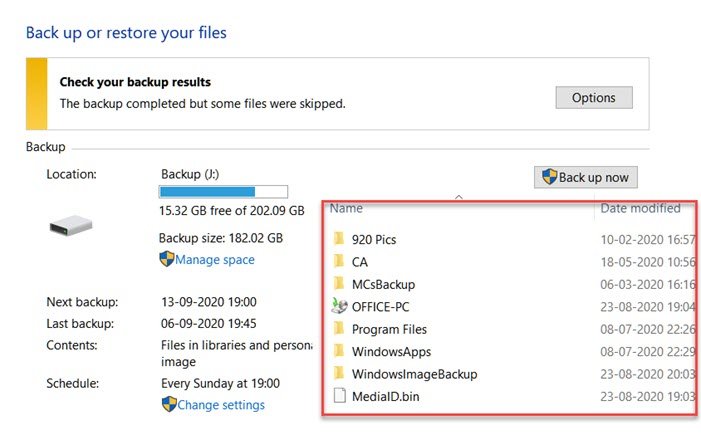Snapshots were found, but they were outside of your allowed context
[ad_1]
This error occurs when you try to delete Shadow Copies using the vssadmin command from a particular driver. The complete error message goes as follows—
Error: Snapshots were found, but they were outside of your allowed context. Try removing them with the backup application which created them.
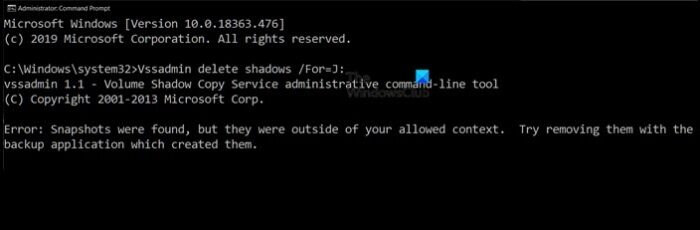
The error occurs when you execute the command vssadmin delete shadows /For=J: where J is the drive for which shadow copies are to be deleted to recover space.
Snapshots were found, but they were outside of your allowed context
Shadow Copies are an exact snapshot of the drive or partition which is created by the System Restore or third-party software so they can be used to recover. However, if they are not managed properly will end up taking a lot of space.
The Vssadmin command line tool allows you to manage the shadow copies, but they are limited to System Restore and not any third-party applications or Windows built-in backup system. So when you run the program and finds shadow copies that don’t belong to the window, it skips it and results in this error.
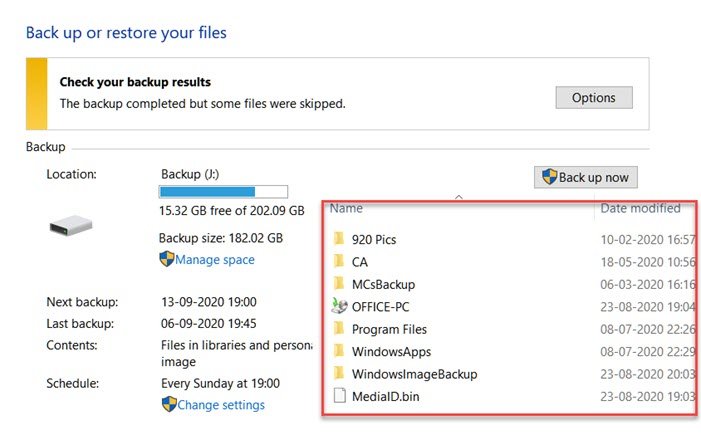
In my case, the problem was Windows Backup. I have a weekly backup setup that stores all the backup of the primary partition in the J drive, which is on another hard disk. I have turned off System Restore for this drive, and hence no System Restore Shadow copies were found on this.
So the error is genuine, and since you were planning to reclaim the space, the only way is to either delete old copies of data or set configuration such that it automatically deletes the Windows Backup Shadow Copies.
Go to Control Panel > All Control Panel Items > Backup and Restore (Windows 7)
Click on Manage Space under Backup
Then click on View backups, and locate the backups, and choose to delete them.

You can also click on Change Settings under the System Image section and then choose either to Windows manage the spaced used for backup history or keep only the latest image and minimize the spaced used by a backup.
You will get an estimate of how much space will be free (40.32Gb in my case) if you choose to keep only the latest version.
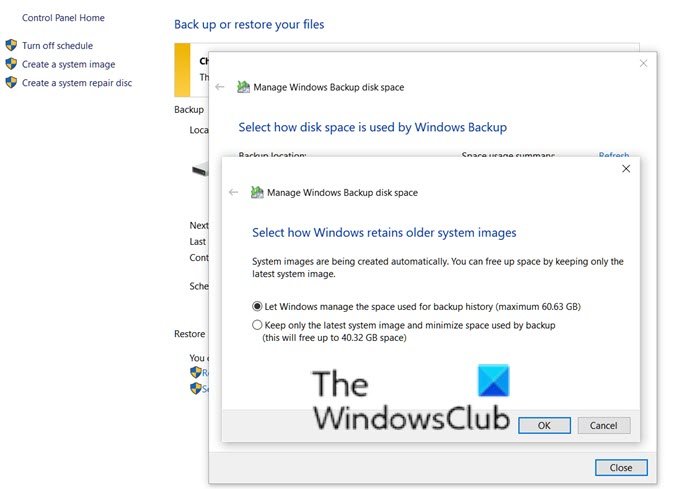
Similarly, if you are using third-party backup software, you will have to configure it accordingly to free up space and delete those Shadow copies.
We have encountered a lot of messages in the forums where this message is pointed towards corrupt shadow copies. That is not the case. The message is clear that those copies belong to some other backup application and can only be deleted using that software.
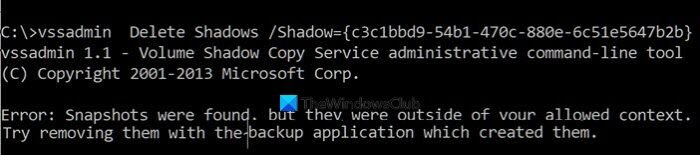
Even if you try to delete the Shadows by finding their ID using vssadmin list shadows and then using this command, then it will result in an error:
vssadmin Delete Shadows /Shadow={ID}
I hope the post made it clear why you are facing the problem, and what has to be done to resolve when you get the error message.