What is Meet Now in Windows 10? How do you remove it?
[ad_1]
If you recently noticed a video camera like an icon in the system tray, don’t panic. It is an option to create a quick video meeting using Skype, which is called — Meet Now. More and more people are looking for easy to start a group call, and Skype has been offering this for some time. This post will look at what Meet Now is and how you can remove it from Windows 10.

What is Meet Now in Windows 10
Meet Now’s icon in the taskbar is a rather creative way to pull everyone’s interest. Skype comes preinstalled in Windows 10, and it gives Microsoft a good chance to quickly join a meeting or launch a new meeting. This feature was launched a few months ago, which gives every user their own space where they can invite people to join via the link, and it works even if they don’t have Skype installed.
Meet Now is only useful for those who are into Skype meetings. Also, nobody wants an icon to keep showing all the time. So here are few ways to remove Meet Now in Windows 10.
- Disable Skype from Startup
- Turn System icons Off
- Remove Meet Now using Group Policy
- Remove Meet Now using Registry.
1] Disable Skype from Startup
If you can block Skype from launching itself with Windows, you will not see the Meet Now icon unless you open skype. So, open Task Manager and switch to Startup. Next, right-click on Skype, and choose to disable.

You can also open Skype Settings, go to General, and then choose to Disable Launch Skype in the background option.
Some of the users have reported that it appears even if they do not have Skype installed. I saw this on a brand new PC which came with Skype. So when you don’t have Skype and get this, it will take you to the website version.
2] Turn System icons Off
While you can right-click on the icon and choose to hide, it may come back from time to time. So it would best to put it to sleep.
Open Windows 10 Settings, and navigate to Personalization > Taskbar. Click on Select which icons appear on the taskbar link, and then toggle off the Meet Now option.
3] Remove Meet Now using Group Policy
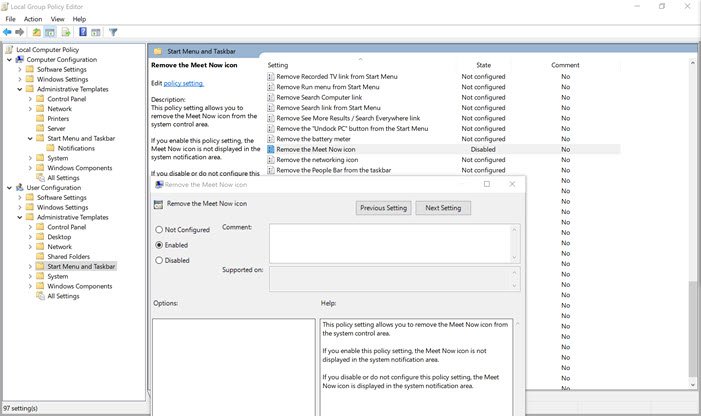
IT admins can enable or disable Meet Now Icon on Windows 10 using the Group Policy and Registry Editor. While it is available for Windows 10 Pro and above, you can use it to access Group Polic in the Windows Home version.
- Open Run Prompt (Win + R) and type
gpedit.mscfollowed by the Enter key to open Group Policy - Navigate to Configuration > Administrative templates > Start Menu and Taskbar
- Locate and double click on the Policy “Remove the Meet Now icon.”
- Double click on it, and choose to enable it.
The policy says that it allows you to remove the Meet Now icon from the system control area. If you choose to enable, then the Meet Now icon is not displayed in the system notification area. Still, if you disable or do not configure it, the Meet Now icon is displayed in the system notification area.
4] Remove Meet Now using Registry

If you like to do it from the registry, there is a way, but make sure to take a backup. If you are a Windows 10 Home user, you can use this method instead of Group Policy.
Open Registry Editor by typing regedit in the Run prompt followed by press the Enter key.
You have two options here. You can choose to disable for all or a single user, i.e., yourself.
- All Users:
HKEY_LOCAL_MACHINESOFTWAREMicrosoftWindowsCurrentVersionPoliciesExplorer - Single User:
HKEY_CURRENT_USERSoftwareMicrosoftWindowsCurrentVersionPoliciesExplorer
Edit or Create a new DWORD (32bit) value
If you choose to set the value as 1, the Meet Now opinion will be disabled.
Restart the PC for the change to apply.
Do note if you use Skype, then this is extremely handy for quick meeting creation.



