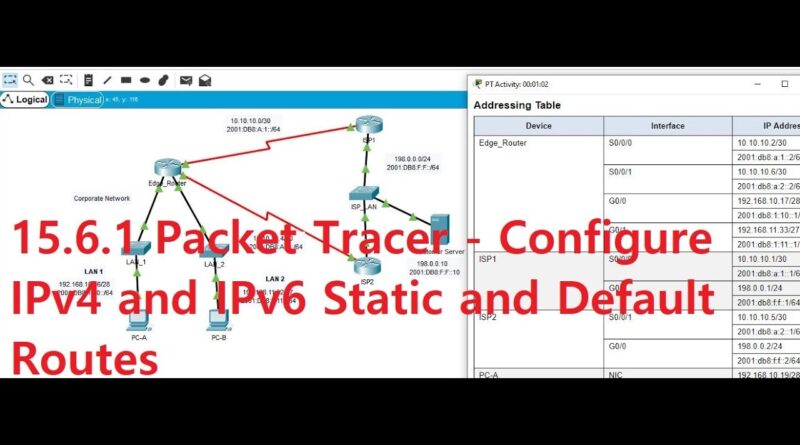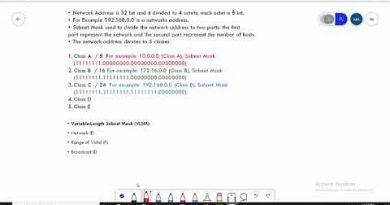15.6.1 Packet Tracer – Configure IPv4 and IPv6 Static and Default Routes
In this activity, we will configure IPv4 and IPv6 default static and floating static routes.
Note: The static routing approach that is used in this lab is used to assess your ability to configure different types of static routes only. This approach may not reflect networking best practices.
In this Packet Tracer summary activity, we will configure static, default, and floating static routes for both the IPv4 and IPv6 protocols.
• Configure IPv4 Static and Floating Static Default Routes.
• Configure IPv6 static and floating static default routes.
• Configure IPv4 static and floating static routes to internal LANs.
• Configure IPv6 static and floating static routes to the internal LANS.
• Configure IPv4 host routes.
• Configure IPv6 host routes.
Instructions
Part 1: Configure IPv4 Static and Floating Static Default Routes
Open configuration window
The PT network requires static routes to provide internet access to the internal LAN users through the ISPs. In addition, the ISP routers require static routes to reach the internal LANs. In this part of the activity, you will configure an IPv4 static default route and a floating default route to add redundancy to the network.
Step 1: Configure an IPv4 static default route.
On Edge_Router, configure a directly connected IPv4 default static route. This primary default route should be through router ISP1.
Step 2: Configure an IPv4 floating static default route.
On Edge_Router, configure a directly connected IPv4 floating static default route. This default route should be through router ISP2. It should have an administrative distance of 5.
Part 2: Configure IPv6 Static and Floating Static Default Routes
In this part of the activity, you will configure IPv6 static default and floating static default routes for IPv6.
Step 1: Configure an IPv6 static default route.
On Edge_Router, configure a next hop static default route. This primary default route should be through router ISP1.
Step 2: Configure an IPv6 floating static default route.
On Edge_Router, configure a next hop IPv6 floating static default route. The route should be via router ISP2. Use an administrative distance of 5.
Close configuration window
Part 3: Configure IPv4 Static and Floating Static Routes to the Internal LANs
In this part of the lab you will configure static and floating static routers from the ISP routers to the internal LANs.
Step 1: Configure IPv4 static routes to the internal LANs.
Open configuration window
a. On ISP1, configure a next hop IPv4 static route to the LAN 1 network through Edge_Router.
b. On ISP1, configure a next hop IPv4 static route to the LAN 2 network through Edge_Router.
Step 2: Configure IPv4 floating static routes to the internal LANs.
a. On ISP1, configure a directly connected floating static route to LAN 1 through the ISP2 router. Use an administrative distance of 5.
b. On ISP1, configure a directly connected floating static route to LAN 2 through the ISP2 router. Use an administrative distance of 5.
Part 4: Configure IPv6 Static and Floating Static Routes to the Internal LANs.
Step 1: Configure IPv6 static routes to the internal LANs.
c. On ISP1, configure a next hop IPv6 static route to the LAN 1 network through Edge_Router.
d. On ISP1, configure a next hop IPv6 static route to the LAN 2 network through Edge_Router.
Step 2: Configure IPv6 floating static routes to the internal LANs.
a. On ISP1, configure a next hop IPv6 floating static route to LAN 1 through the ISP2 router. Use an administrative distance of 5.
b. On ISP1, configure a next hop IPv6 floating static route to LAN 2 through the ISP2 router. Use an administrative distance of 5.
If your configuration has been completed correctly, you should be able to ping the Web Server from the hosts on LAN 1 and LAN 2. In addition, if the primary route link is down, connectivity between the LAN hosts and the Web Server should still exist.
Close configuration window
Part 5: Configure Host Routes
Users on the corporate network frequently access a server that is owned by an important customer. In this part of the activity, you will configure static host routes to the server. One route will be a floating static route to support the redundant ISP connections.
Step 1: Configure IPv4 host routes.
Open configuration window
a. On Edge Router, configure an IPv4 directly connected host route to the customer server.
b. On Edger Router, configure an IPv4 directly connected floating host route to the customer sever. Use an administrative distance of 5.
Step 2: Configure IPv6 host routes.
a. On Edge Router, configure an IPv6 next hop host route to the customer server through the ISP1 router.
b. On Edger Router, configure an IPv6 directly connected floating host route to the customer sever through the ISP2 router. Use an administrative distance of 5.
ipv4