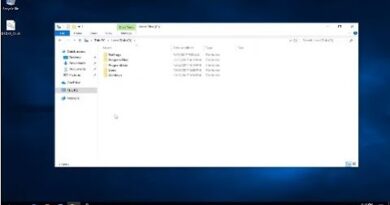3 Ways to Fix a Steam Service Error on Windows 11 or Windows 10
Trying to access Steam only to be greeted with a “Steam Service Error” message? Your Steam client may be experiencing issues, or your Windows 11 or 10 PC may have a problem. I’ll show you various ways to fix this issue on your computer. Let’s get started.
Chapters:
0:00 Intro
0:23 Set Steam Service Client to Launch Automatically
1:08 Repair Steam’s Service Client
1:47 Add Steam to Your Firewall’s Whitelist
2:34 End screen
What you will learn:
1. How to fix when Steam’s service client is facing an issue
2. How to resolve the “Steam Service Error”
3. How to fix the “Steam Service Error” and allow you to access and use Steam on your Windows computer
4. How to Resolve a Steam Service Error
a. How To fix a “Steam Service Error” on your PC
b. How to get rid of your issue with Steam
5. Set Steam Service Client to Launch Automatically
a. How to set Windows to automatically launch the service client when your PC turns on
b. How to set the startup type of “Steam Client Service” to “Automatic”
6. Repair Steam’s Service Client
a. How to repair If Steam’s service client itself has an issue
b. How to use a built-in repair option to repair the utility
c. How to resolve your “Steam Service Error” problem
d.How to repair the Steam service client using Command Prompt
7. Add Steam to Your Firewall’s Whitelist
a. How to add the Steam to your firewall’s safelist, so your firewall never blocks your app’s network connections
b. How to Allow an App Through Firewall
c. How to enable both “Private” and “Public” options in “Steam” and “Steam Web Helper”
Song: Balynt & Popsicles – Down
Music provided by Vlog No Copyright Music.
Video Link: https://bit.ly/3YMwqkp
#computerEverywhere
how to repair windows 7