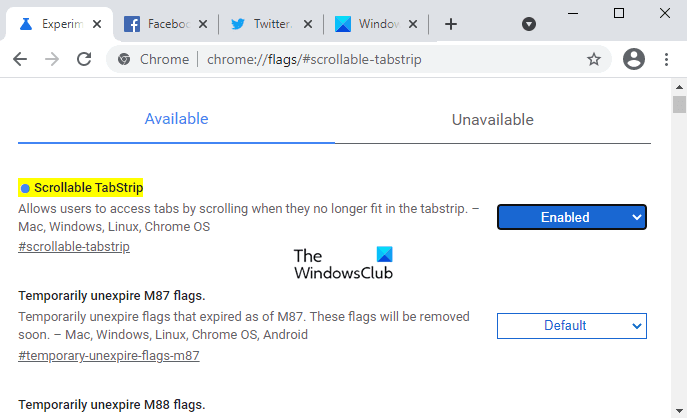How to Enable or Disable Scrollable Tabstrip in Google Chrome
Whenever you open multiple tabs on your Chrome browser, the tabs start narrowing and cramping them together. If you open too many tabs on your browser then a time comes when you will not be able to see the icon of any single tab. In such a case, it becomes quite difficult to access any tab in the browser.
Seeing such an issue, Google has added a new feature called Scrollable Tabs that you can activate using a flag in the Chrome browser. This feature is currently available in Chrome Canary but will be rolled out to everyone soon. It lets you access the vanished tabs by using the drop-down menu that is available next to the minimize button. So, let’s see how this feature works.
Enable or Disable Scrollable Tabstrip in Google Chrome
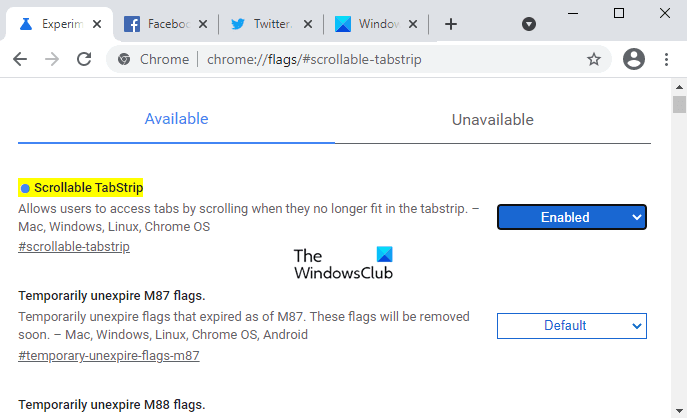
You can enable or disable the Scrollable Tabstrip in Google Chrome using the following steps:
- To get started, launch Google Chrome first.
- In the address bar, type chrome://flags, and press enter.
- Then go to the search box, type Scrollable TabStrip and you will see the related flag in the Experiments section.
- Now click on the drop-down menu, next to the Scrollable Tabstrip, and select the Enabled option.
- Click on the Relaunch button so that it will take effect the next time you open the browser.
Note: Alternatively, type the following text code in the Chrome address bar, and then press Enter to open the flag directly.
chrome://flags/#scrollable-tabstrip
The next time when you launch the browser, you will see a small drop-down button next to the minimize button. Clicking on this button, you could access all the tabs that disappear after opening plenty of tabs.
You can also use the Ctrl+Shift+A keyboard shortcut to open the list of all opened and vanished tabs.
If you ever need to disable this feature, simply open the Scrollable TabStrip flag in the Chrome browser and switch it to Disabled. It will restore the classic tab row without the scrolling option. Click the Relaunch button to apply the changes you made.
Read next: