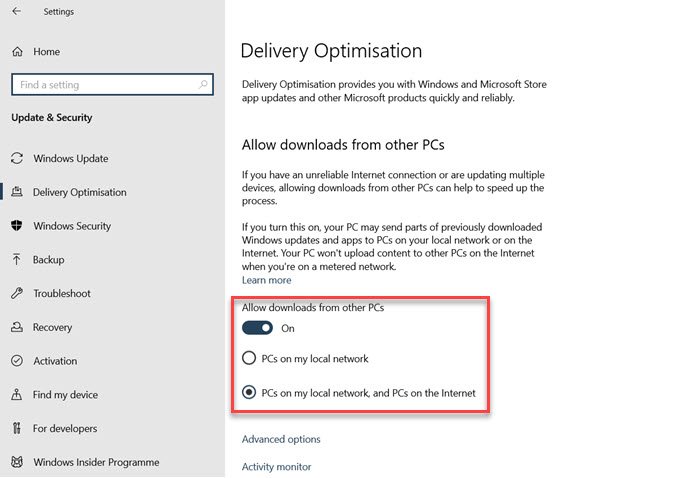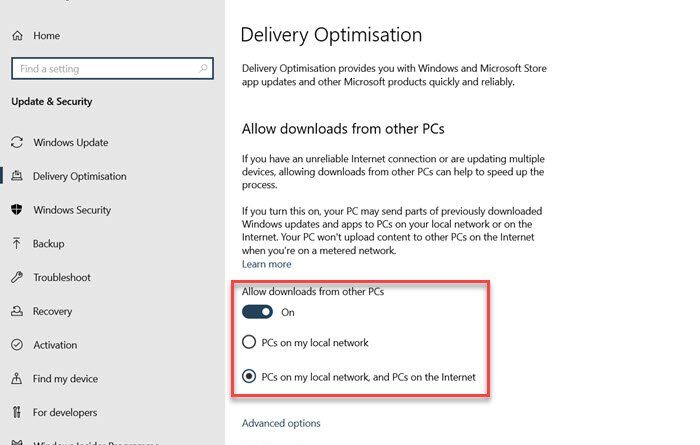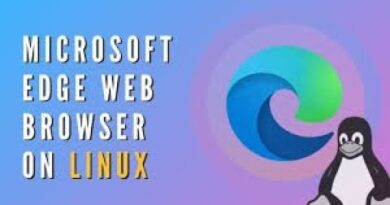Download Windows Updates & Apps from other Windows 10 PCs
If you have multiple Windows 10 PCs at your home, then there is a way to speed up the Windows 10 Update download time on all the computers. It can not only save bandwidth but also not slow down the complete process. This post will guide how you can download Windows Updates & Apps from other Windows 10 PCs.
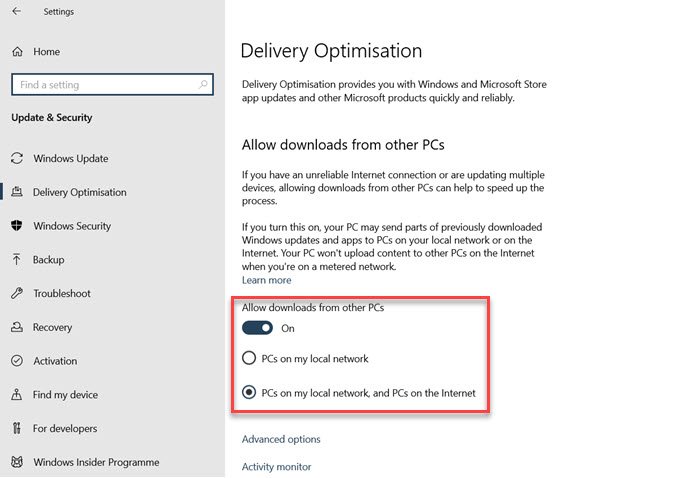
Download Windows 10 Updates & Apps from other PCs
Windows 10 comes with settings that allow computers on the same network or internet to download each other’s updates.
- Open Windows 10 Settings ( Win + I)
- Update & Security > Windows Update > Delivery Optimization
- Toggle on the option which says, “Allow downloads from other PCs.”
- Then you have two options.
- PCs on my local network
- PCs on my local network and PCs on the Internet
- If you want to only download from the local network, select the required option.
Done that, you have two more settings that you should manage. The first one is Advanced Options, and the second is the activity monitor.
Advanced Options: It allows you to restrict bandwidth used for upload and download. That way, the PC doesn’t consume all the resources for getting the download.
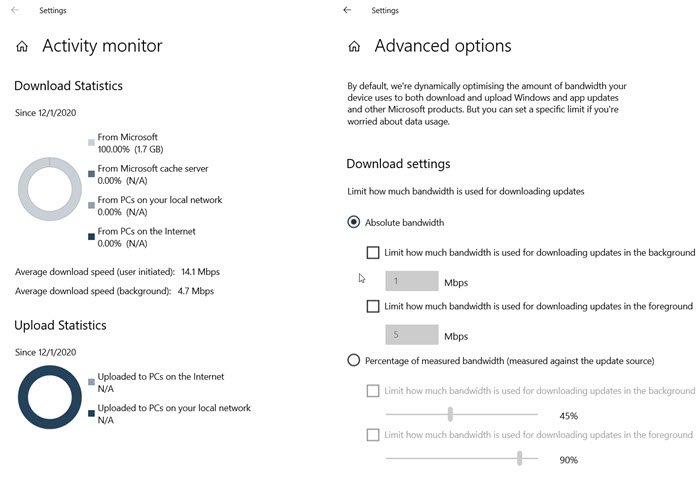
Activity Monitor: Here, you can see the download statistics, average download, and upload speed. It displays percentage downloaded from Microsoft, Microsoft Cache Server, From Ps on Local network, and internet. The same will be available to upload as well.
How does delivery optimization work in Windows 10?
If you are wondering that a single PC is used to download the updates, then that’s not the case. Instead, the download is split into small parts. Some parts are downloaded from the PCs and some from Microsoft. The process makes sure that it used the fastest and reliable source to download them.
The process also creates a local cache and stores the file that is downloaded. It is kept for some period of time to share it with other PCs. That said, the download follows the same secure method as it downloads the rest of the updates.