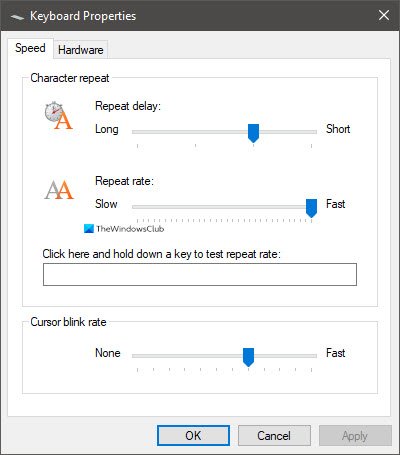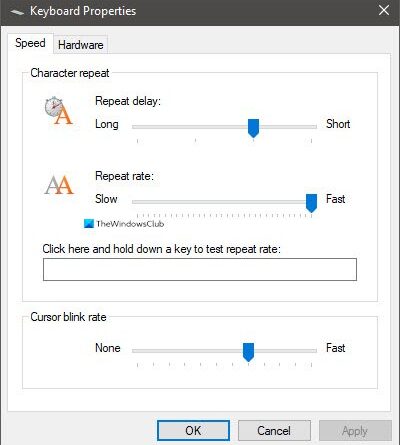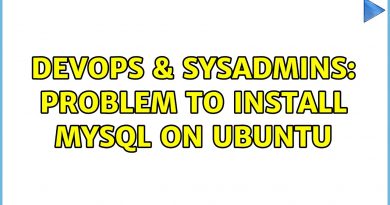What is the difference between Key Repeat rate and Repeat delay
When configuring Keyboard Properties, you will find two settings— Repeat Delay and Repeat Rate. Both of these settings, though related to pressing the keys, do things differently. They are also useful in different scenarios, and we will explain that as well. When configuring, make sure to test it out properly using the text box.
Difference between Key Repeat rate & Repeat delay
Repeat delay is the time difference between when you hold a key down and before it starts repeating. If you need to use the same alphabet or number or any character, you hold and wait for the same key to appear again and again but rather quickly.
Let’s say you need to put 50 zeros. Pressing 50 times can be tedious. So instead, you press and hold the zero key, so it types it automatically.
Repeat rate describes how quickly the letter repeats itself once it starts. So if you want to input tons of the same character in less time, you need a faster repeat rate. Consider a scenario where you need to input a lot of character, but you want it to be slow to control better how many get on the screen, then you lower it.
Both the Repeat Delay and Repeat delay through different go hand in hand. If you want more characters but control it, you configure both accordingly.
That cleared, repeat rate and delay are not just to enter characters. It is primarily used where the keyboard is very sensitive, and you need to make sure pressing a character doesn’t end up repeating such that you get four sets of the same character. You can configure the repeat delay in this case to fix the problem.
Read: Change Keyboard Backlit Timeout settings for Keyboard.
Repeat rate and Repeat delay keep changing?
If you are facing an issue where the Repeat rate and Repeat delay keep changing, then, you can configure it through registry settings as well. You will need admin permission to resolve this.
Open Registry Editor by typing in Regedit in the Run Prompt (Win+R), followed by pressing the Enter key. Then navigate to the following path:
HKEY_CURRENT_USERControl PanelAccessibilityKeyboard Response
Change the following configuration to a value that works for you:
AutoRepeatDelay=200AutoRepeatRate=6DelayBeforeAcceptance=0Flags=59BounceTime=0
If this doesn’t help, you may have to check the BIOS for a setting that honors the setting which is configured in Windows Keyboard settings. Some OEMs such as Lenovo have such a setting that may help you.