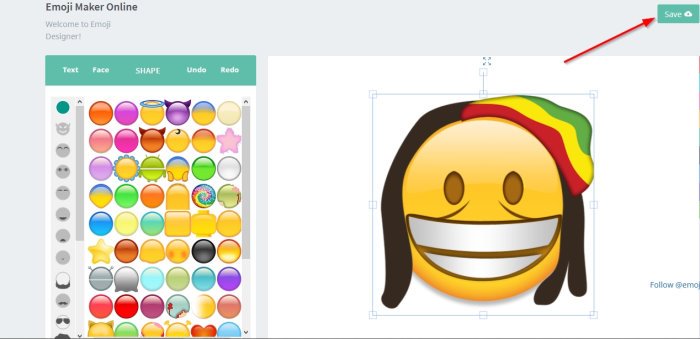How to make your own Emoji online via the web browser
These days everyone with a smartphone tends to use a lot of emoji when chatting online via social media, text, and messenger apps. Many of us tend to have our favorite emojis, but none expresses your real feeling than those you’ve created yourself.
Yes, it is possible to create your own emoji, and as you might expect, it doesn’t take much to bring your creation to life. All that is needed are the right tools to get the job done, and we know of one that we are confident a lot of users will gravitate towards.
How to make your own Emoji online
The tool in question is called Angel Emoji Maker. Simply visit the website and begin the process of creating your very own emoji in just mere seconds up to minutes if you feel incredibly creative. Bear in mind that Angel Emoji Maker is also available via the Google Play Store if you have an Android device lying around.
Customize your emoji
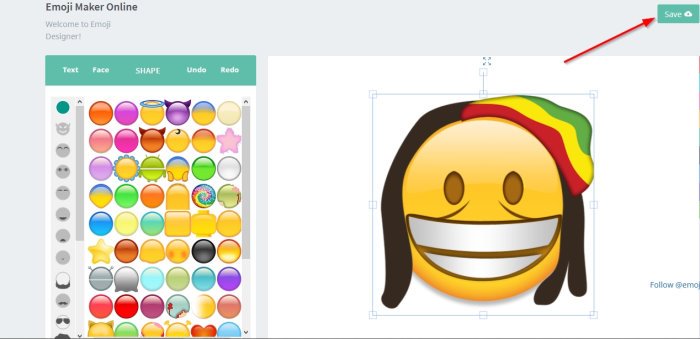
When you’ve visited the website, you should see a blank face as default. From here, you can choose the face that resonates with you, and after doing that, add the eyes, mouth, nose, facial hair, and much more.
All changes will be shown in real-time when activated.
Add text to your emoji using the Emoji Maker
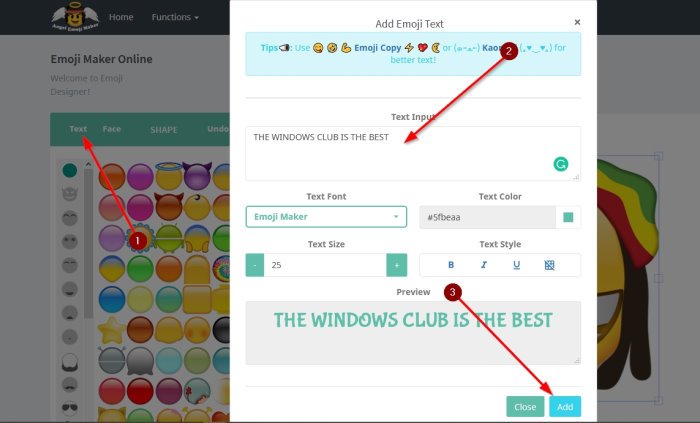
Another cool feature you may like is the ability to add text to your creation. Just click on the word Text, then right away, a pop-up window will appear. From the window, add your text. To spice things up, you can change your text color, style, and size.
If you are not pleased with the font, this can be changed with relative ease. There aren’t many options when it comes down to selecting a font, but what is available should be good enough considering the service is free to use.
Create an emoji from your own picture
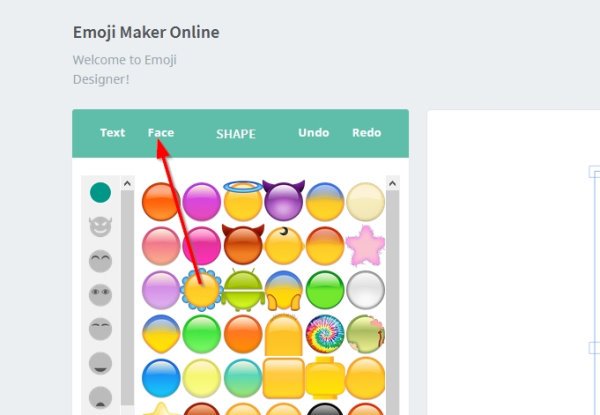
In most cases, we choose to create emojis via cartoons, but you do not have to limit yourself. The folks at Angel Emoji Maker has made it possible for you to upload a photo of your face to transform into an emoji.
Once you’re done with editing your photo, please click on the button at the top-right section that reads, Save. It will go through the process of creating the emoji.
Read next: How to insert an Emoji or Symbol in the Email Subject Line or Body.