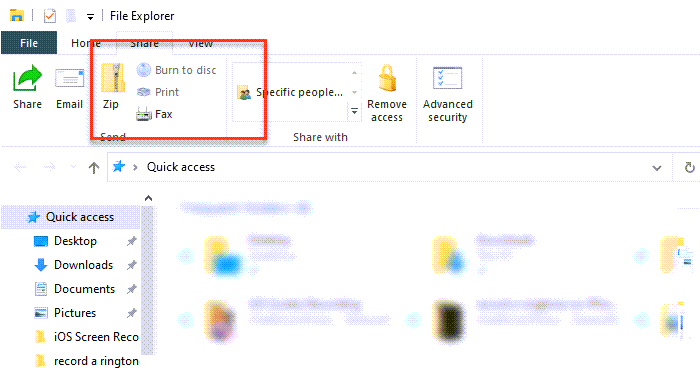Burn to disc grayed out in Windows 10; Can’t burn DVD
When trying to burn CD using Windows Media Player, if you see the Burn to disc button greyed out in the File Explorer, this post will help you resolve it. The problem only happens when you use the Windows Media Player, but works fine with other Disc burning tool.
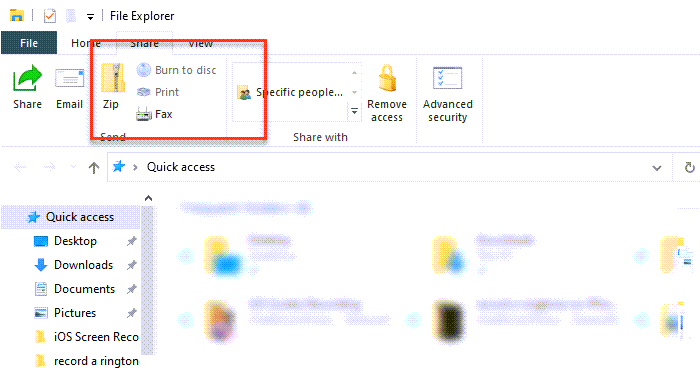
Why can’t I burn my CD?
If you are not able to burn a CD or DVD, then there can be multiple reasons. It can be a problem with CD or DVD, or the songs you are trying to burn might have an issue. Make sure the songs or playlist you wish to burn is selected. You can also experiment with different write speeds and make sure they match with the write speed of the DVD.
Why is the DVD drive not working?
You can check with the Device Manager for an error related to DVD or CD Drives. If you see Code 19, Code 31, Code 32, Code 37, Code 39, and Code 41, follow this guide to fix registry details.
Burn to disc is grayed out in Windows 10
If Burn to disc is not enabled, then the chances are that it has been disabled by some other software or by your system administrator.
- Enable Disc Burning via Registry
- Enable Disc Burning via Group Policy
You will need admin permission to proceed.
Enable Disc Burning via Registry
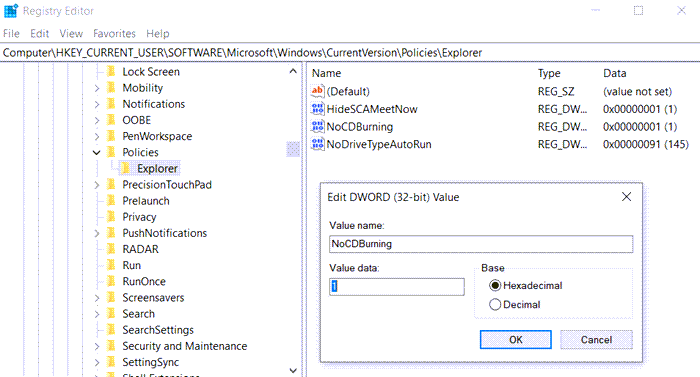
Open Registry Editor by typing Regedit in the Run Prompt (Win + R), followed by pressing the Enter Key. Navigate to the following path.
ComputerHKEY_CURRENT_USERSOFTWAREMicrosoftWindowsCurrentVersionPoliciesExplorer
Locate or create a new DWORD with the name NoCDBurning. Set the value as 1 to disable it and 0 to enable it.
If you need to create it, right-click on the left side, and select New > DWORD. Name it as NoCDBurning and set the value to 0 to enable it.
Enable Disc Burning via Group Policy
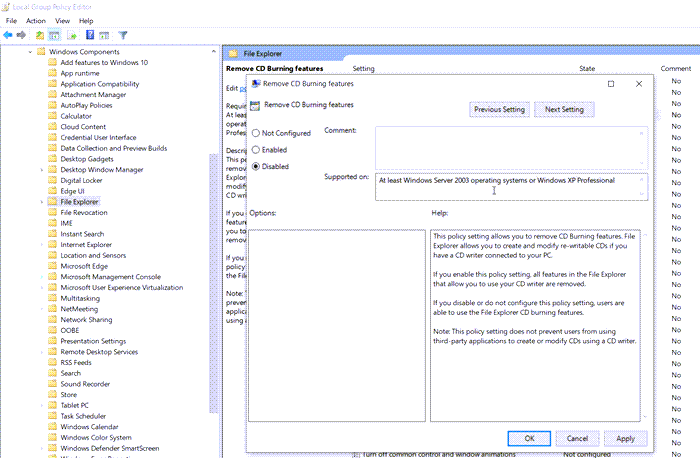
Open Group Policy Editor by typing gpedit.msc in the Run prompt followed by pressing the Enter key. In the Group Policy Editor, navigate to
User Configuration > Administrative Templates > Windows Components > File Explorer
Locate the policy Remove CD Burning Features, and set it to Disabled, so the disc burning is allowed.
If this does not help, you can always uninstall and reinstall Windows Media Player and see – or else use disc burning software to burn files to DVD or any other format.