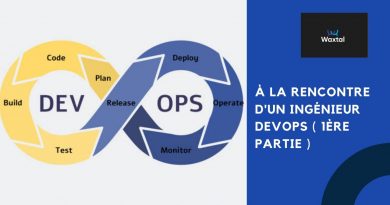Fix Motherboard error code 99 on Windows computers
Some PC users using MSI motherboards are experiencing the issue whereby when they boot or reboot their Windows device, the error code 99 appears in the bottom-right corner of a black screen. In this post, we will identify the potential causes as well as provide the most suitable solutions to the issue.

Below are the potential culprits:
- Corrupted Kernel Temp Data.
- BIOS / UEFI Inconsistency.
- Insufficient PSU.
- I/O issue with USB ports.
- Hardware issue.
Motherboard error code 99
If you’re faced with this issue, you can try our recommended solutions below and see if that helps to resolve the issue.
- Verify Time and Date in BIOS
- Change the Disk Controller mode to AHCI
- Remove external peripherals (if applicable)
- Clear the CMOS battery
- Reset BIOS
- Connect mouse and/or keyboard via PS/2 ports
- Replace MOBO.
Let’s take a look at the description of the process involved concerning each of the listed solutions.
1] Verify Time and Date in BIOS
- Boot into BIOS. Follow these suggestions, if you are unable to boot into BIOS.
- At the Main menu, using the arrows keys, navigate to the Time and Date section.
- Once you get there, verify the time and date.
- Select Save and Exit to exit.
Now try booting your computer and see if you still get the error. If so, try the next solution.
2] Change the Disk Controller mode to AHCI
When the HDD controller mode is set to IDE or RAID and the system lacks appropriate drivers, the system might encounter the error. In order to fix the problem, the disk controller must be interchanged to AHCI. For that, you have to access the BIOS and make the required changes by following proper guidelines. You can find the proper guidelines in the instruction manual of the motherboard supplied at the time of buying it or check on the internet.
Note: Before you change the mode to AHCI, run the command below in an elevated command prompt and restart your computer:
bcdedit /set {current} safeboot minimal (ALT: bcdedit /set safeboot minimal)
After you have set the mode to AHCI, run the command below in elevated CMD prompt and restart the computer once again.
bcdedit /deletevalue {current} safeboot (ALT: bcdedit /deletevalue safeboot)
If the issue persists, try the next solution.
3] Remove external peripherals (if applicable)
This might because of an insufficient PSU (Power Source Unit) that’s unable to supply enough power for every component that’s currently connected to your PC. In which case, if you don’t want to upgrade your PSU to a new unit with a bigger capacity, your only option is to disconnect all external peripherals like wireless keyboards, hard drives, printers, USB hubs, etc.
4] Clear the CMOS battery
You may require the services of a hardware technician.
- Turn off all peripheral devices connected to the computer.
- Disconnect the power cord from the AC power source.
- Remove the computer cover.
- Find the battery on the board. The battery may be in a horizontal or vertical battery holder, or connected to an onboard header with a wire.
If the battery is in a holder, note the orientation of the + and – on the battery. With a medium flat-blade screwdriver, gently pry the battery-free from its connector.
If the battery is connected to an onboard header with a wire, disconnect the wire from the onboard header.
- Wait one hour, then reconnect the battery.
- Put the computer cover back on.
- Plug the computer and all devices back in.
The issue still unresolved? Try the next solution.
5] Reset BIOS
This solution requires you to reset the BIOS setting to its default values and see if that helps.
6] Connect mouse and/or keyboard via PS/2 ports
You may encounter this MOBO error, if you’re using an older MSI motherboard that still has PS/2 slots because you might be an I/O issue caused by peripherals connected via USB. In this case, you can disconnect the USB mouse and keyboard and plug in older peripherals via the legacy PS/2 port.
7] Replace MOBO
At this point, you might be up against a short circuit that ended up messing up with your internals. So, if the device is still under warranty, you can take the motherboard or the PC itself in for replacement.
In case your warranty has expired and you have a different motherboard that’s compatible with your CPU, GPU, and RAM, you can swap out the faulty MOBO and see if your computer boots up without issues.
Hope this helps!