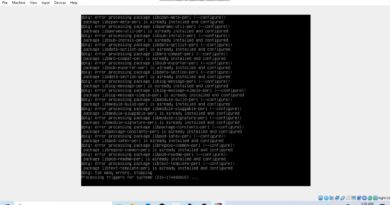Setting the default lock screen image in Windows Server 2012 R2
Donate Us : paypal.me/MicrosoftLab
Setting the default lock screen image in Windows Server 2012 R2
1. Prepapre
– DC11 : Domain controller
– WIN81, WIN1051 : Member domain
2. Step by step
– DC11 :
+ Creat and share a folder LockScreen in Driver C:
+ Share a photo with path \DC11LockScreenLock.jpg
+ Server manager – Tools – Group Policy Management – Right click “Default Domain policy” : Edit
– Computer Configuration – Policies – Administrative Templates :… – Control Panel – Personalization
– Force a specific default lock screen image : Enable ; path to lock screen image : \DC11LockScreenLock.jpg – OK
+ Right click Start – run – cmd – gpupdate /force
– WIN81, WIN1051 :
+ Right click Start – run – cmd – gpupdate /force
+ Sign out
+ Check lock screen
windows server 2012