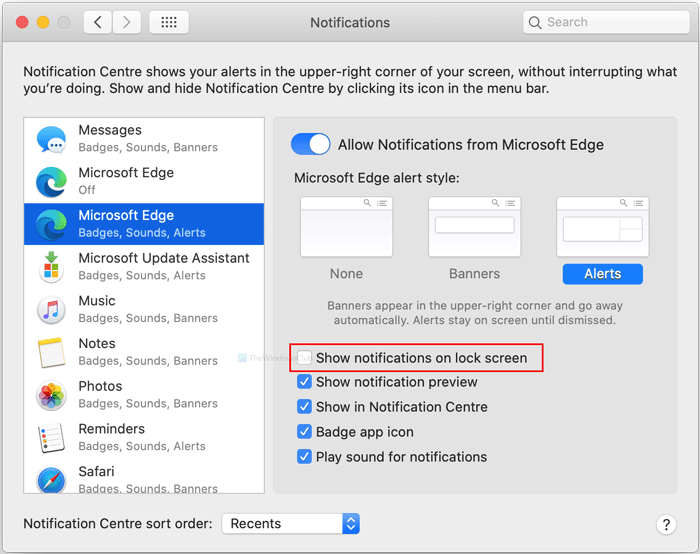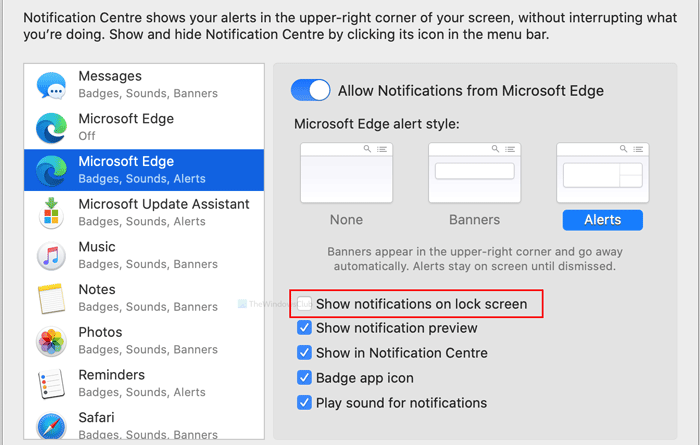How to disable Microsoft Edge notifications on Lock Screen on macOS
If you are using the Microsoft Edge browser on your Mac computer and you want to disable Edge notifications on the lock screen on macOS, then this post will help you. Although this tutorial is based on macOS Catalina, you can perform the same on some other older versions.
Microsoft Edge for Mac is one of the best web browsers for macOS as you have almost all the capabilities as Google Chrome. Like Windows 10, it shows some notifications on the macOS lock screen as well. For some, it is helpful to learn what is happening while unlocking the computer. However, if these notifications are making your lock screen cluttered or ugly, this tutorial is for you. You do not have to install third-party software since the System Preferences has some options to manage everything. This article includes some other settings to help you with notification customization.
Disable Edge notifications on Lock Screen on macOS
To disable Microsoft Edge notifications on the lock screen on macOS, follow these steps-
- Click on the Apple logo on the top menu bar.
- Select System Preferences from the list.
- Go to Notifications.
- Select Microsoft Edge from the list.
- Remove the tick from Show notification on lock screen checkbox.
First, you have to open the System Preferences window on your screen. For that, click on the Apple logo on the top menu bar and select System Preferences from the menu. After opening it, go to the Notifications section and select Microsoft Edge on your left-hand side.
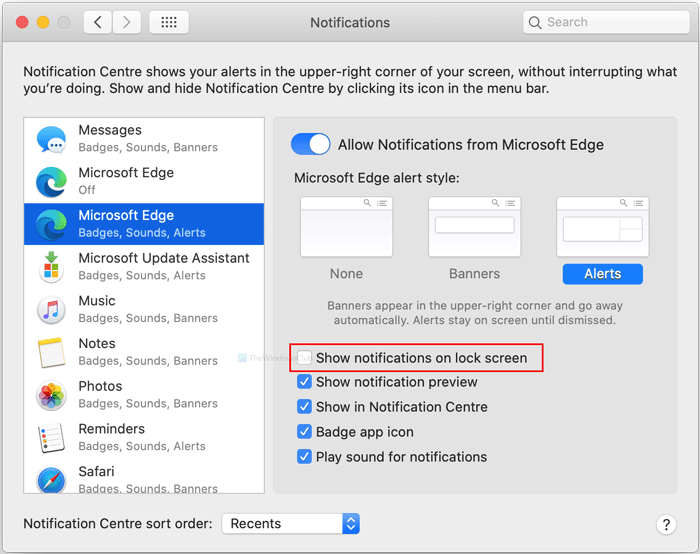
Here you will see an option called Show notification on lock screen. By default, it is checked. You have to remove the tick from the corresponding checkbox.
Once done, you won’t see Edge notifications on the lock screen. However, if you want to disable or hide all notifications from Microsoft Edge, you have to toggle the Allow Notifications from Microsoft Edge button.
On the other hand, if you want to change the Microsoft Edge alert style, you can do that. By default, it shows notifications as Alerts. However, if you wish, you can change the style to Banners.
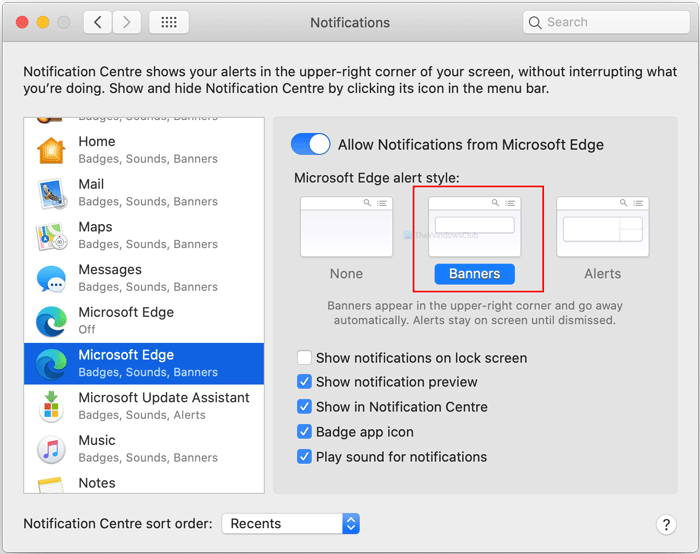
Whether it is on the lock screen or not, Microsoft Edge plays a sound when you receive a notification. It plays the default notification sound on your Mac computer.
However, if you do not want to play this sound for Microsoft Edge only, uncheck the Play sound for notifications box.
This is how you can customize the notifications from Microsoft Edge.