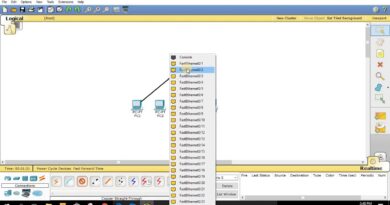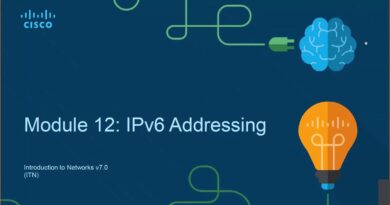How to Configure Static IP address for Nokia WIFI Router || TechIQ
How to Configure Static IP address for Nokia WIFI Router || TechIQ
IPADDRESS | INTERNET | broadband | router | Wifirouter | wifi | configuration | wan | Nokia ONT | Nokia
1. Connect your modem to the WAN port of the router via an Ethernet cable; connect a computer to router’s LAN port via an Ethernet cable.
2. Log into the router’s web-based management page
3. Configure WAN Connection Type
4. On the router’s management page, click Network go to WAN on the left of the web page:
Change the WAN Connection Type to IP ADDRESS
5. Enter your IP ADDRESS which are provided by your ISP.
6. Click Save to save your settings, then the router will connect to Internet after a while.
7. Wait for a few minutes and check the WAN part on the Status page, if it shows any IP address , that means the connection between the Router and the Modem is established.
Follow us on all social media platforms:-
Follow on Youtube :- https://bit.ly/TechIQeducation
Follow on Facebook :- https://bit.ly/facebook-TechIQeducation
Follow on telegram:- https://bit.ly/telegram-TechIQeducation
Follow on Blogger :- https://bit.ly/blogger-TechIQeducation
If you required special video on any topic then let us know in comment section or Email us.
Email ID: TechIQ777@gmail.com
#PPPOE #ONT #NOKIAONT #Onus #INTERNET #broadband #router #Wfirouter #wifi #configuration #wan #TechIQ #Networking #troubleshooting #techiqeducation #linux #windows #ubuntu #ipaddress #programming #Watch_Smart_Courses #ccna #ccnp #ccie #developer #free_Courses
ip address