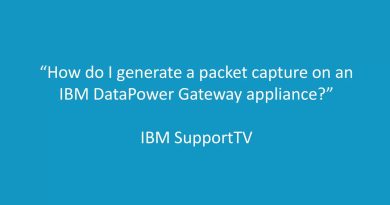Installation and basic configuration. CentOS 7 Tutorials
Link on ISO CentOS 7: https://www.centos.org/download/
Hello everybody in this tutorial I will show how to install and perform basic configuration of CentOS 7 to be ready to work.
The installation I will perform in Virtualbox environment. For the beginning, we need download ISO from CentOS 7 official website.
The installation process will be the same as on the real server. Let’s get started.
I have created a virtual machine in VirtualBox, with 2 NICs, 2 CPU Cores and 2048GB of RAM.
On the welcome screen choose the language which you prefer to use. By clicking continue we are going to next step. Now we will configure network interfaces. One NIC is linked to my network card and has access to my private network. The second one is connected to Virtualbox NAT network. The first one we will configure manually. Setting IP address 192.168.1.200 netmask 24 gateway 192.168.1.254. The second one we will set to obtain IP address via DHCP from Virtualbox NAT network. Then we will configure Date & Time
Region – Etc., City – UTC, setup NTP by checking network time. By clicking config button we can add more NTP servers and also can see that we have access to the default server. Then choose install destination, by checking HDD on which you are installing CentOS 7. In the future, I will make a video with an advanced tutorial about HDD partitions.
After all basic configurations complete click button begin installation.
While OS is installing we should perform final configuration by setting up a root password and adding users if need.
We will make both of them, setting up root password. Then creating new user test with password test and adding it to administrators of the servers. This checkbox means than user test would be added to the wheel group.
After installation complete press reboot button and wait for login prompt. Use your credentials to log into the system. Now we will add epel repo in our system and install package bash-completion.noarch, afterwards we will run yum update to update our system packages to latest.
Now your system is ready to work. In next video, I’ll show you how to set up SSH and access for your server via ssh.
If you like this video please push I like and subscribe to my channel.
Video – https://youtu.be/AQK66Qk_0Ho
Channel – https://www.youtube.com/channel/UCv8OYwjIS798pGYa4pRrK1w
centos 7