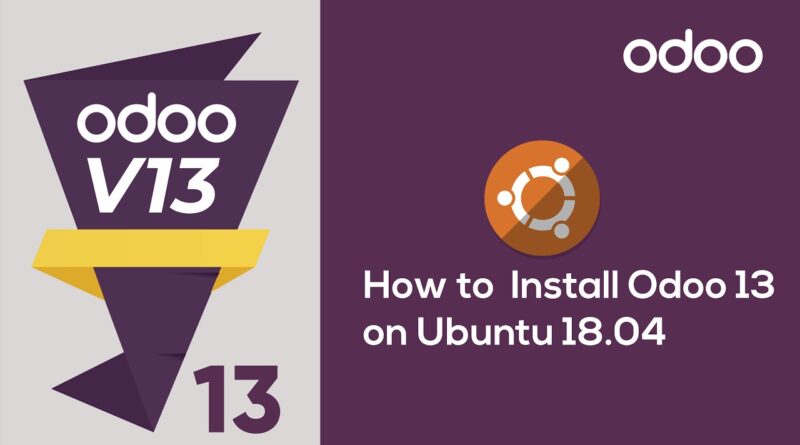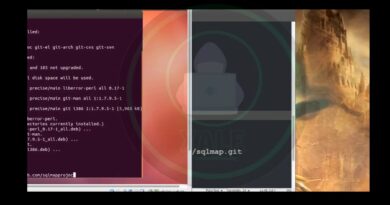How to Install Odoo 13 on Ubuntu 18.04 | Odoo Installation
This video explains step by step guide to install odoo 13 in ubuntu 18.04. Odoo 13 is the world’s fastest all-in-one management software. Odoo 13 is user- friendly as well as powerful compared to Odoo 12. #odoo13installation #installodoo
Video Contents:
00:00 Introduction #odooinstallation
00:38 How to Install Openssh-server fail2ban
01:02 How to Install PostgreSQL
04:55 How to Install Git
07:22 Set Password
11:03 Starting Odoo 13 Service
Step 1: Update your system
⬇
sudo apt-get update
sudo apt-get upgrade
Step 2: Secure your server
⬇
sudo apt-get install openssh-server fail2ban
Step 3: User Creation
⬇
sudo adduser –system –home=/opt/odoo –group odoo_13
Step 4: Configure PostgreSQL
⬇
sudo apt-get install postgresql
sudo su – postgres
createuser –createdb –username postgres –no-createrole –no-superuser –pwprompt odoo_13
Step 5: Installing dependencies for Odoo
⬇
Install pip3 by running the below command
sudo apt-get install -y python3-pip
After installing pip3
sudo pip3 install Babel chardet decorator docutils ebaysdk feedparser gevent greenlet html2text Jinja2 libsass lxml Mako MarkupSafe mock num2words ofxparse passlib Pillow psutil psycopg2 pydot pyldap pyparsing PyPDF2 pyserial python-dateutil pytz pyusb PyYAML qrcode reportlab requests suds-jurko vatnumber vobject Werkzeug XlsxWriter xlwt xlrd polib
In case, if any error occurs during the running of the above command, try the below
sudo pip3 install Babel chardet decorator docutils ebaysdk feedparser gevent greenlet html2text Jinja2 libsass lxml Mako MarkupSafe mock num2words ofxparse passlib Pillow psutil psycopg2-binary pydot pyldap pyparsing PyPDF2 pyserial python-dateutil pytz pyusb PyYAML qrcode reportlab requests suds-jurko vatnumber vobject Werkzeug XlsxWriter xlwt xlrd polib
Also install the other dependencies
sudo apt-get install -y npm
sudo ln -s /usr/bin/nodejs /usr/bin/node
sudo npm install -g less less-plugin-clean-css
sudo apt-get install -y node-less
Install wkhtmltopdf and its dependencies using below command
sudo wget https://github.com/wkhtmltopdf/wkhtml…
For installing the dependencies use the below command
sudo dpkg -i wkhtmltox_0.12.5-1.bionic_amd64.deb
sudo apt install -f
Step 6: Clone Odoo from Github
⬇
sudo apt-get install git
sudo su – odoo_13 -s /bin/bash
git clone https://www.github.com/odoo/odoo –depth 1 –branch 13.0 –single-branch .
Step 7: Configure Odoo
⬇
sudo mkdir /var/log/odoo13
sudo chown odoo:root /var/log/odoo13
sudo cp /opt/odoo/debian/odoo.conf /etc/odoo_13.conf
sudo nano /etc/odoo_13.conf
Alter the configuration file as shown below.
[options]
; This is the password that allows database operations:
; admin_passwd = admin
db_host = False
db_port = False
db_user = odoo_13
db_password = False
xmlrpc_port = 9999
addons_path = /opt/odoo/addons
logfile = /var/log/odoo13/odoo_13.log
Provide ownership for the configuration file to the Odoo user
sudo chown odoo: /etc/odoo_13.conf
sudo chmod 640 /etc/odoo_13.conf
Step 8: Configure Odoo Service
⬇
sudo nano /etc/systemd/system/odoo_13.service
Set content of the file as follows,
[Unit]
Description=Odoo
Documentation=http://www.odoo.com
[Service]
# Ubuntu/Debian convention:
Type=simple
User=odoo_13
ExecStart=/opt/odoo/odoo-bin -c /etc/odoo_13.conf
[Install]
WantedBy=default.target
Provide full access rights to service file
sudo chmod 755 /etc/systemd/system/odoo_13.service
sudo chown root: /etc/systemd/system/odoo_13.service
Step 9: Test Installation
⬇
sudo systemctl start odoo_13.service
In order to check the log file
sudo tail -f /var/log/odoo13/odoo_13.log
For making the Odoo service start automatically on boot time
sudo systemctl enable odoo_13.service
For accessing the Odoo 13
“http://”your_domain_or_IP_address”:9999”
If everything is working properly the page will be redirected to Odoo’s database creation page. If you want to change the default port number from 9999 you have to change it in the configuration file.
Read more – https://www.cybrosys.com/blog/install-odoo-13-on-ubuntu-18-04
#installodoo13 #odoo13 #odoo
More video, Subscribe to our YouTube channel.
Visit our company website: https://www.cybrosys.com/
Connect with us:
Facebook: http://ow.ly/Ty0Q30lc5TU
twitter: http://ow.ly/s5cV30lc5Vc
LinkedIn: http://ow.ly/GJfg30lc5WT
Pinterest: http://bit.ly/2I2b5N0
Instagram: http://ow.ly/RPzV30lc6z
ubuntu