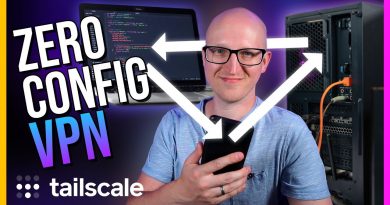Multicraft install including Web Server, PHPmyadmin and SQL on Debian Linux
This is a tutorial on how to install the minecraft server administration tool multicraft as well as it’s dependancies and a full minecraft server’s dependancies including an SQL server
A written tutorial can also be used, be warned it does not follow the same order as the video tutorial, if you have any questions or need clarification on anything in the video feel free to ask in the comments, if you want to know chances are other people do too.
//setup multicraft
// things with // are comments, things without are commands or things you need to do.
// stuff in () represents stuff you need to replace
// http://www.ovh.com/ca/en/vps/vps-classic.xml is where I got my server, they sent me an email with login details
// on mac you can ssh in using terminal, run all commands here in that to start the connection
ssh root@(your ip)
(enter your servers root password, you got this in the email from the host/you set this yourself)
// on PC you will need to download putty
// http://www.chiark.greenend.org.uk/~sgtatham/putty/
// you will need to install and configure that to connect to the server.
//update the sources:
apt-get update
//upgrade installed packages:
apt-get upgrade
//install sql; this installs both the server and the client
//make up a secure password, write it down as the sql root account password
apt-get install mysql-server mysql-client
//install apache2; this is used to serve html to the client
apt-get install apache2
//install php; run code to generate dynamic pages, this is required for the multi craft web panel, also another package to tie it together with apache
apt-get install php5 libapache2-mod-php5
//install plugins so php5 can use the sql server
apt-get install php5-mysql php5-sqlite
//restart the apache2 server; lets it use the packages you installed since its start
/etc/init.d/apache2 restart
//install phpmyadmin
apt-get install phpmyadmin
//add it to the configuration
nano /etc/apache2/apache2.conf
//add the following line to the end of the file
Include /etc/phpmyadmin/apache.conf
//restart apache2
/etc/init.d/apache2 restart
//to secure phpmyadmin visit this page here https://www.digitalocean.com/community/tutorials/how-to-install-and-secure-phpmyadmin-on-debian-7
//install java
//if this says java 1.7 you are good, if not run the command after it
java -version
apt-get install openjdk-7-jre
//check again for java 1.7, if its here then then do the following, if it is then move on to installing multi craft
update-alternatives –config java
//select the number to the left of the path that mentions java 7, if none do something is wrong and you need to look this up in detail on the internet or post a comment and I may try to help you. see this page for more https://www.digitalocean.com/community/tutorials/how-to-install-java-on-ubuntu-with-apt-get
//install multicraft
//download the files
wget http://www.multicraft.org/download?arch=linux64 -O multicraft.tar.gz
//unpack them
tar xvzf multicraft.tar.gz
//open the directory you unpacked them too
cd multicraft
//run the installer, chose yes for everything chose mysql and change the user and database name to multicraft_dae, you may also want to allow uploading of jars via ftp
./setup.sh
//secure multicraft panel
//run this 3 times to get to the root directory
cd ..
cd /etc/apache2/sites-available/
nano default
// change all the “AllowOverride None” to “AllowOverride All”
// save and exit
// do the same for the ssl version
nano default-ssl
//restart web server again
/etc/init.d/apache2 restart
//add a new file to the server
http://www.multicraft.org/download/conf/?file=spigot.jar.conf
//address on the internet your jar file is, hopefully by the time you are watching this the default spigot jar will work and 1.8 spigot will be out. good luck to you all
//
//setup first server and accept eula
//if you have followed along this far through the text alone you should be able to use the web panel to do the rest. If not, just watch the video for this part… it’s much easier to see the video
//upload larger files
navigate to /etc/php5/apache2/ using cd (directory) ls for list and cd .. to move up in the tree
nano php.ini
//change these values
memory_limit = 99M
max_execution_time = 300
upload_max_filesize = 20M
post_max_size = 24M
by RandomDigits
linux ftp command