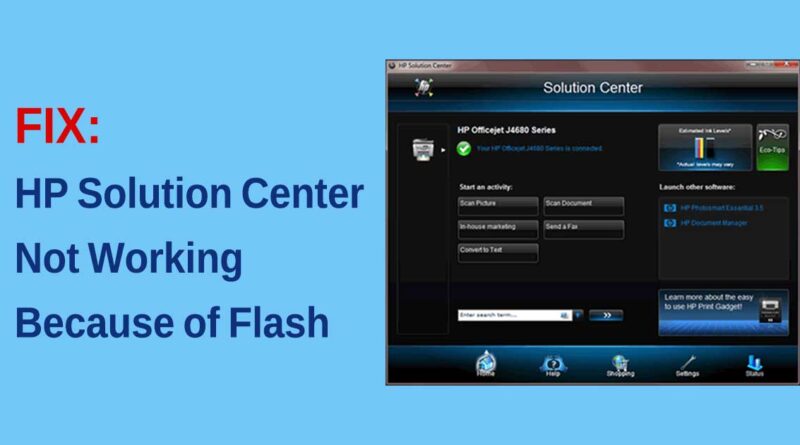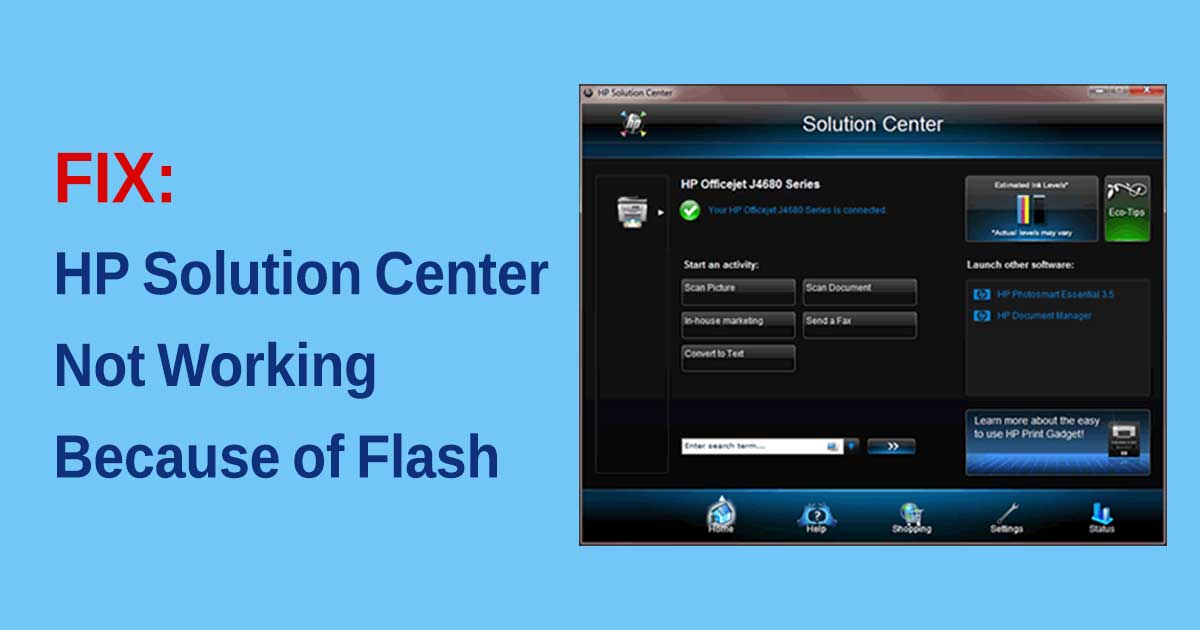HP Solution Center not working because of Flash
HP has been a dominant market holder in the printers section. The level of support it gives to the users with the HP Solution Center application puts it in a comfortable position. Even the old printers work with the application.
HP Support Center relies on Adobe Flash Player for its functionality. Adobe discontinued the Flash Player which hit HP Support Center badly. It stopped working and so the support HP provides with this application is no longer available.

Many users who are habituated with the HP Support Center are complaining of the same issue. In this guide, we show you how to fix the issue and start printing your documents normally.
HP Solution Center not working because of Flash
The main reason HP Solution Center stopped working is because of the Flash Player. Even HP stopped proving updates for HP Solution Center a long back and there is no chance of getting an update in the near future. The Flash player too is not coming back.
The only possible solutions are
- Using the default Printing/Scanning application
- Using HP Scan and Capture
- Use HP Scan executable
Let’s see the solutions in detail.
1] Using the Default Printing/Scanning Application
Windows 10 comes with a default printing and scanning application. Click on the Start Menu and type Print or Scan. You will see Printers & scanners application. Open it.
It will open the Printers & scanners window. Click on the printer you want to work with.
You can manage the printing queue, manage the printer or remove it. In the same way, you can work with the scanner. Whatever you work it, Printers & scanners will be able to do it, if it doesn’t involve any complexity.
2] Using HP Scan and Capture
HP Scan and Capture is a great application that is designed to work with HP printers and scanners. The application is available for free on the Microsoft store.
To install, open Microsoft Store on your PC and search for HP Scan and Capture. You will see the application. Click on Get to install the application on your PC.
You can scan documents, capture photos, and do almost everything you used to do on HP Solution Center.
3] Use HP Scan executable
Another way to use the HP Solutions Center scanning feature by launching the HP Scan executable that is available in the HP folder located in the system files of your PC. You will find a folder named Digital Imaging in the HP folder, in which you will find hpiscnapp.exe
Launch the executable file to scan documents and images using your HP printer or scanner.
You may find the executable file in any of the following locations on your PC.
C:Program Files (x86)HPDigital Imagingbin
C:Program FilesHPDigital Imagingbin
Go to those locations on your PC and run the executable file.
These are the workable ways that compensate for the troubling HP Solution Center. We hope it helps you.
Read: Fix Windows 10 Printer problems with Printer Troubleshooter.