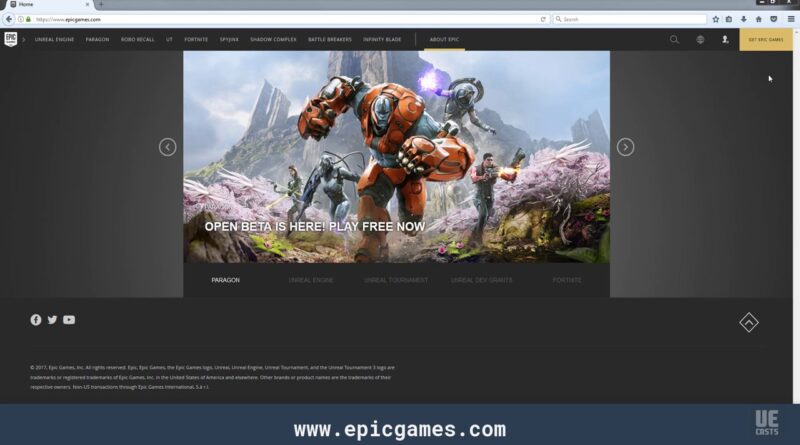Setting up the Epic Games Launcher on Windows 7 | UECasts.com
https://uecasts.com/courses/unreal-engine-c-plus-plus-development-environment-setup
Downloading, Installing and Setting up the Epic Games Launcher for Unreal Engine development.
Lets setup our Unreal Engine environment on Windows 7. All windows versions are going to be very similar in setting up.
Go to epicgames.com and grab the epic games launcher from the top right corner.
Download the MSI and run the installer.
The default location is just fine unless you have specific needs to put it else where. Go ahead and install.
Allow the Epic Games Launcher access through window’s firewall.
Now grab the Epic Game’s Launcher from our task bar and it’s going to download any remaining updates and doing initial install setup & configuration.
Again allow Epic Games Launcher access through window’s firewall.
Now login with your epic games account if you don’t have one you may create one either by clicking Create Account below the sign in button or on EpicGames.com website.
Once you’ve logged in if it prompts you to update outdated shortcuts click “Fix Now”
With that we’ve setup our Epic Games Launcher and next we will setup Unreal Engine.
how to repair windows 7