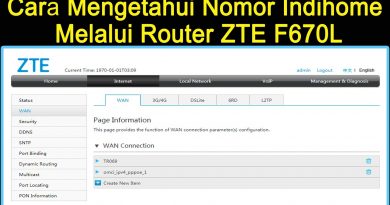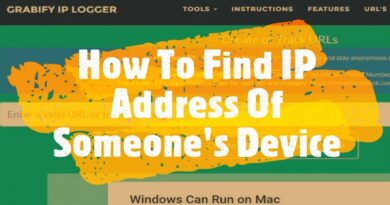Cisco ISO Switch Hot Keys And Shortcuts | CCNA 200-301
Cisco ISO Switch Hot Keys And Shortcuts | CCNA 200-301
⏱️TIMESTAMPS⏱️
00:00 CCIE Academy Intro
00:37 Basic Switch IOS Hot Keys & Shortcuts
Hot Keys and Shortcuts
The IOS CLI provides hotkeys and shortcuts that make configuring, monitoring, and troubleshooting easier.
Commands and keywords can be shortened to the minimum number of characters that identify a unique selection. For example, the configure command can be shortened to conf because configure is the only command that begins with conf. An even shorter version, con, will not work because more than one command begins with con. Keywords can also be shortened.
The table lists keystrokes to enhance command line editing.
Table caption
Keystroke Description
Tab Completes a partial command name entry.
Backspace Erases the character to the left of the cursor.
Ctrl+D Erases the character at the cursor.
Ctrl+K Erases all characters from the cursor to the end of the command line.
Esc D Erases all characters from the cursor to the end of the word.
Ctrl+U or Ctrl+X Erases all characters from the cursor back to the beginning of the command line.
Ctrl+W Erases the word to the left of the cursor.
Ctrl+A Moves the cursor to the beginning of the line.
Left Arrow or Ctrl+B Moves the cursor one character to the left.
Esc B Moves the cursor back one word to the left.
Esc F Moves the cursor forward one word to the right.
Right Arrow or Ctrl+F Moves the cursor one character to the right.
Ctrl+E Moves the cursor to the end of the command line.
Up Arrow or Ctrl+P Recalls the previous command in the history buffer, beginning with the most recent command.
Down Arrow or Ctrl+N Goes to the next line in the history buffer.
Ctrl+R or Ctrl+I or Ctrl+L Redisplays the system prompt and command line after a console message is received.
Note: While the Delete key typically deletes the character to the right of the prompt, the IOS command structure does not recognize the Delete key.
When a command output produces more text than can be displayed in a terminal window, the IOS will display a “–More–” prompt. The following table describes the keystrokes that can be used when this prompt is displayed.
Table caption
Keystroke Description
Enter Key Displays the next line.
Space Bar Displays the next screen.
Any other key * Ends the display string, returning to the previous prompt.
* Except “y”, which answers “yes” to the –More– prompt, and acts as the Space bar
This table list commands used to exit out of an operation.
Table caption
Keystroke Description
Ctrl-C When in any configuration mode, ends the configuration mode and returns to privileged EXEC mode. When in setup mode, aborts back to the command prompt.
Ctrl-Z When in any configuration mode, ends the configuration mode and returns to privileged EXEC mode.
Ctrl-Shift-6 All-purpose break sequence used to abort DNS lookups, traceroute, pings, etc.
Share, Support, and Subscribe
Subscribe: https://www.youtube.com/ccieacademy
Website: https://www.ccieacademy.com.pk
Facebook page: https://www.facebook.com/CCIENCA
All about CCIE Academy urdu videos: https://www.youtube.com/ccieacademy
About: All about CCIE Academy urdu and Hindi is a YouTube Channel, where you will find Computer Network related and technological videos in Urdu, New Video is Posted Everyday Insh Allah!
https://www.youtube.com/ccieacademy
ccna