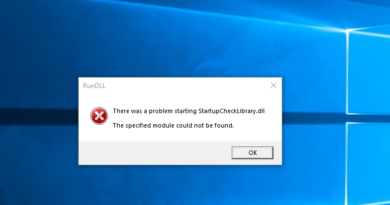Choose something else to play, Error 0xc1010103 while playing video
If you are experiencing Error Code 0xc1010103 while playing a video using the Films & TV app on Windows 10 then it is usually because the file format is not supported – but there could be other reasons too.
Can’t play
Choose something else to play, This item is in a format we don’t support
Error 0xc1010103

Choose something else to play, Error 0xc1010103 while playing video
These are the things you can do to fix 0xc1010103 while playing video on Windows 10 PC:
- Verify whether the file format is supported or not
- Run Video Playback Troubleshooter
- Manage Display Driver
- Use a third-party media player.
Let us talk about them in detail.
1] Verify whether the file format is supported or not
Whenever you get this error on Windows 10 PC, the first step that you should take is to verify the file format. Sometimes the user plays a file that is not supported by the Player.
To know the format of a video file, right-click on it and select “Properties.”
Read: Music video error 0xc00d36b4, This item is in a format we don’t support.
2] Run Video Playback Troubleshooter
First of all, we are going to use the in-built Video Playback Troubleshooter to fix the issue. To do that, you can follow these steps:
- Launch Settings by Win + X > Settings.
- Click Update & Security > Troubleshoot > Additional troubleshooters > Video Playback > Run the troubleshooters.
Hopefully, your error will be fixed.
Read: Movies & TV app freezing, not working or opening.
3] Manage Display Driver
A problem in Graphic Driver causes Error Code 0xc1010103 in Windows 10, so, you need to make sure that your Graphics Driver does not have any issues.
Rollback Display Driver
If you are experiencing this issue after an update, downgrading the driver can help. To do that, launch Device Manager by Win + X > Device Manager, expand Display adapters, right-click on your Graphics Driver, and select Properties.
Now, go to the Drivers tab and click Roll Back Driver.
If the option is greyed out, your driver may be outdated, therefore, update Graphics Drivers to fix the issue.
Update Display Driver
To update Graphics Driver, launch Device Manager, expand Display adapters, right-click on your Graphics Driver, and select Update driver. Follow the on-screen instructions to update your Graphics Driver.
You should also update any OEM Display driver that you have from the manufacturer’s website.
Reinstall Display Driver
To reinstall Display Driver, launch Device Manager, expand Display adapters, right-click on your Graphics Driver and select Uninstall device. Finally, restart your computer to reinstall Display Driver.
If you have an OEM Display Driver, you should also reinstall it. To delete the application, launch Run (Win + R), type “appwiz.cpl”, and click Ok. Look for your Driver program, select it and click Uninstall.
Now, you can download the latest version of the Graphics Driver from your manufacturer’s website. Hopefully, these solutions will fix the Error Code 0xc1010103 while playing video on Windows 10.
4] Use a third-party media player
If none of the above solutions work for you, consider installing a third-party media player. There are many free media players. You can download and install them on your PC.
Read next: Video Playback issues, problems and errors on Windows 10