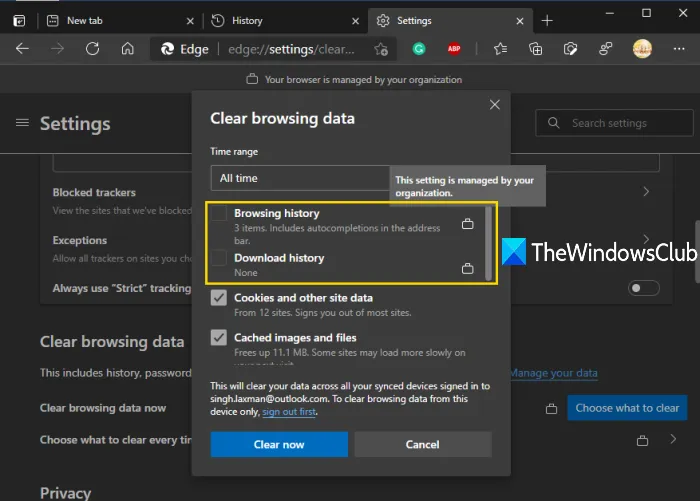Prevent deleting browser history and download history in Edge
In this post, we will show you how you can prevent deleting browsing history and download history in Microsoft Edge. There are a couple of features present in Windows 10 that can help you disable delete or remove options for browser history and download history in Edge browser. This post covers step-by-step instructions for those features.
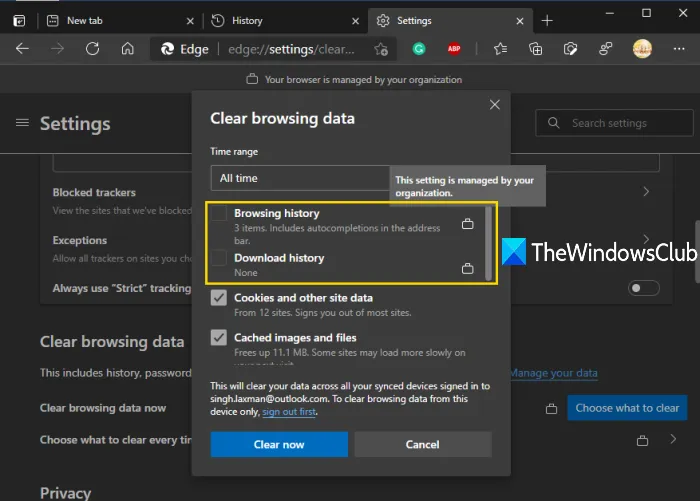
Browsing history and download history in Edge browser keep the information about the pages you’ve visited today or in the past days and tools downloaded by you. While many users delete such data from time to time or set it to automatically clear browsing history and other data on exit, other users prefer to keep browsing and download history. Those who don’t want their browsing and download history to get deleted by mistake or accident can try the options covered in this post.
Prevent deleting browsing history & download history in Edge
To disable deleting browsing history and download history in Edge browser, you can use two built-in tools of Windows 10. Once you’ve configured any of these tools, the delete option for browsing history and download history will be removed from the Downloads page and History page. The clear browsing data option also won’t work for browsing and download history. You can continue to access your browsing history and download history as you do, only the remove options won’t be there. The tools are:
- Registry Editor
- Group Policy Editor.
Let’s have a look at these options.
1] Registry Editor
First of all, backup Registry Editor before you try this trick. After that, follow these steps:
- Open Registry Editor window
- Go to the Microsoft key
- Create an Edge key
- Create
AllowDeletingBrowserHistoryDWORD value - Close Registry Editor window.
In the first step, use the Search box, write regedit, and hit the Enter key to open the Registry Editor window.
After that, go to the Microsoft Registry key. The path is:
HKEY_LOCAL_MACHINESOFTWAREPoliciesMicrosoft
Under this Microsoft key, create a new Registry key, and name it Edge.
On the right-hand section of the Edge key, create AllowDeletingBrowserHistory DWORD Value.
To create that key, right-click, use the New menu, and click on DWORD (32-bit) Value. After creating that value, set the name as AllowDeletingBrowserHistory.
Now close the Registry Editor window.
To enable deleting browsing history and download history again in Edge browser, use the above steps, and delete Edge key.
2] Group Policy Editor
To use this feature, first, you have to add Group Policy templates for the Edge browser. Though Group Policy settings are already present for Edge browser, those don’t work for the new Chromium-based Edge browser. So, add required Group Policy templates, and then use these steps:
- Open Group Policy Editor
- Go to the Microsoft Edge folder
- Open Enable deleting browser and download history setting
- Select Disabled option
- Press OK.
Type gpedit in the Search box and use Enter key to open Group Policy Editor.
Now go to the Microsoft Edge folder. You can access that folder using this path:
Computer Configuration > Administrative Templates > Classic Administrative Templates (ADM) > Microsoft Edge
On the right-hand section, access and open Enable deleting browser and download history setting by double-clicking on that setting.
When a separate window is opened, select the Disabled option, and press OK. It will disable the options to delete download history and browsing history in the Edge browser.
Read next: Enable or disable sync for all Microsoft Edge profiles.
To re-enable deleting browsing history and download history in Microsoft Edge, just follow the above steps, and use the Not Configured option in the last step. Press OK to save the changes.
Hope this is helpful.