WslRegisterDistribution failed with error 0x800700b7 or 0x80080005
Some of the users have complained about WslRegisterDistribution failed with error 0x800700b7 or0x80080005, which sometimes happens after the computer reboots. It shows up when Ubuntu or any other Dextro is launched. This post will help you resolve the problem. Here is the complete error message:
Installing, this may take a few minutes…
WslRegisterDistribution failed with error: 0x800700b7/0x80080005
The distribution installation has become corrupted.
Please select Reset from App Settings or uninstall and reinstall the app.
Error: 0x800700b7 Cannot create a file when that file already exists.
Press any key to continue…
WslRegisterDistribution failed with error 0x800700b7 or 0x80080005
The resolution is fairly simple, and it involves restarting the LxssManager available and other services in Windows. WSL contains two modes—User Mode and Kernel Mode, including Bash, LxssManager, Lxss.sys, and lxcore.sys. LxssManager is a user-mode session manager service that launches a new instance of WSL. Here is what the description says:
The LXSS Manager service supports running native ELF binaries. The service provides the infrastructure necessary for ELF binaries to run on Windows. If the service is stopped or disabled, those binaries will no longer run.
Restart LxssManager Service

Press the Windows key, and type cmd until the Command Prompt appears in the list. Right-click on it, and choose to Run as administrator. Then type the following command.
sc query LxssManager sc stop LxssManager sc start LxssManager
Once done, launch WSL, and it should not give you any problem. However, this may happen every time you restart the computer. To make sure it doesn’t happen every time, execute the following command.
sc config LxssManager start=auto
Next time, when you start the computer and launch WSL, it should not be an issue.
Set LxssManager Auto-Start using Registry
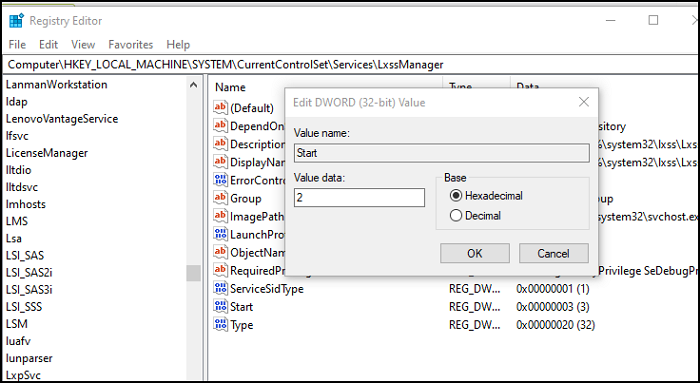
In case you are not able to change the service startup typing using the above-mentioned command, you can change it through the registry. The error occurs if the service is already in use and you were trying to change it.
- Open Run prompt, and type regedit, and press the Enter key
- In the Registry Editor, navigate to the following path.
ComputerHKEY_LOCAL_MACHINESYSTEMCurrentControlSetServicesLxssManagerStart
- Double-click on the Start key to open in edit mode. Set the value as 2, and save it.
This will make sure the LxssManager is set to automatic.
I hope the post was easy to follow, and you were able to resolve the WslRegisterDistribution failed error 0x80080005 or 0x800700b7 using this tip. The error is simple to resolve, and as long as you can set the service to launch automatically, you should be able to fix it.



