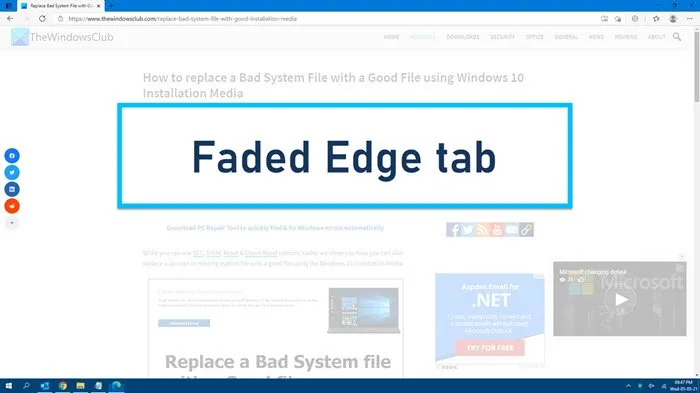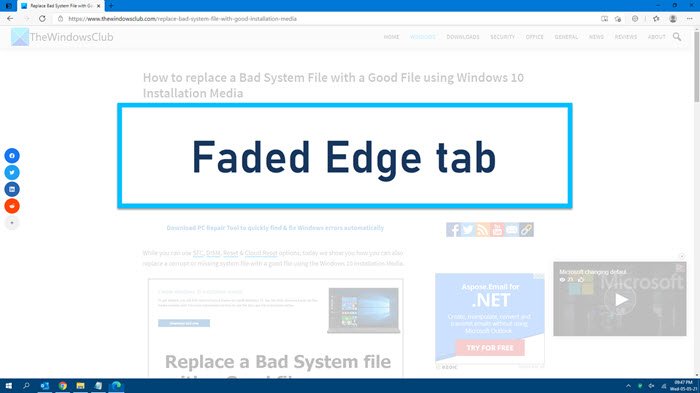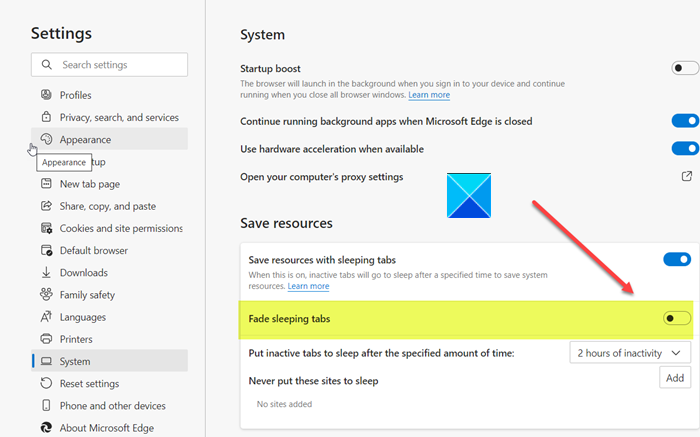Microsoft Edge tabs are faded in Windows 10
Why does the web content in the Microsoft Edge tabs look faded sometimes? If you face this issue, you may need to disable the Sleeping tabs in Edge. This can happen if you have not used or accessed that for a couple of hours – but I recently got to see the faded Edge tab a couple of times after I had launched Edge and visited a webpage.
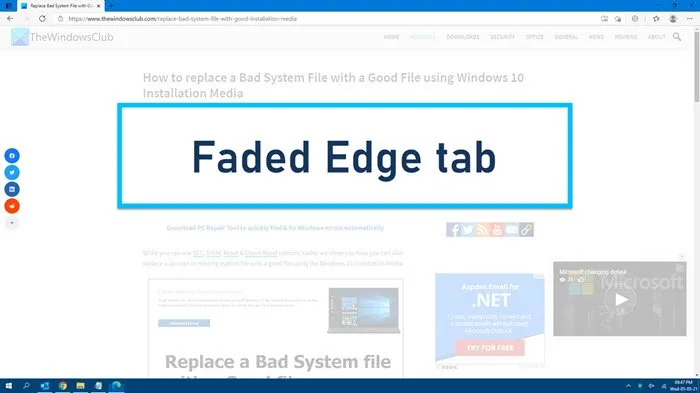
Microsoft Edge tabs are faded
If the Edge tabs appear faded randomly at times on startup, you may need to disable the Sleeping tabs feature.
- Launch Edge browser
- Navigate to
edge://settings/system - Toggle the switch against Save resources with sleeping tabs to Off.
- Restart Edge.
This issue should not appear again.
Alternatively, if you wish to use the Sleeping tabs feature, but disable the Fading effect, you can do that too.
- Launch the Edge browser.
- Open Settings.
- Go to System.
- Scroll down to the Save Resources section.
- Toggle switch against Fade Sleeping tabs to Off position.
When you disable the Fade Sleeping Tabs feature, all the opened tabs in the browser will un-fade and your content will be made accessible immediately.
The Fade Sleeping Tabs feature is being rolled out and if you do not see it, you need for it to be rolled out to your Stable version as well.